1Rink Scouting: Create a New Scouting List and Add Players
Create player lists to help manage and keep track of players in different categories, along with rankings and 1Rink profiles and stats.
Create a New Scouting List and Add Players
1. Click the Lists icon
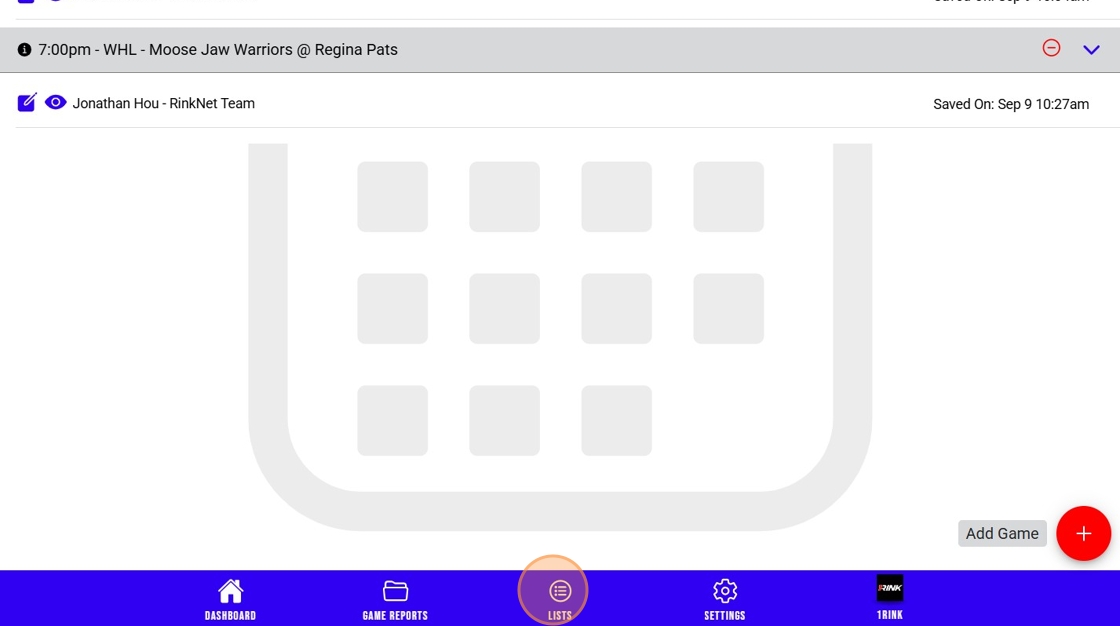
2. Click Create List
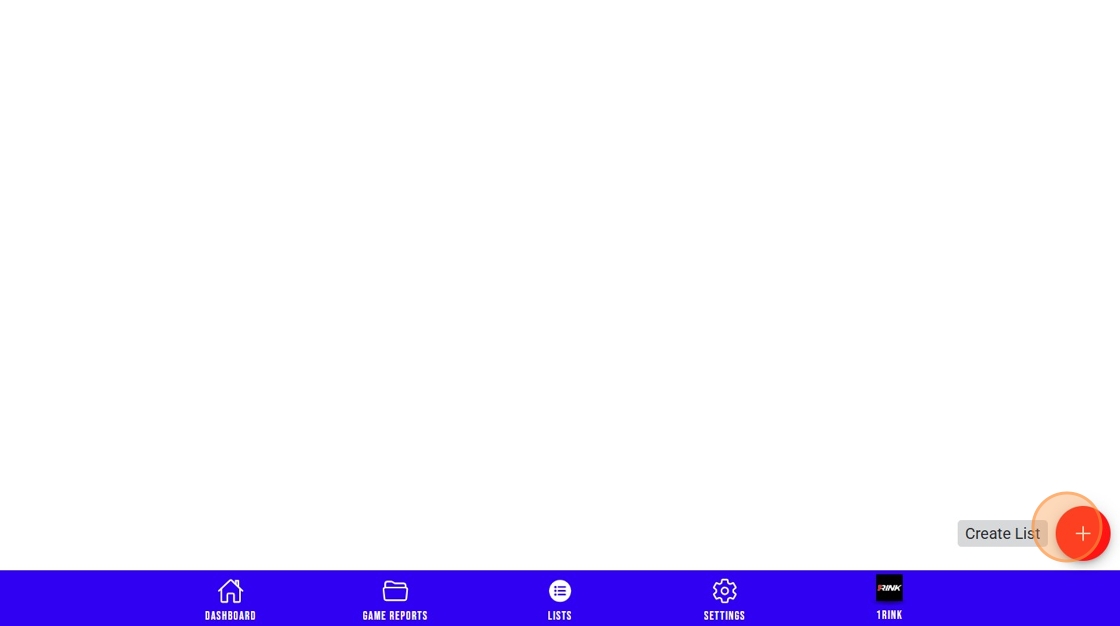
3. Enter a name for your list
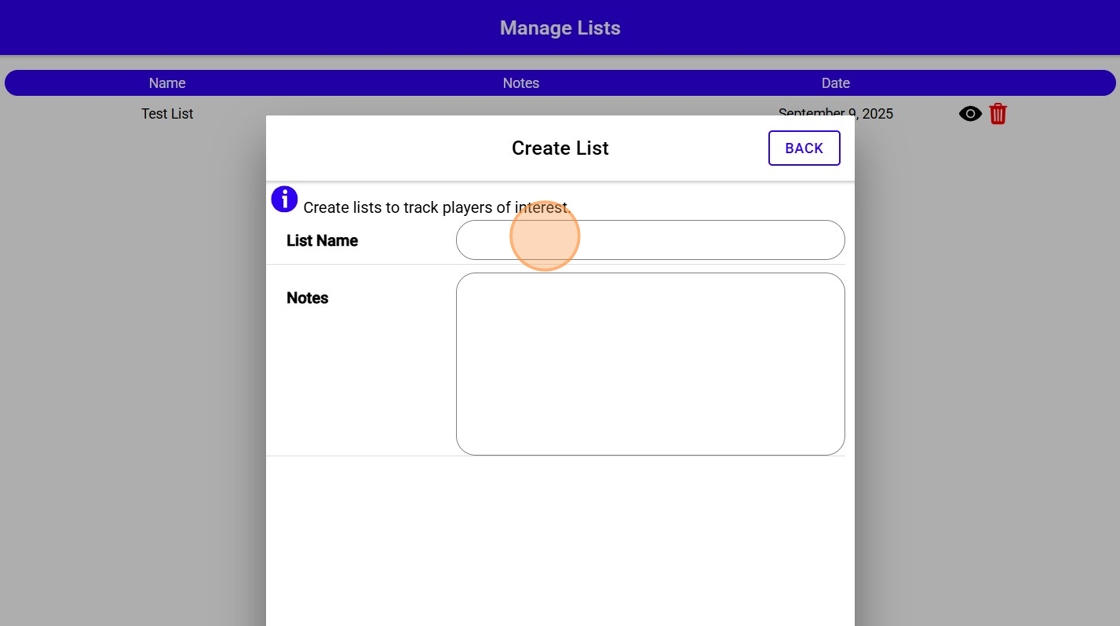
4. Enter a description for the list
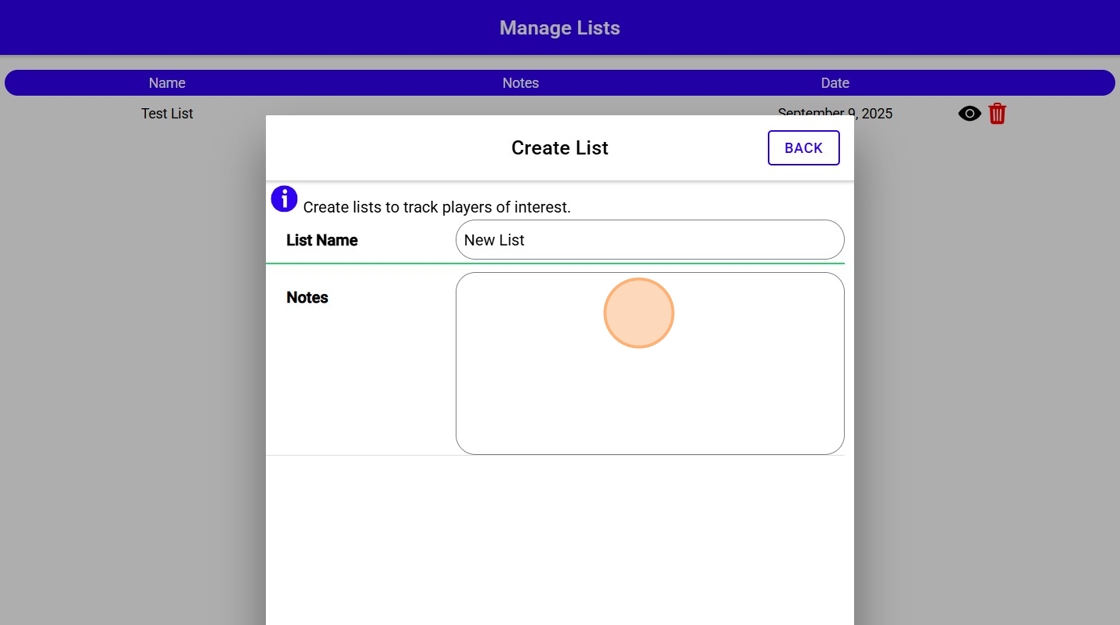
5. Click "Create"
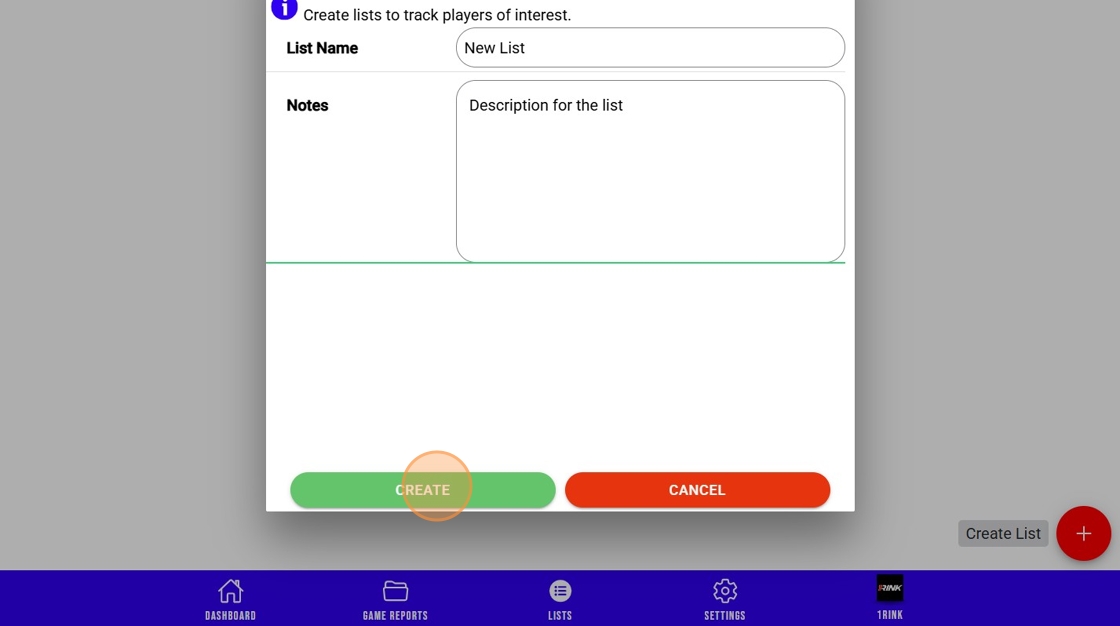
6. Click Add Players to start adding players to your list
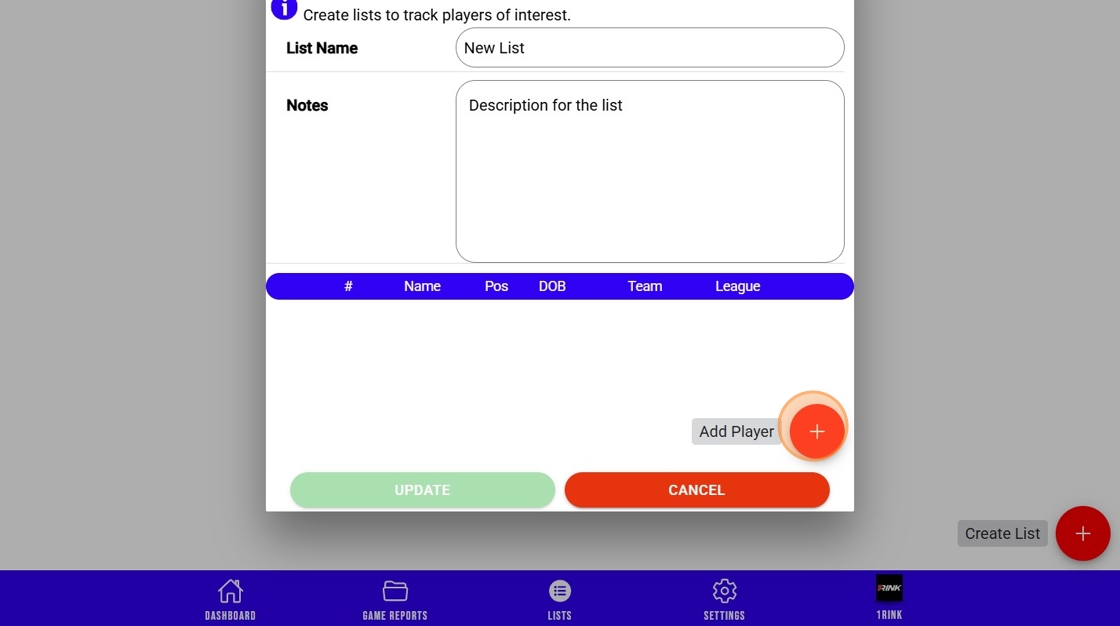
7. Click the "Player name" field and enter a name to search.
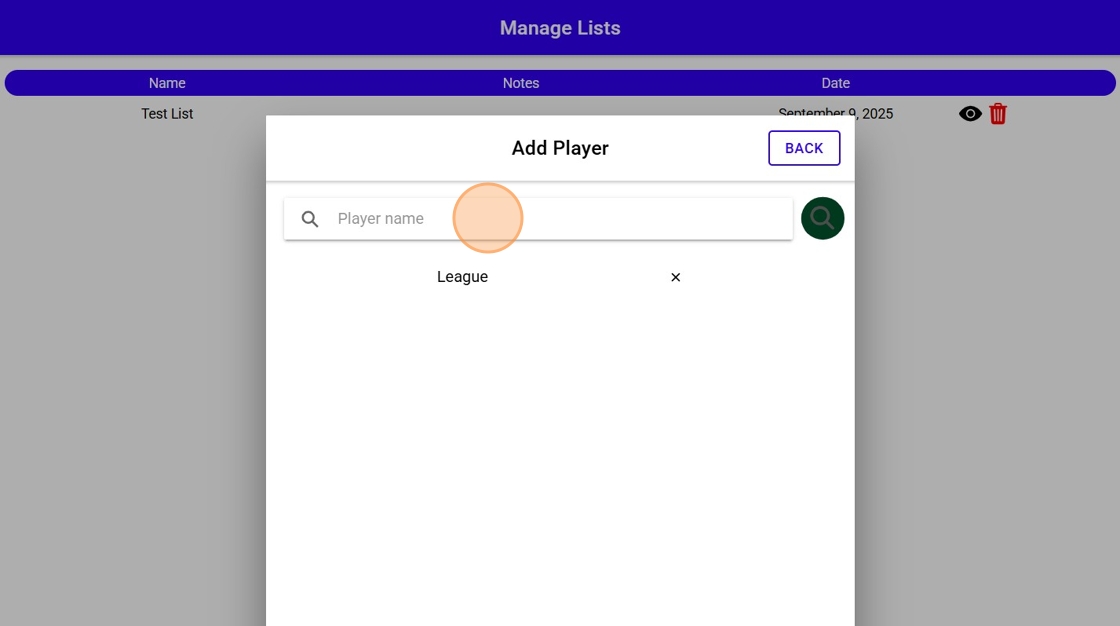
8. Click the Search icon.
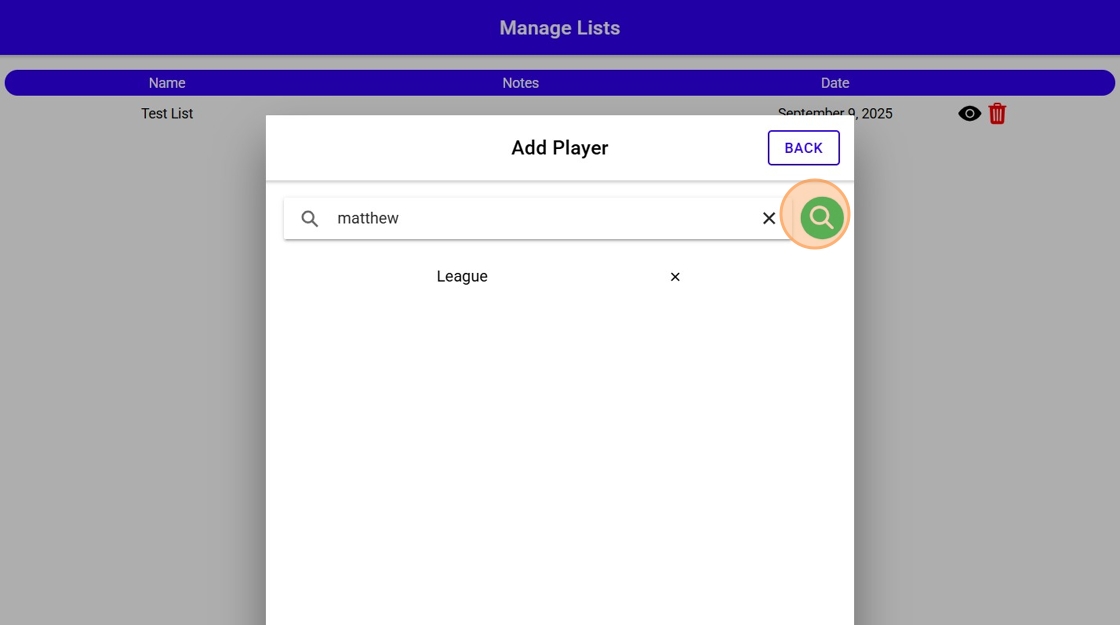
9. Select the players you would like to add.
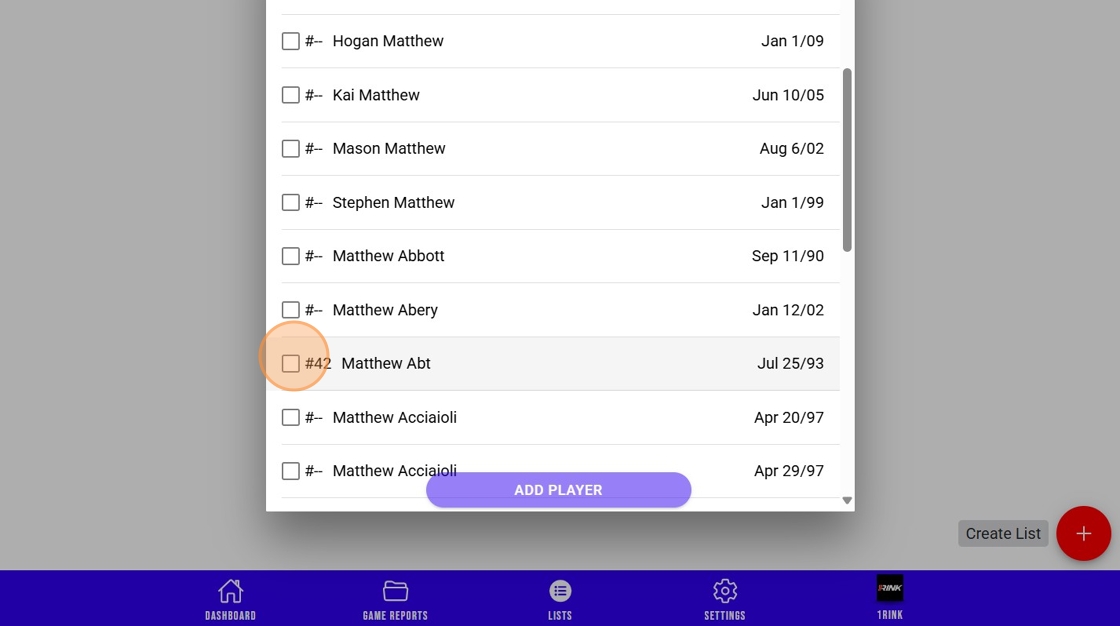
10. Click "Add Player"
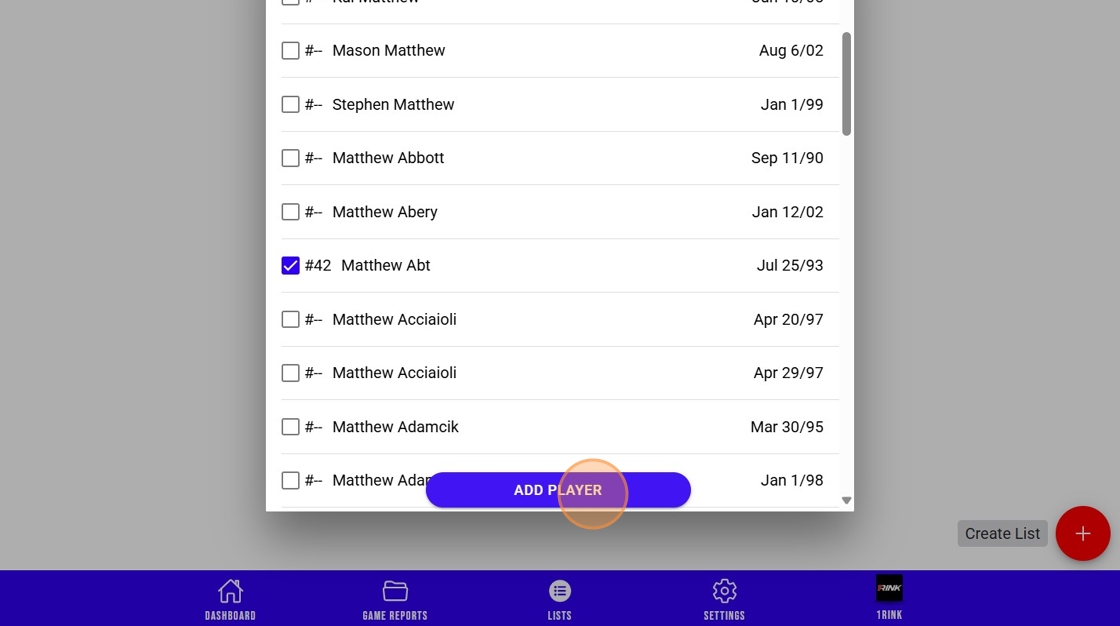
11. Let's add another player.
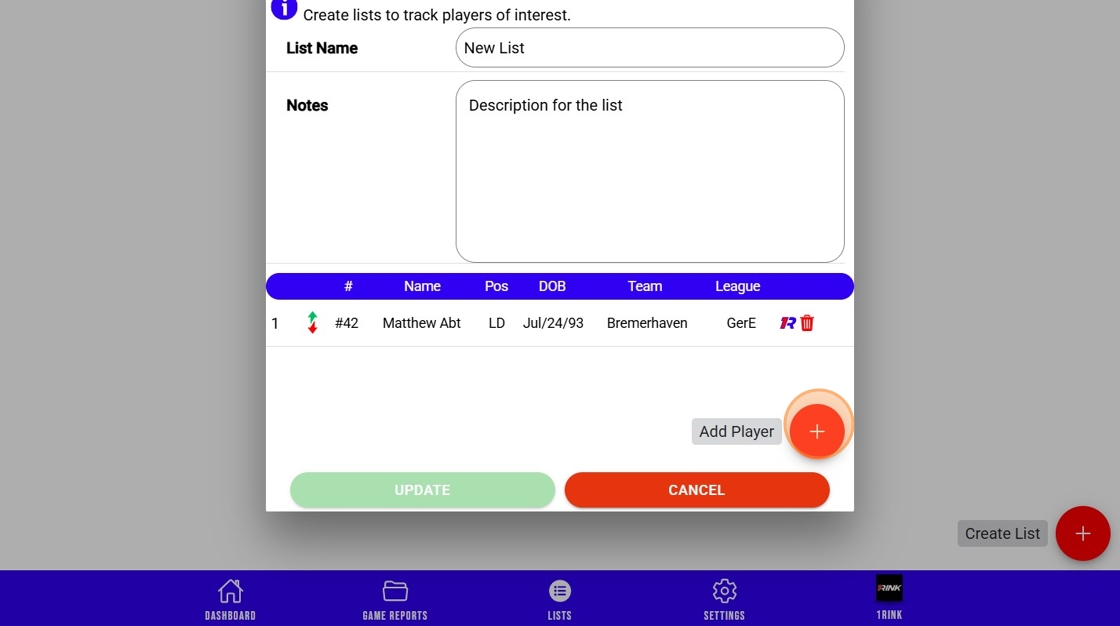
12. Click search to search for another player.
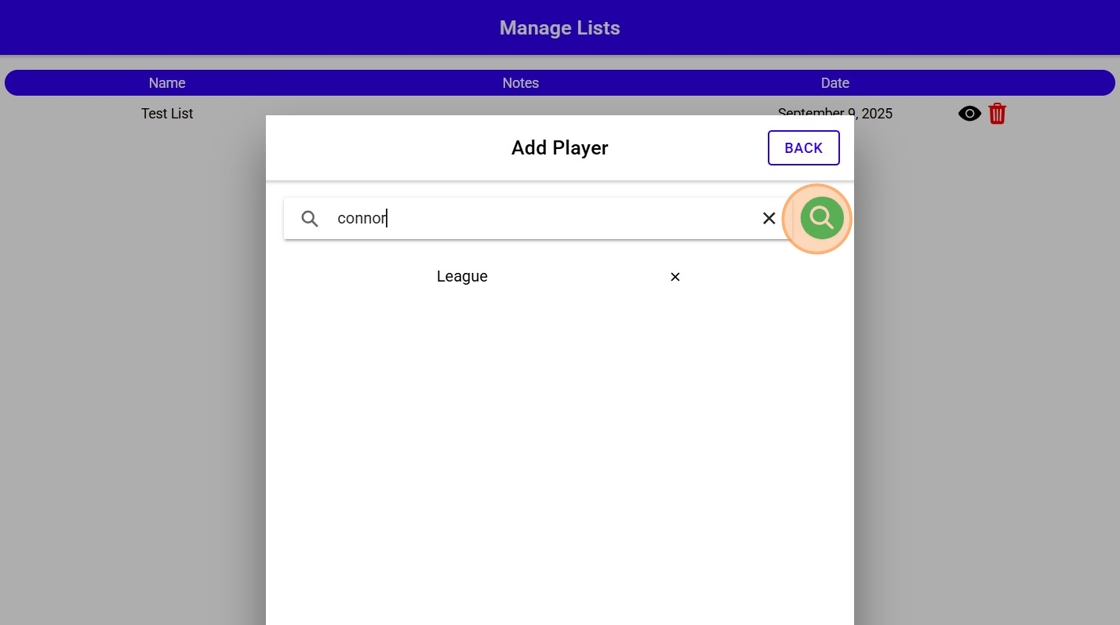
13. Select the player to add.
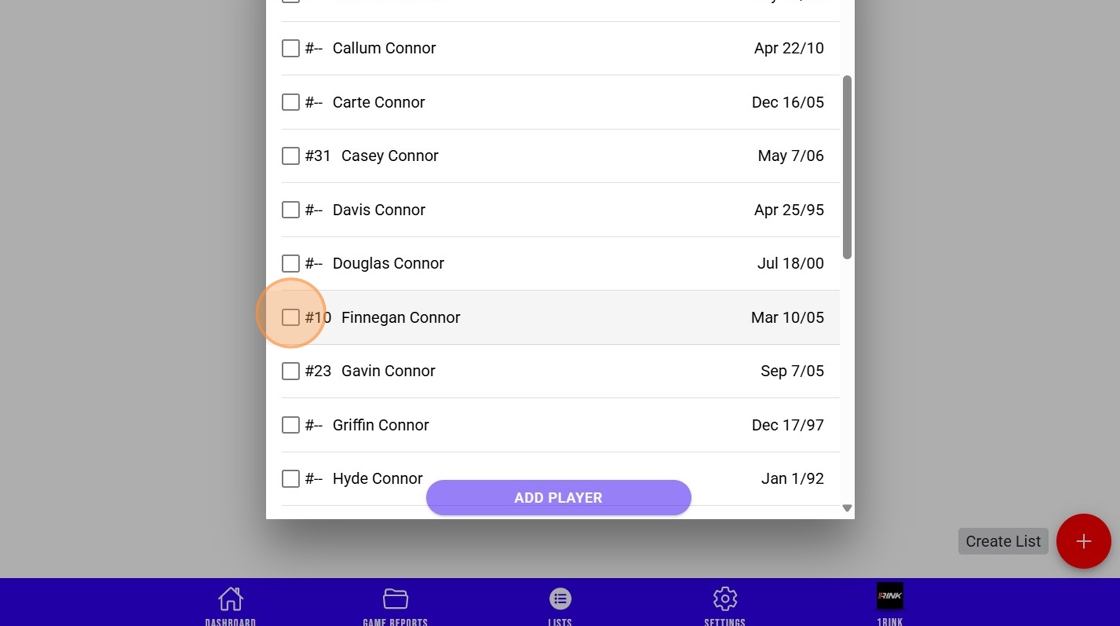
14. Click "Add Player"
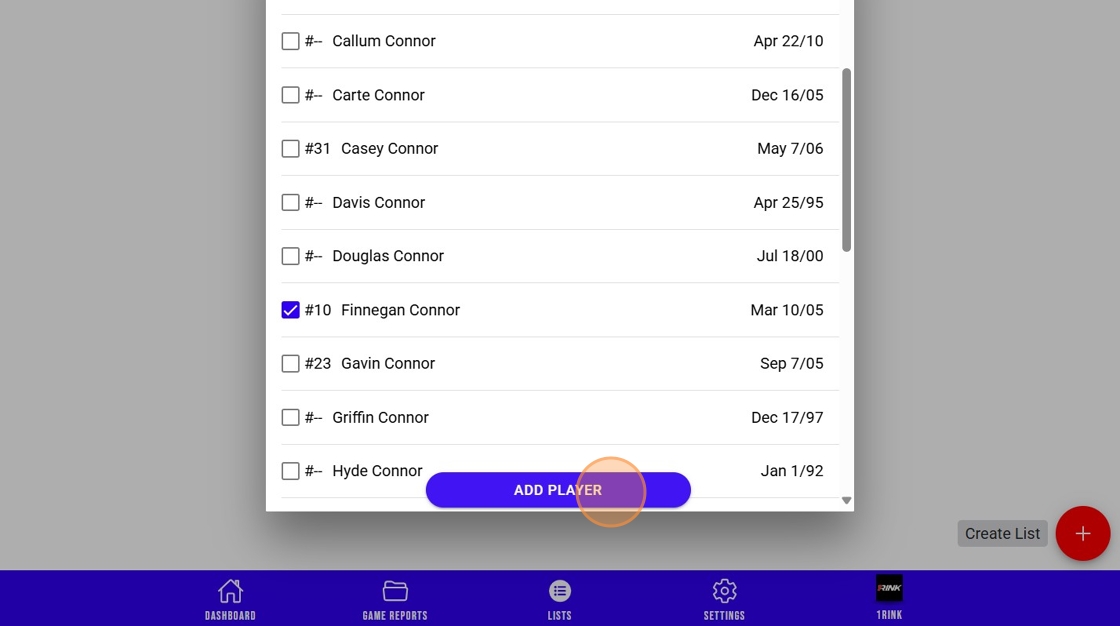
15. Click and drag the ranking icon to move a player up or down in your list.
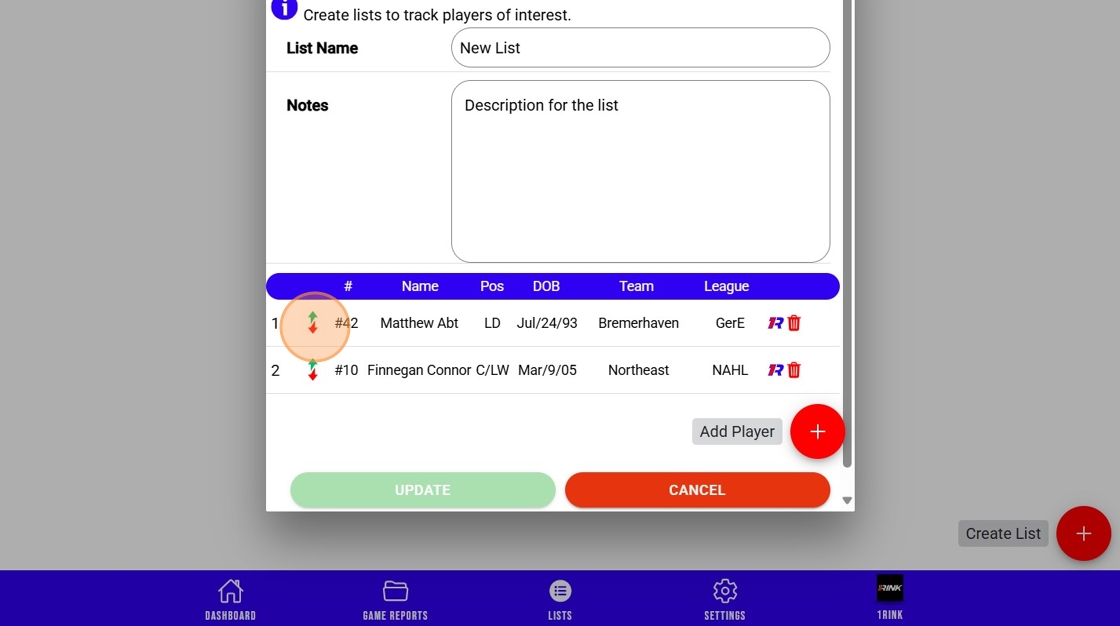
16. Click here.
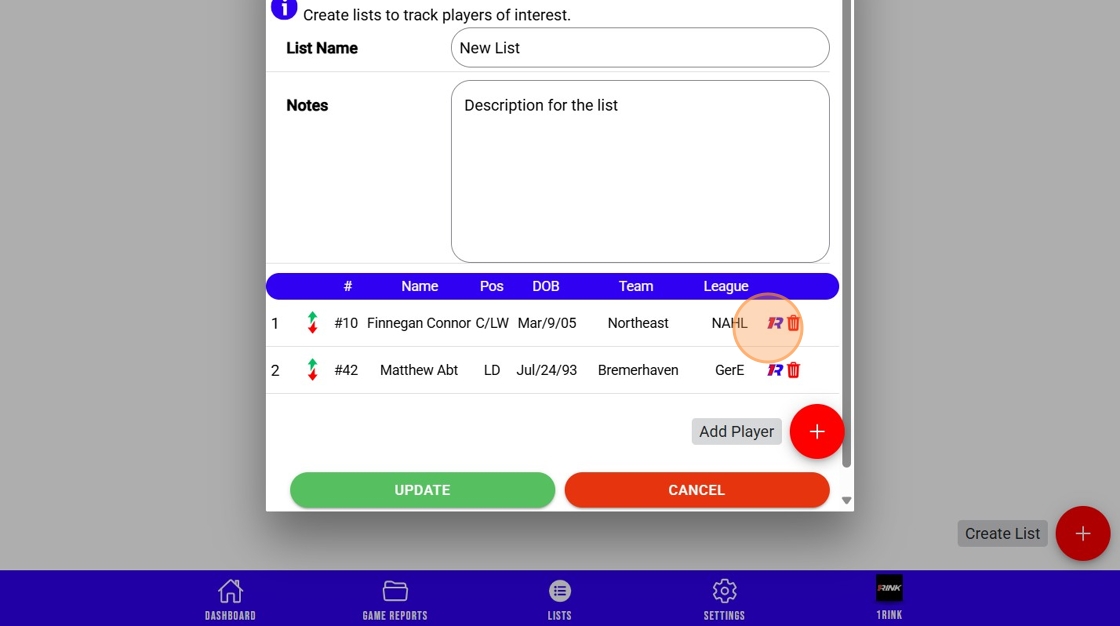
17. You will be able to navigate the player profile and stats in 1RInk and connect with the player.
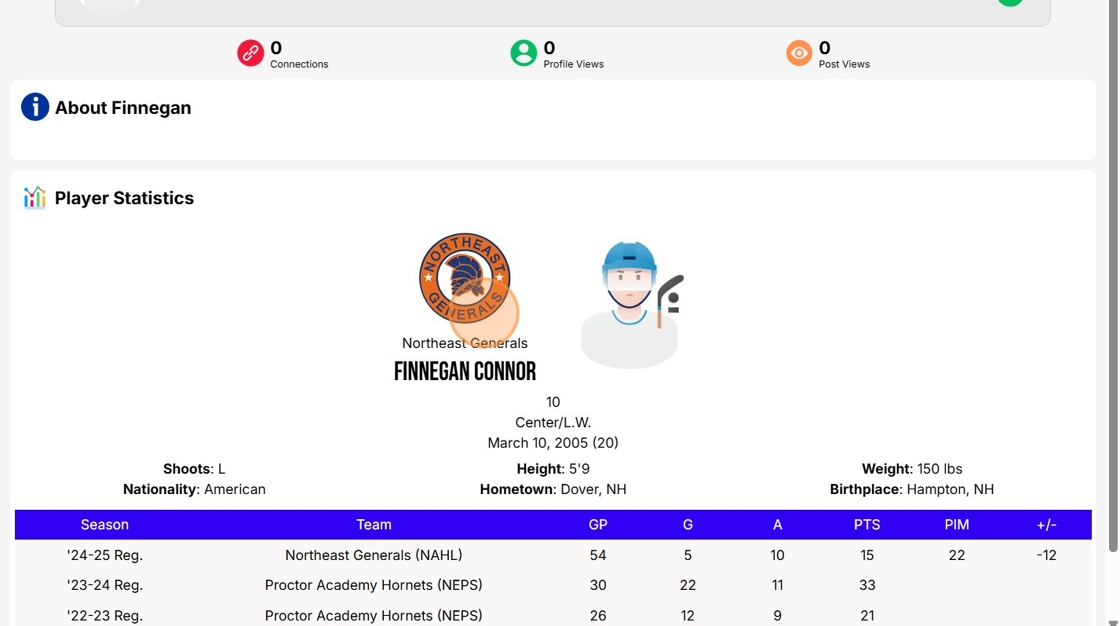
Related Articles
1Rink Scouting: Adding games to your schedule
<br> The 1st step in 1Rink Scouting is to add games to your schedules, so that you can start tracking teams and players to write game reports and build lists. Adding games to your schedule 1. Click "Click here to select ...How do I Add a Player to my Roster?
Introduction This guide provides a straightforward approach to adding players to your roster in the 1Rink Portal, ensuring your team is accurately represented. It outlines essential steps for searching existing players and adding new ones, including ...1Rink Scouting: Writing Game Reports
Write game reports and add players to lists, including ratings. Writing Game Reports 1. Add a game to your schedule and click on lines, or "Enter Lines" to enter your own lines for the game report. 2. Click on a player name in the line chart to write ...How do I create a Folder for my Team Portal Documents?
Introduction This guide provides step-by-step instructions on how to add a Folder for Team documents on the 1Rink platform. By following these steps, users can easily organize and manage their team documents within the specified group. Walkthrough ...How to create a survey
1. Navigate to https://app.1rink.com/#/home/dashboard 2. Open the menu 3. Select your portal 4. Click the "+" button at the bottom right 5. Select the "Post" option 6. Give your post a description 7. Click "Add Survey / Questionnaire" 8. You have the ...