How to create a survey
2. Open the menu
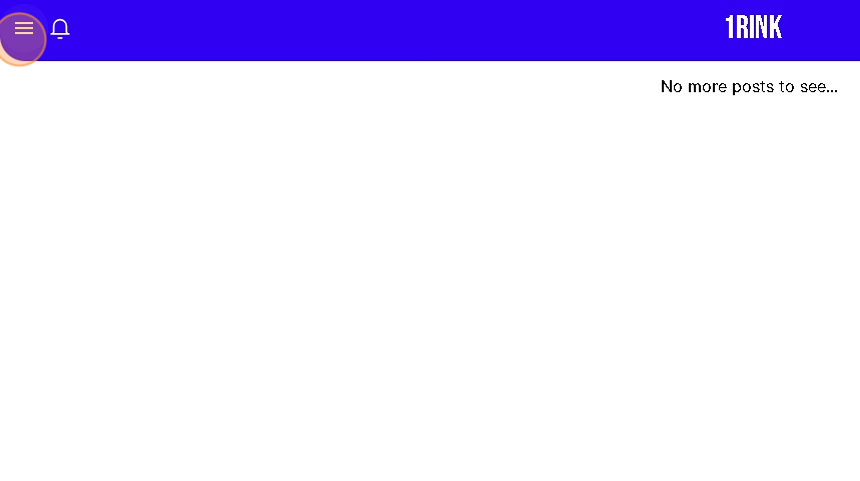
3. Select your portal
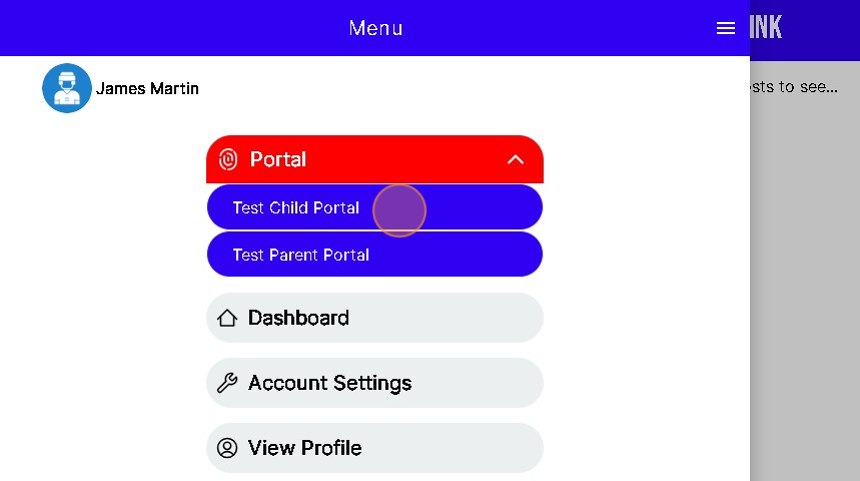
4. Click the "+" button at the bottom right
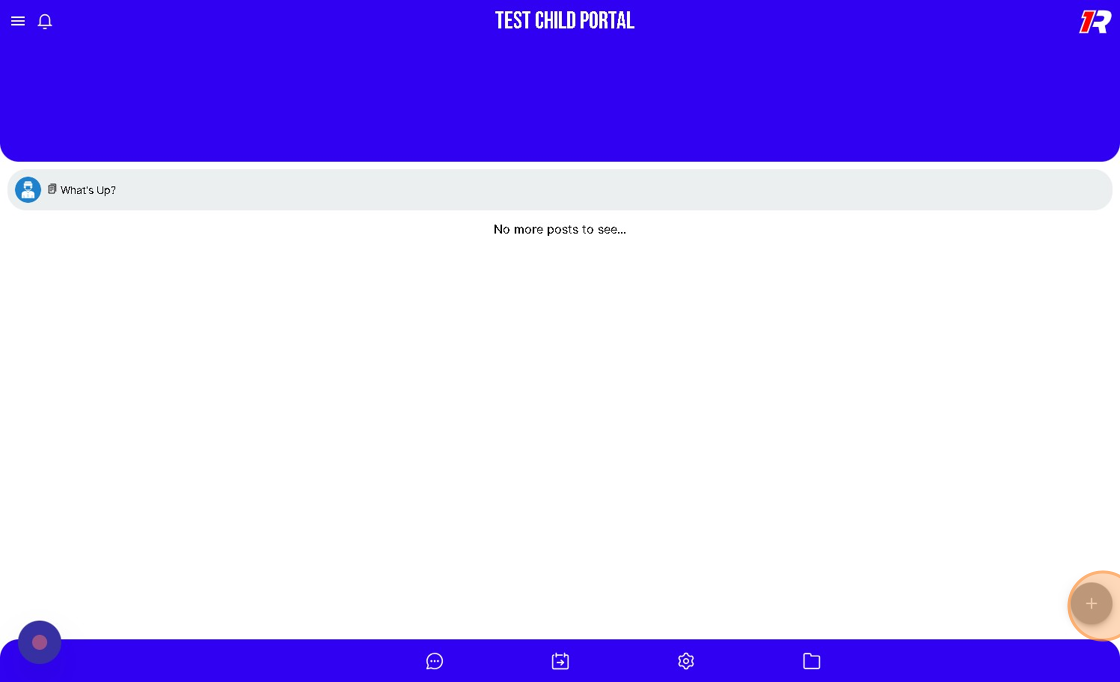
5. Select the "Post" option
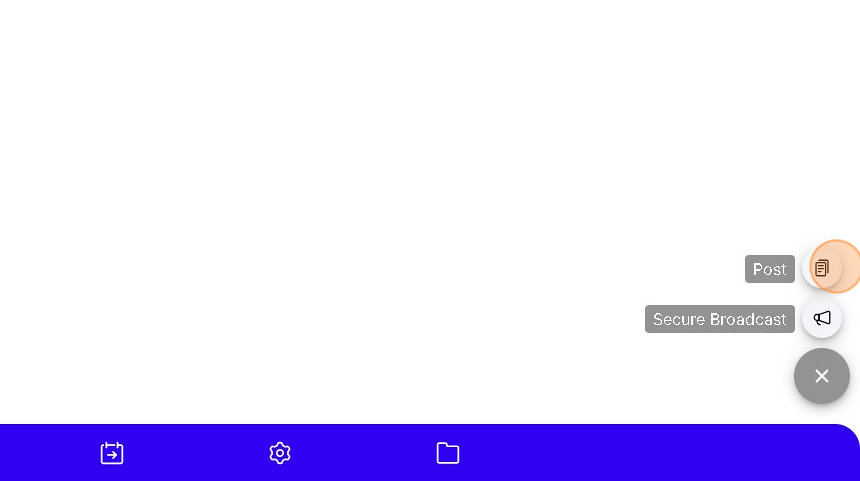
6. Give your post a description

7. Click "Add Survey / Questionnaire"
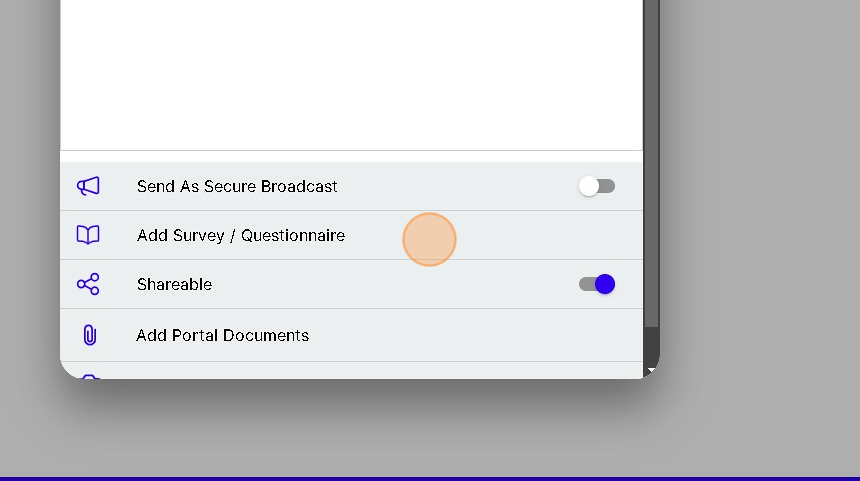
8. You have the option to allow resubmissions
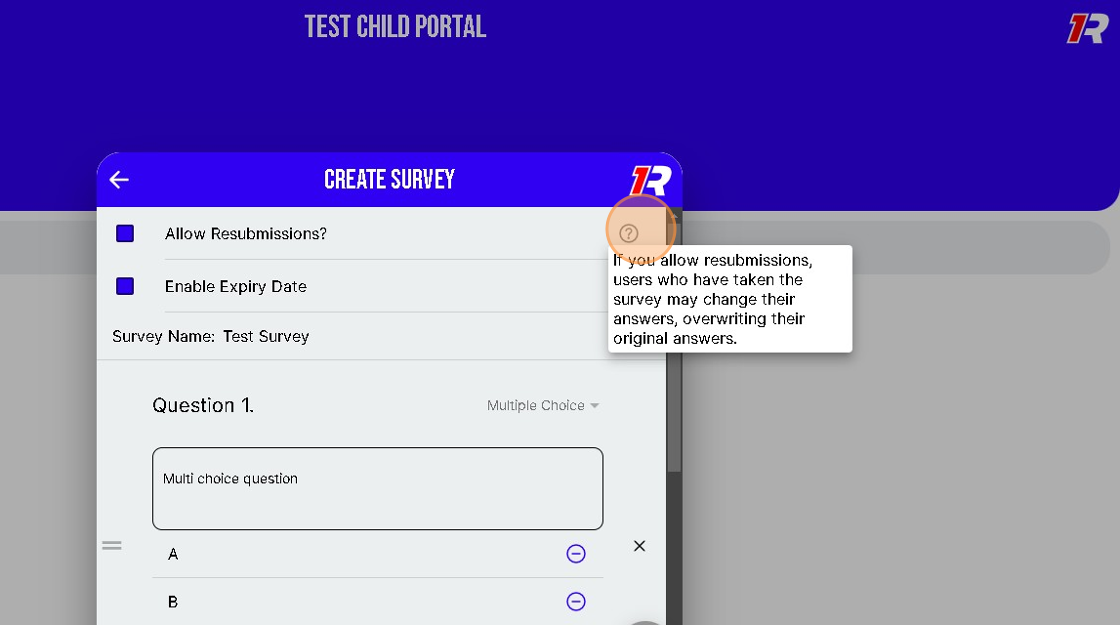
9. You have the option to provide an expiration date for the survey
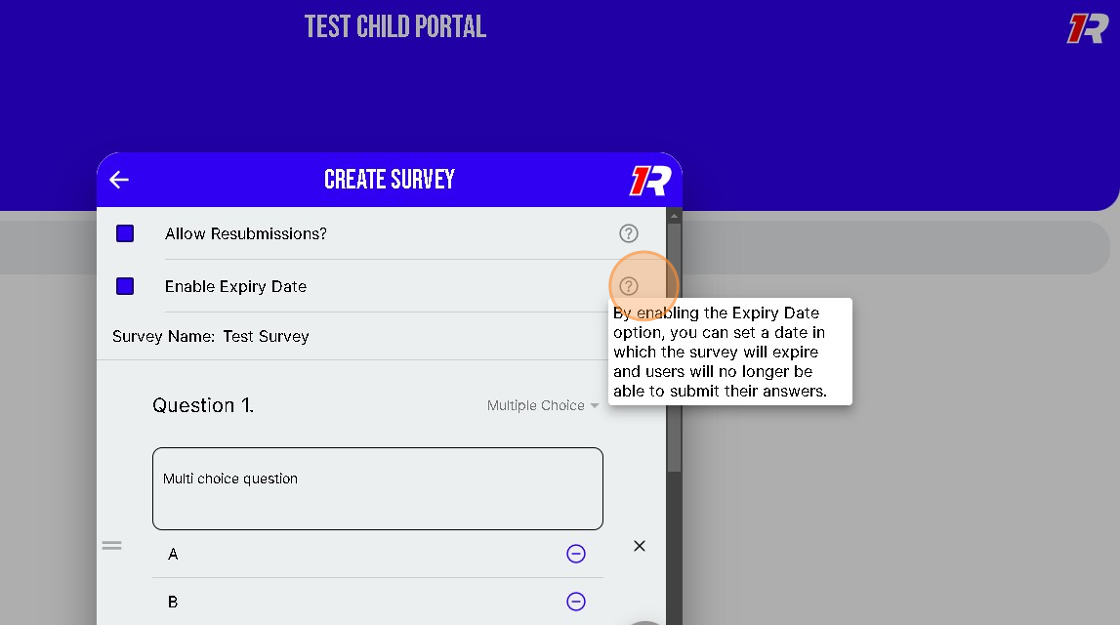
10. Give your survey a name
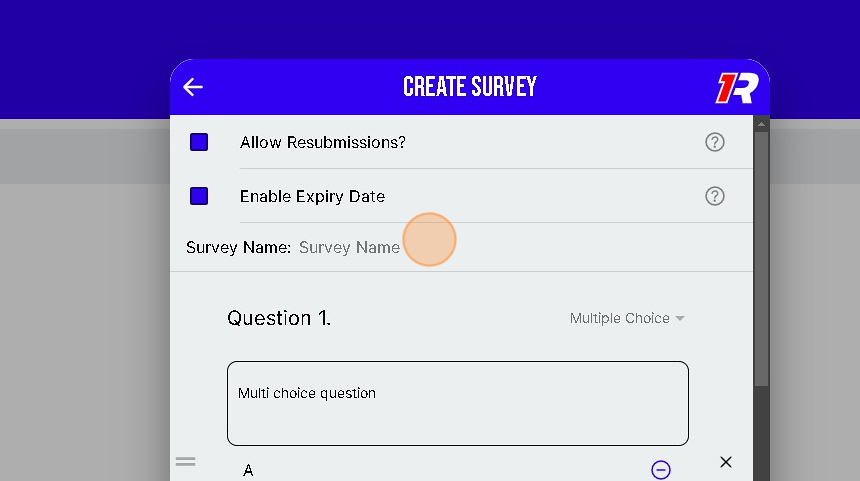
Tip: [[There are two types of survey questions: Multiple choice and Long answer]]
11. Type your question
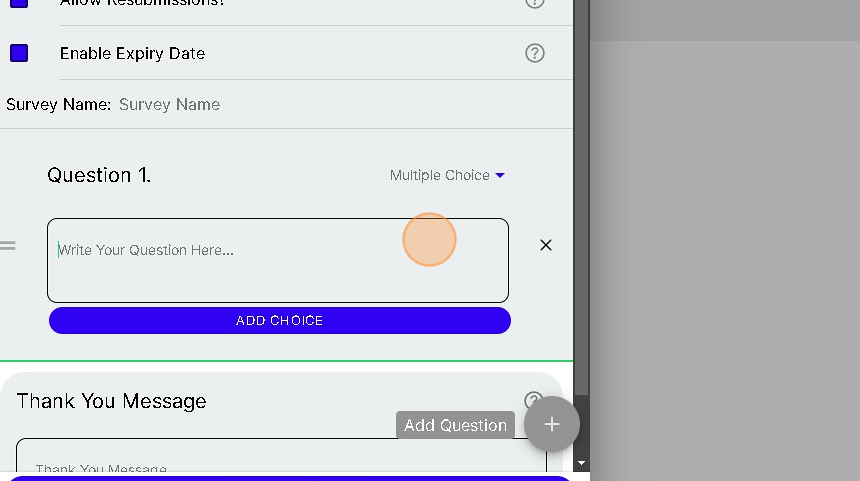
12. Click "ADD CHOICE" to provide multiple answer options
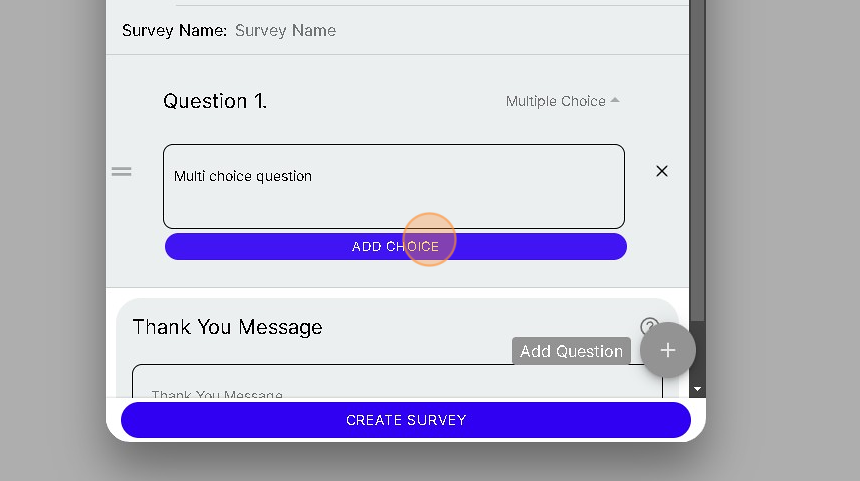
13. Type your answer
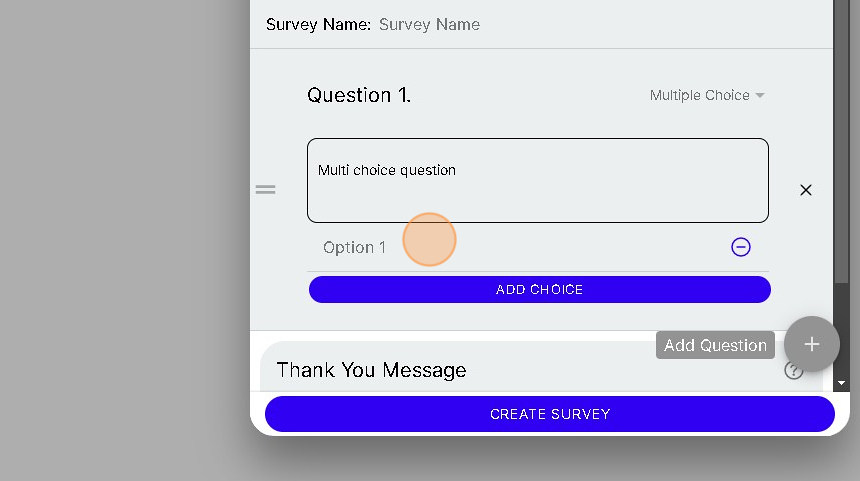
14. Repeat steps 12 & 13 for each answer
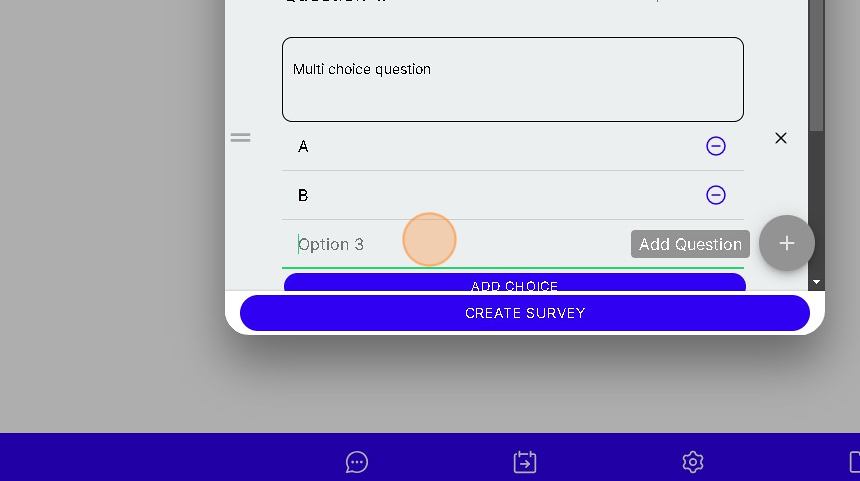
15. You can add additional questions
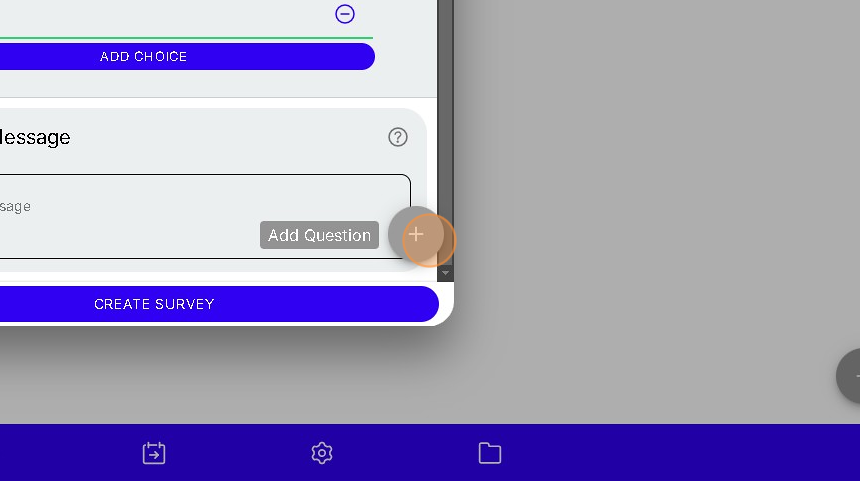
16. Change the type of question from multiple choice to long answer
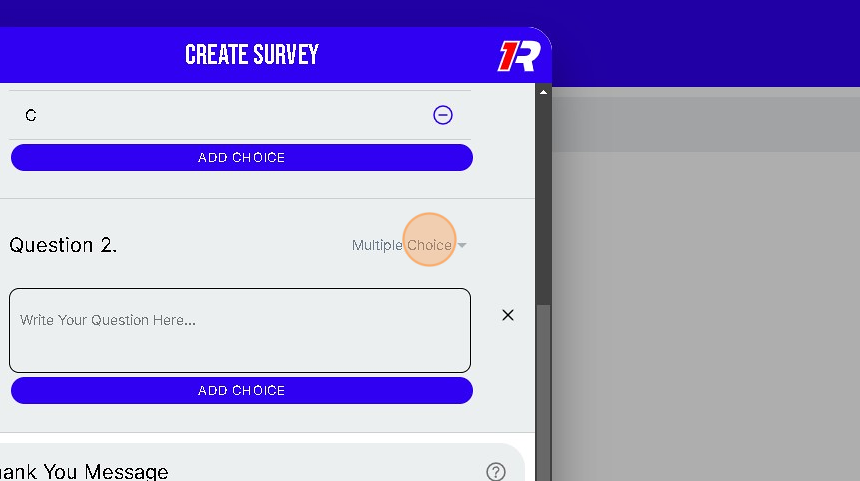
17. Click "Long Answer"

18. Click "OK"
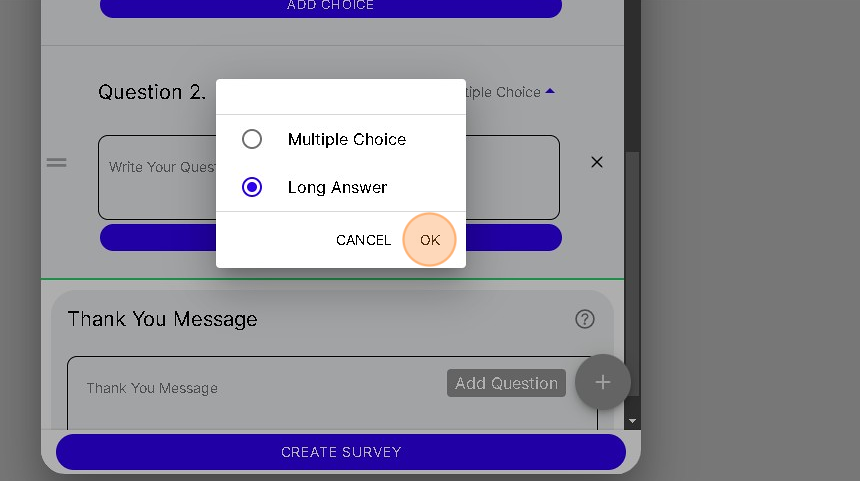
19. Type your question
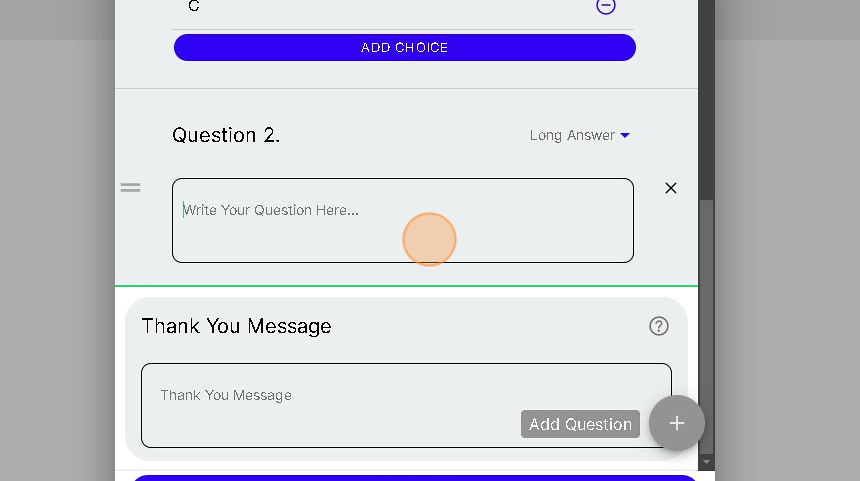
20. Provide a thank you message for when users complete your survey
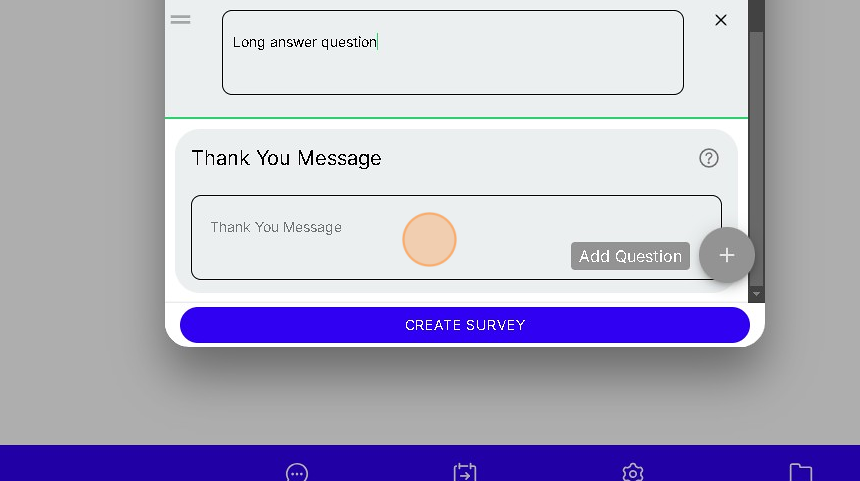
21. Click "CREATE SURVEY" when you are finished
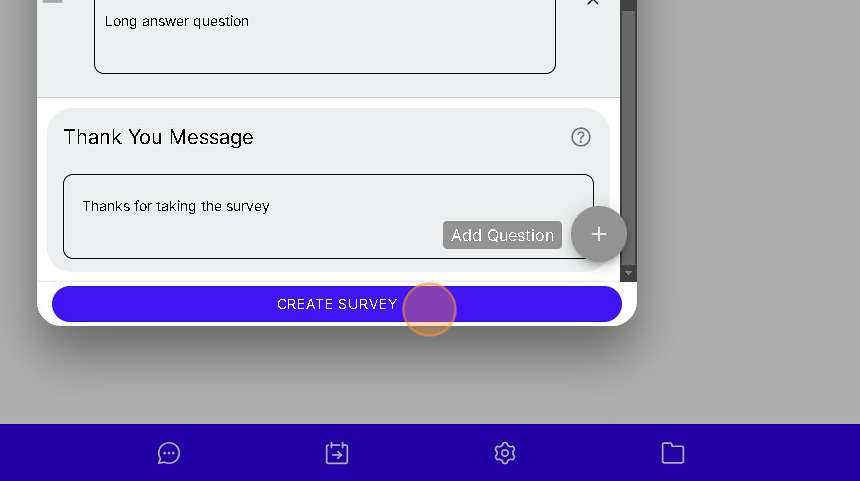
22. Your newly created survey will be attached to your post
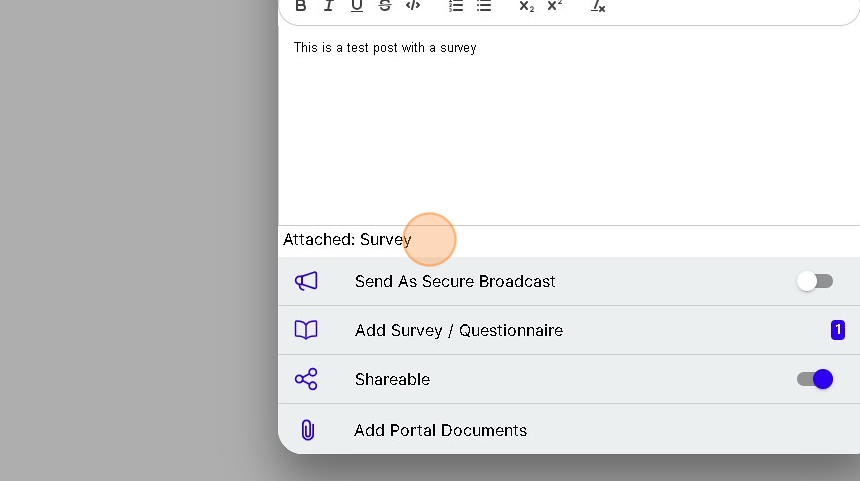
23. Click "POST"
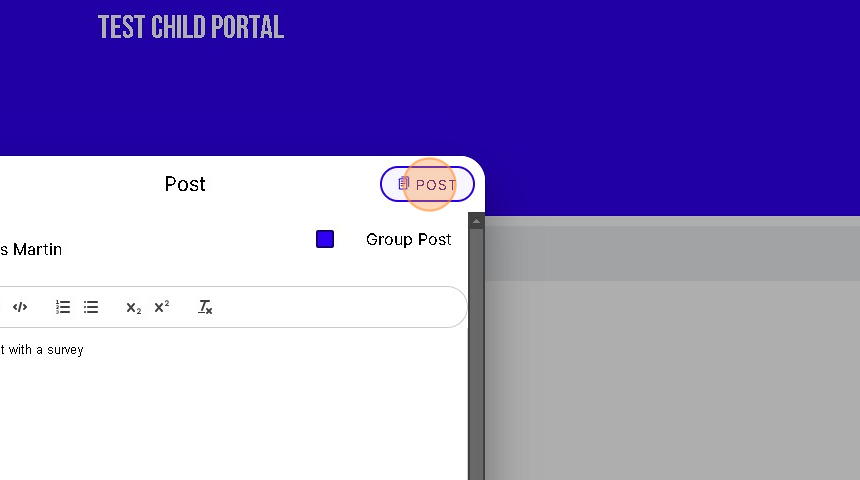
24. You have created a post with an attached survey!
Related Articles
How to add a survey or questionnaire in a post or secure broadcast
1. You can create a post or Secure Broadcast by pressing the “+” found in the bottom right corner of your screen. 2. You can also opt to switch between a standard post or a Secure Broadcasts by using the “Send a Secure Broadcast” toggle when creating ...Create a post or secure broadcast
1. You can create a post or Secure Broadcast by pressing the “+” found in the bottom right corner of your screen. 2. You can also opt to switch between a standard post or a Secure Broadcasts by using the “Send a Secure Broadcast” toggle when creating ...How to create an anonymous chat
1. Navigate to your portal's chat page 2. Click "+" button in the bottom right corner 3. Click the "Create Chat Anonymously" option 4. Select the portal member(s) you wish to chat with 5. Click "SELECT MEMBERS" at the bottom of the modal 6. Enter ...How to create/edit/delete calander events
1. Navigate to your portal 2. Click the calendar icon on the menu bar at the bottom 3. Click the "+" to the bottom right 4. Click "Add Event" option 5. Mandatory: Give event a name 6. Choose whether you want a Portal Event or Personal Event 7. ...1Rink Scouting: Create a New Scouting List and Add Players
Create player lists to help manage and keep track of players in different categories, along with rankings and 1Rink profiles and stats. Create a New Scouting List and Add Players Made by with Scribe 1. Click the Lists icon 2. Click Create List 3. ...