1Rink Scouting: Adding games to your schedule
Adding games to your schedule
1. Click "Click here to select a game to add" to add games for the current day. You can navigate between days using the arrows at the top of the screen to search for games.
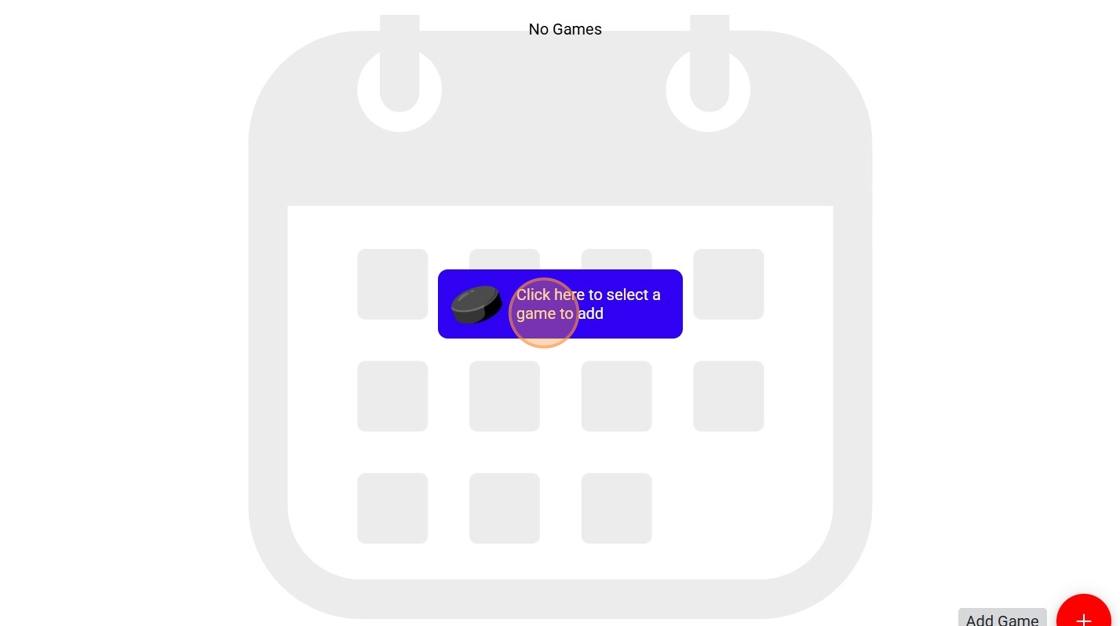
2. Click the add icon for any games you want to add to your schedule.
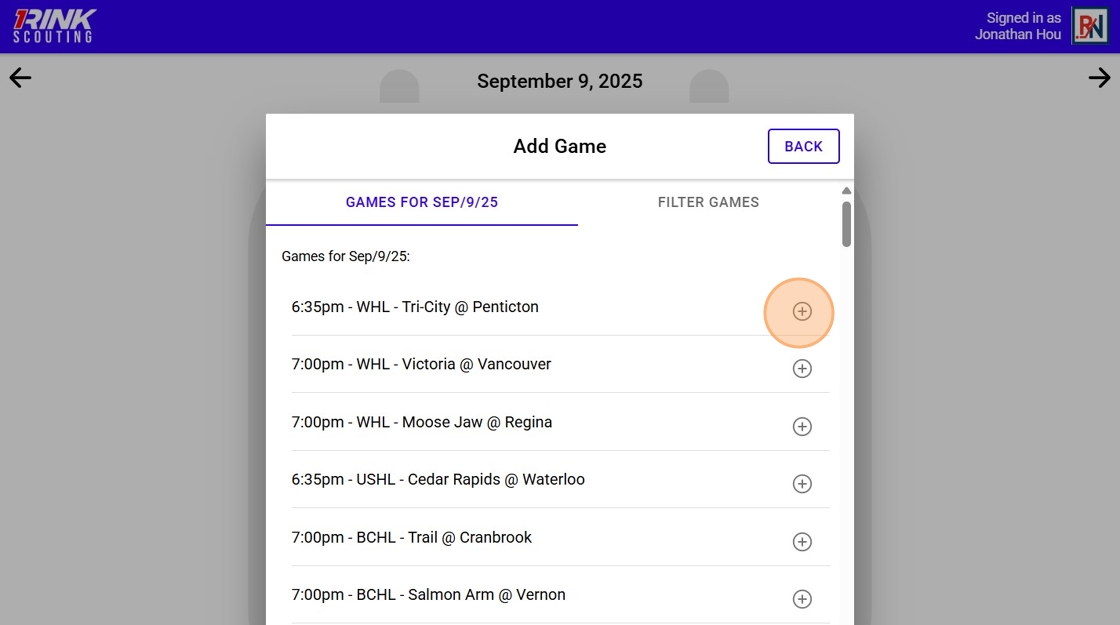
3. Click "Filter Games" if you want to filter the games by a certain league or team.
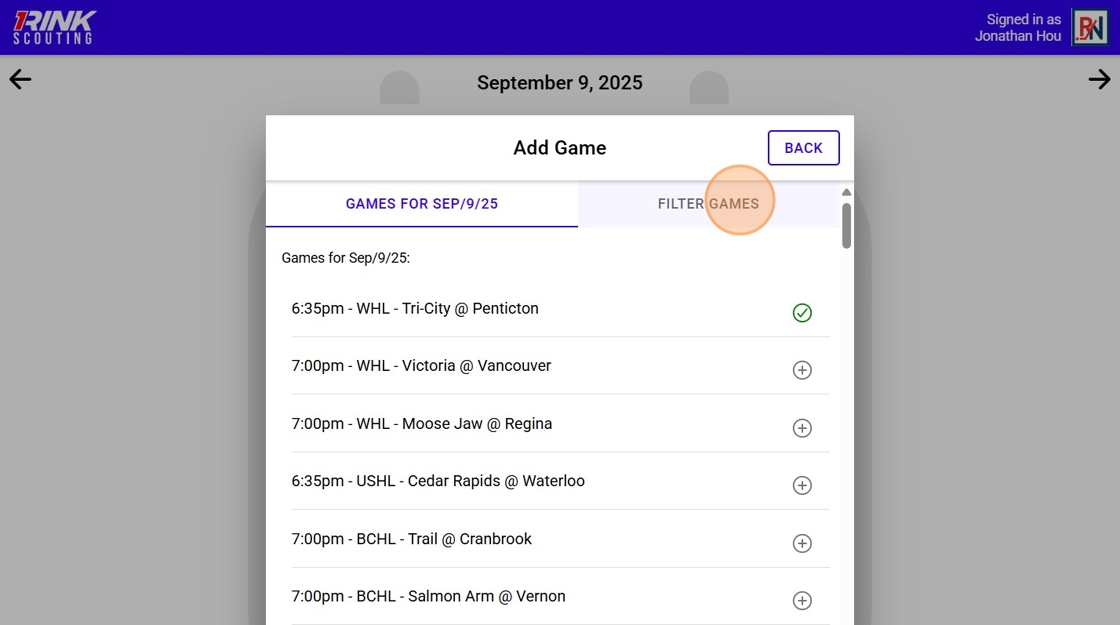
4. For example, you can click to view a list of leagues.
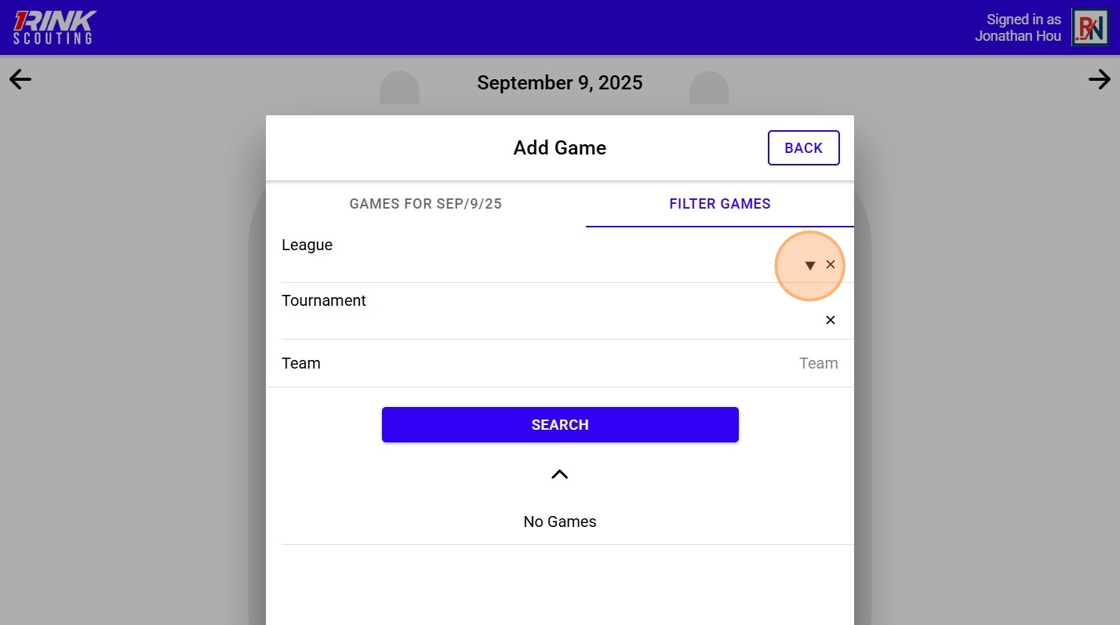
5. Click "Search" to search by leage.
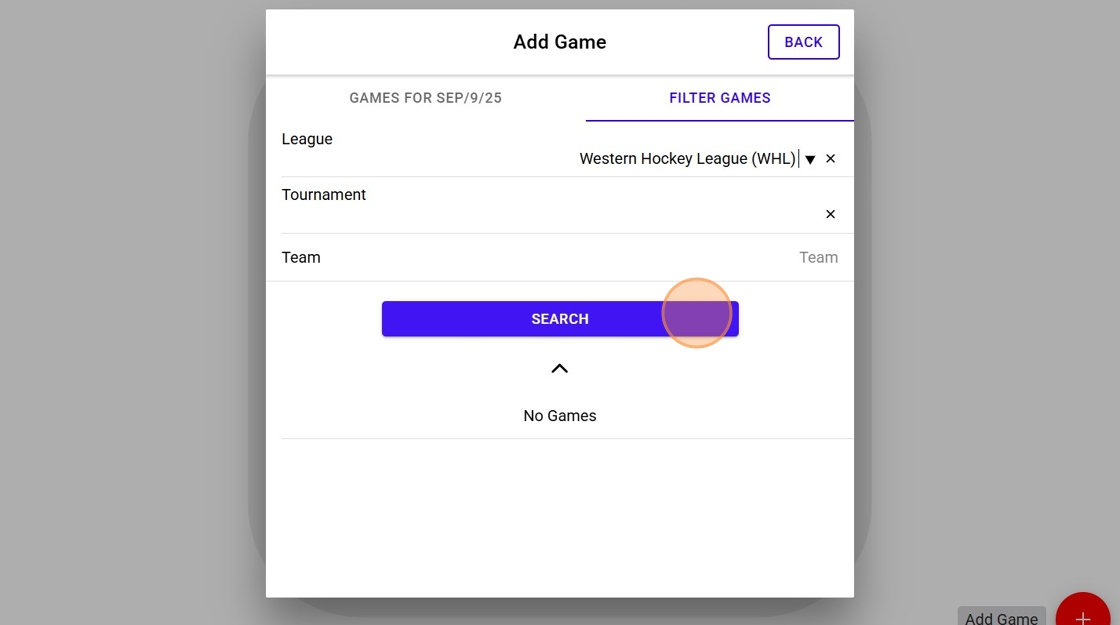
6. Add the games you want to the schedule.
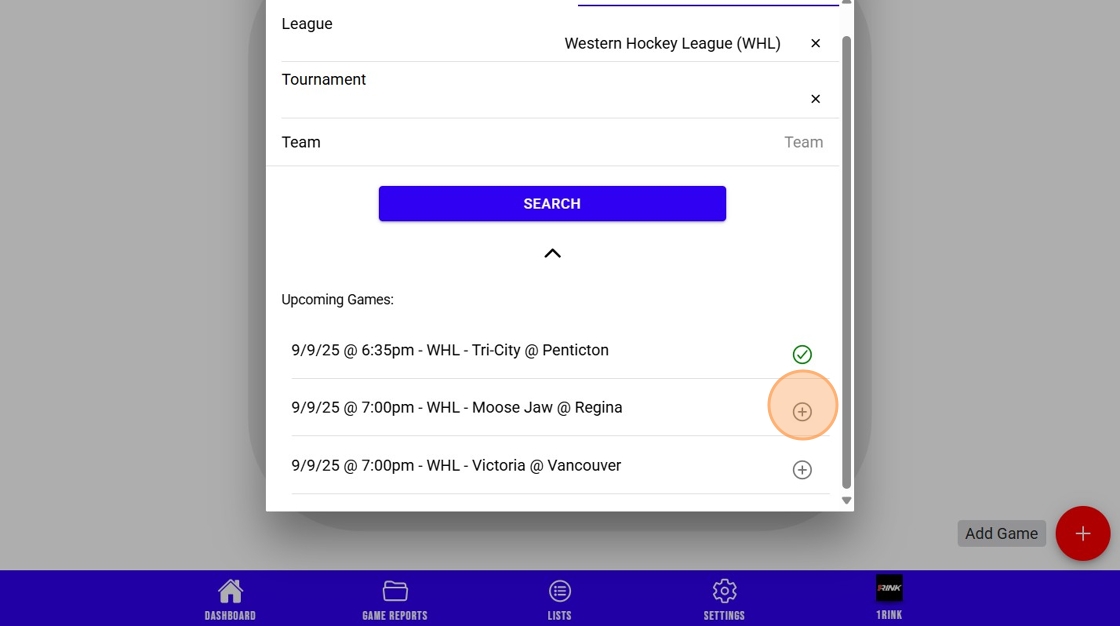
7. Click "Back"
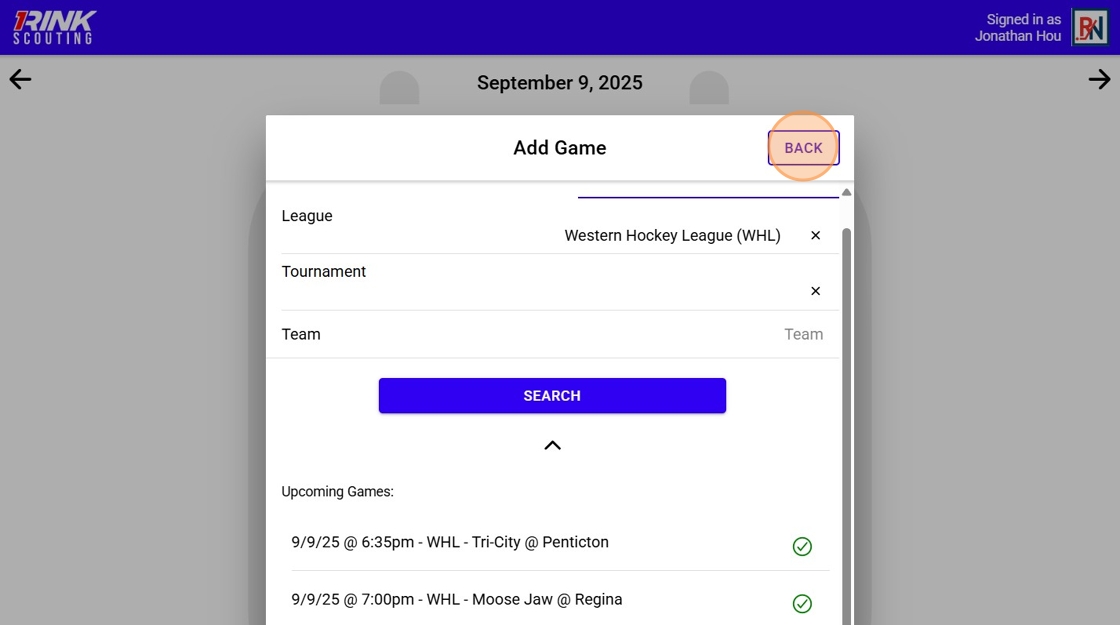
8. The games you added now appear in your daily schedule.
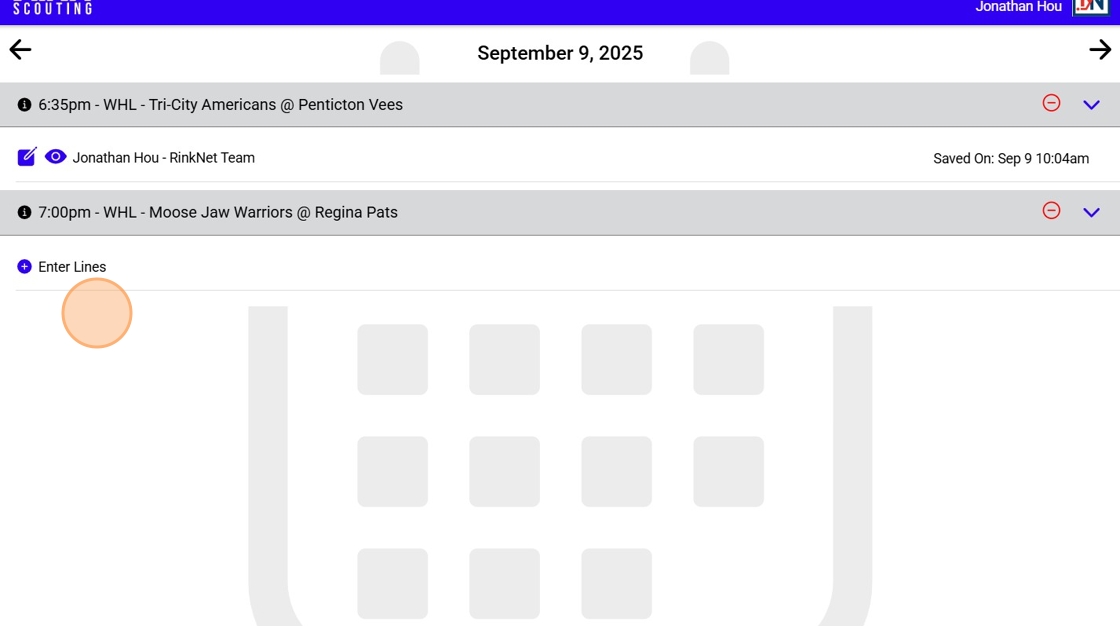
9. Click "Enter Lines" to enter lines for that game.
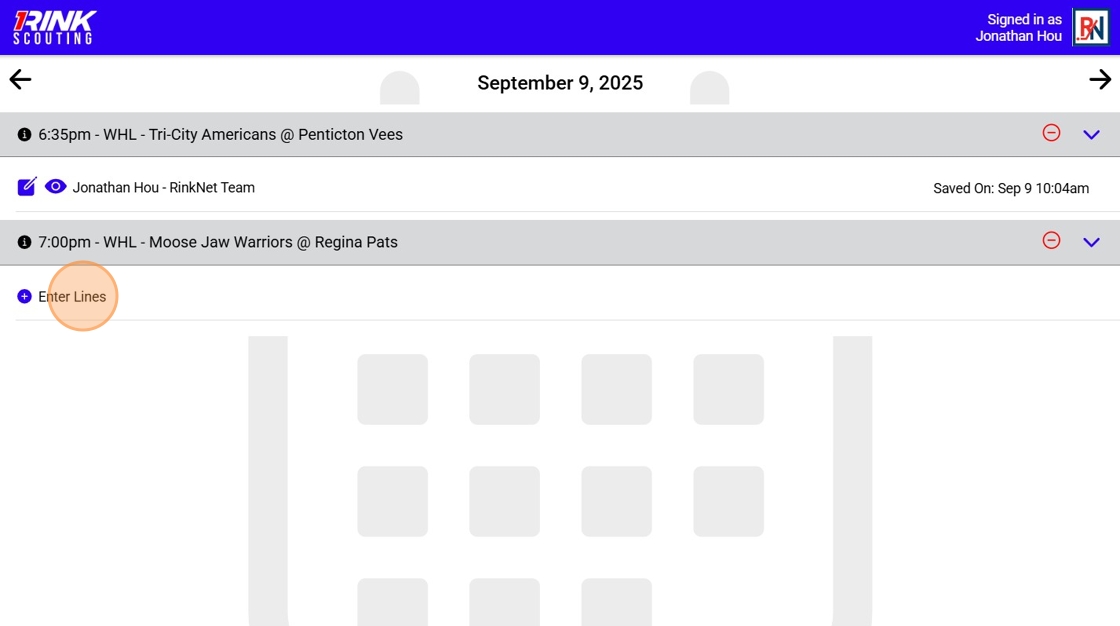
10. Click add to add a player.
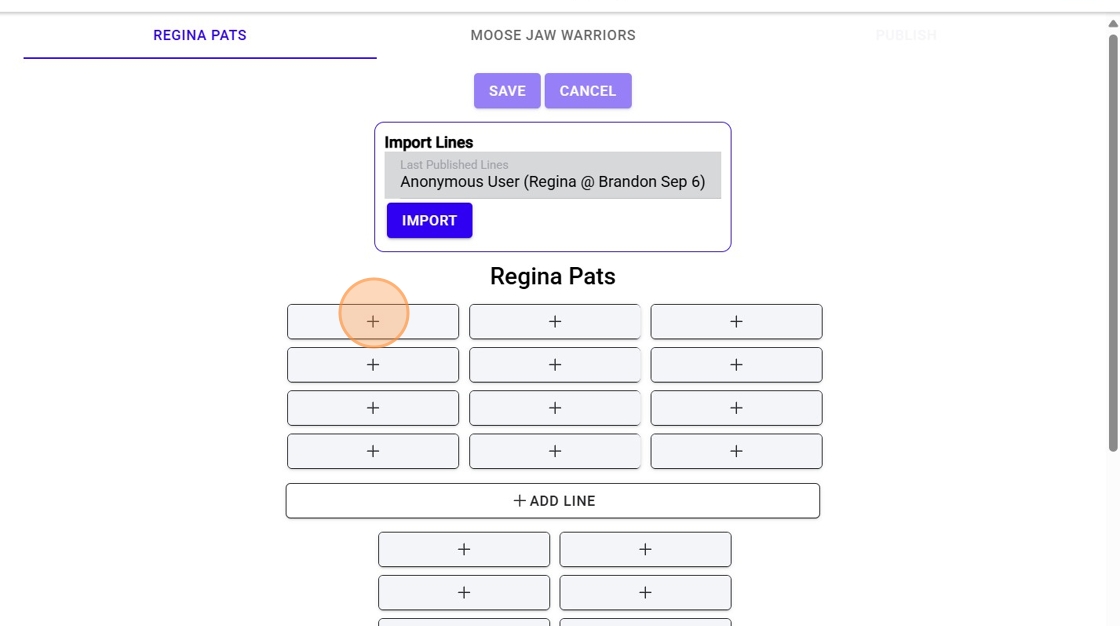
11. The roster will automatically be pulled in, you can select one of the players from the roster.
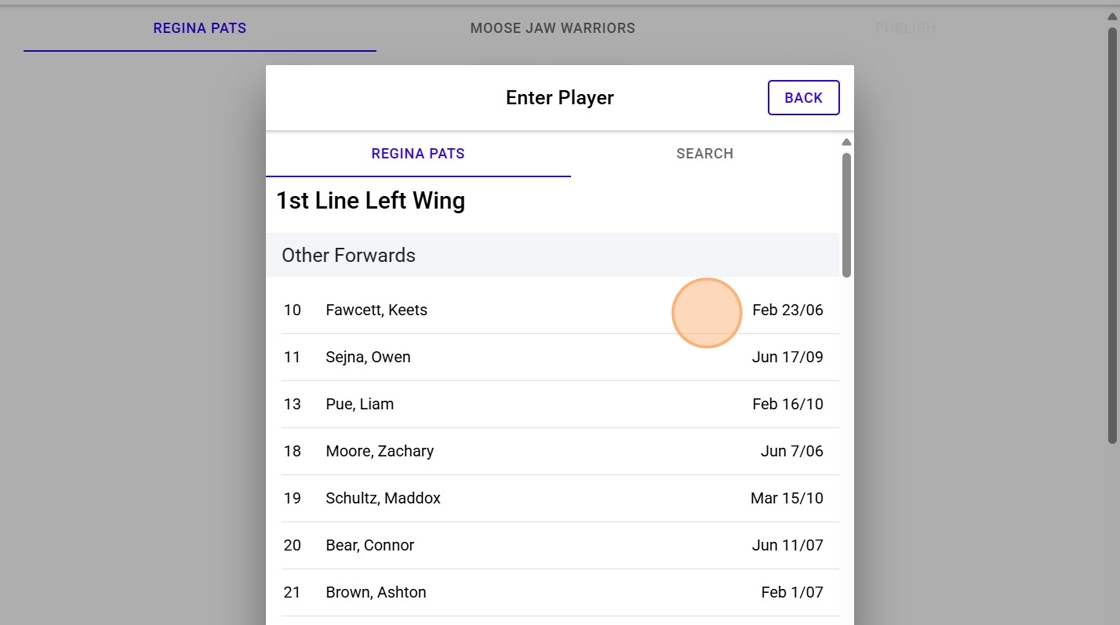
12. Click to add another player.
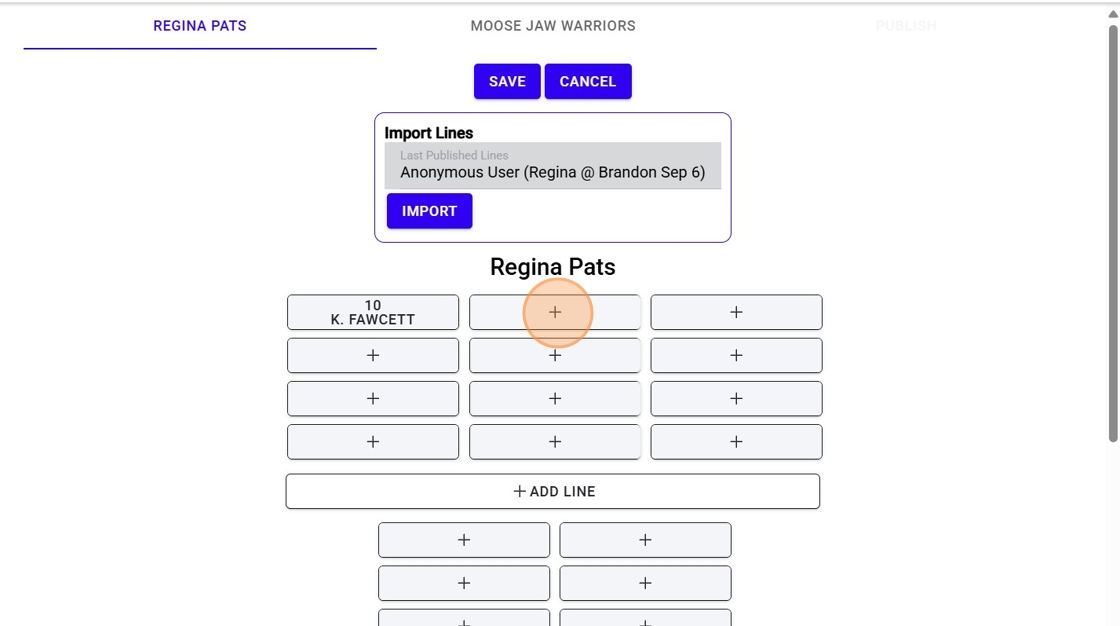
13. If the player is not showing up in the roster, you can click "Search" to find a player.
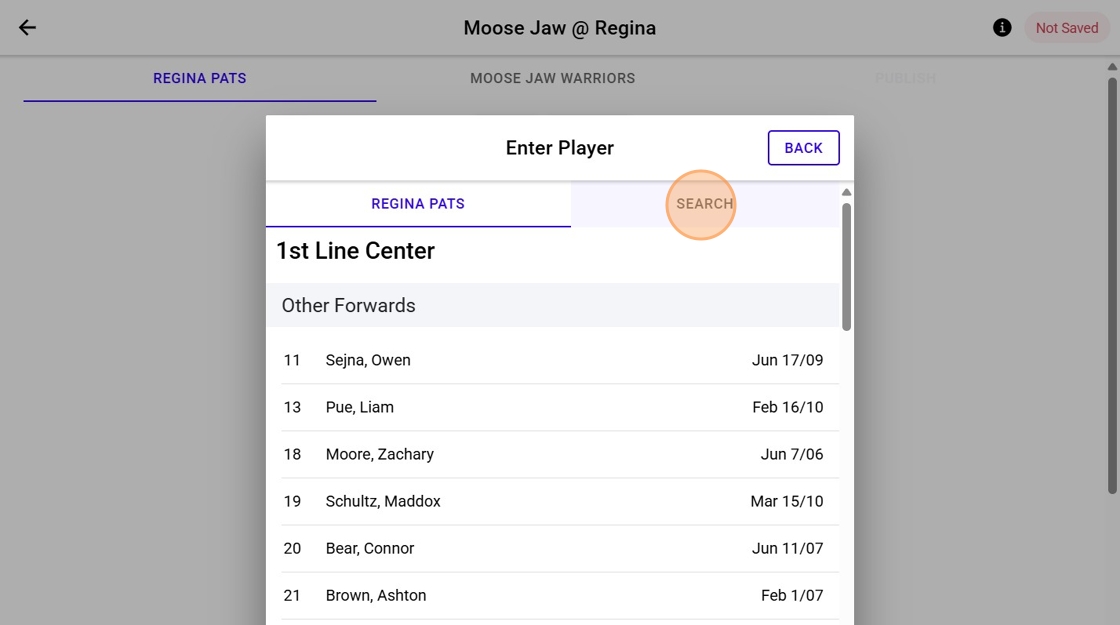
14. Click "Search"
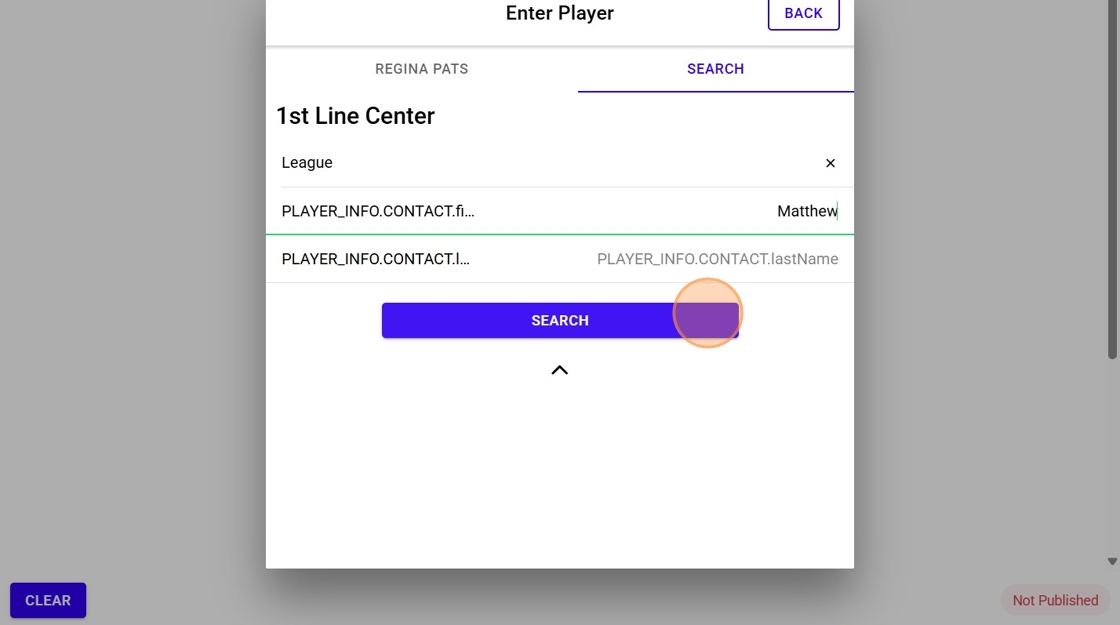
15. Click the player you wish to add.
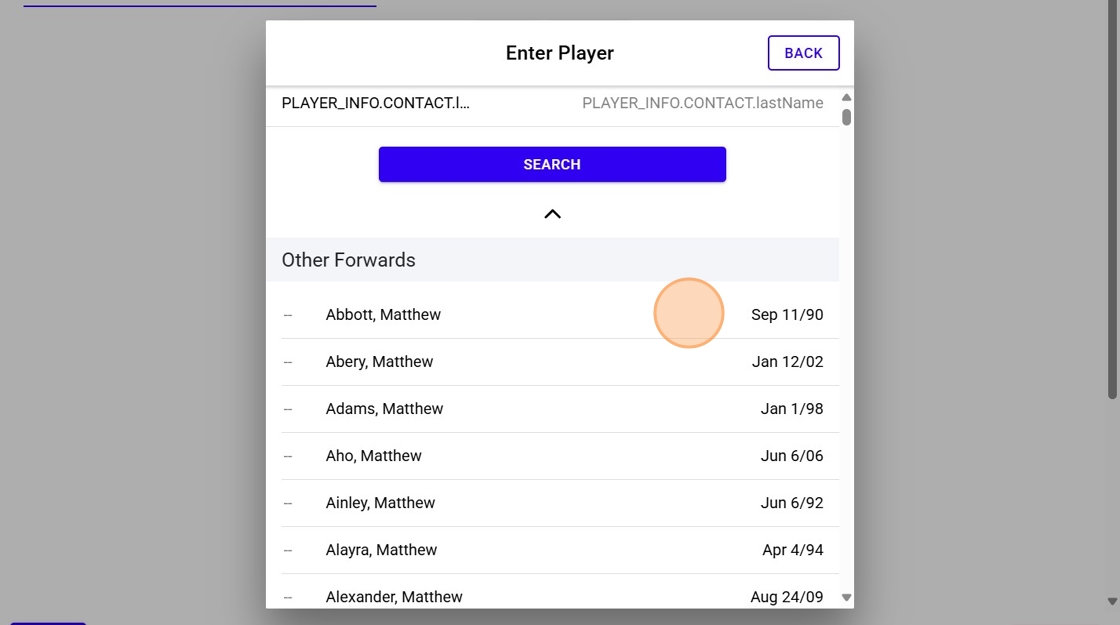
16. In addition, if there already previous lines that exist for the tam, you can import by clicking "Import"
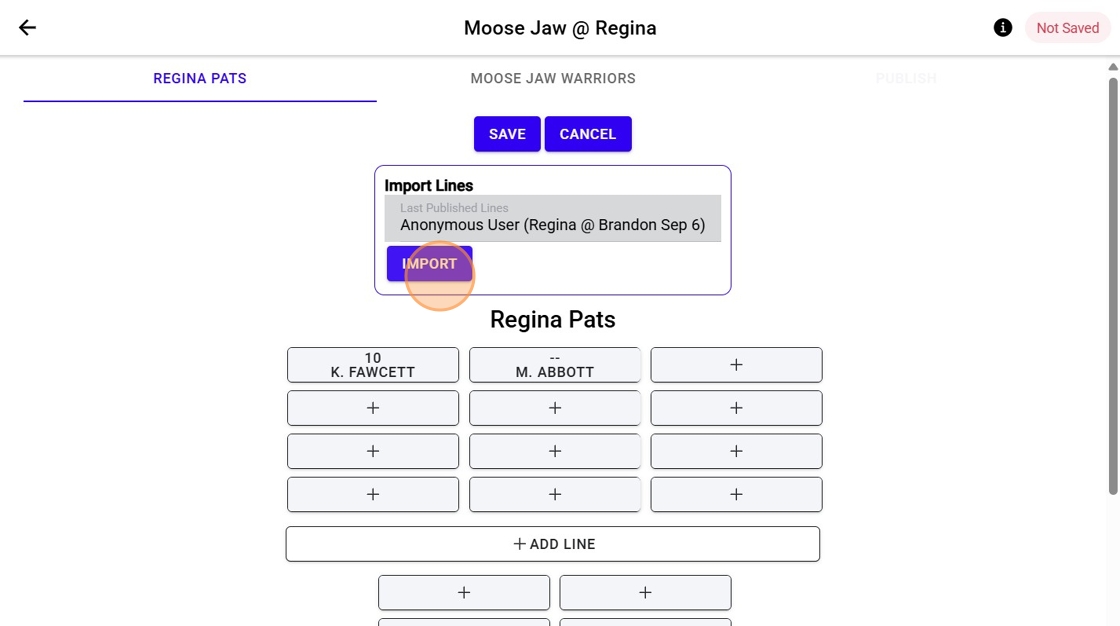
17. Click "Yes"
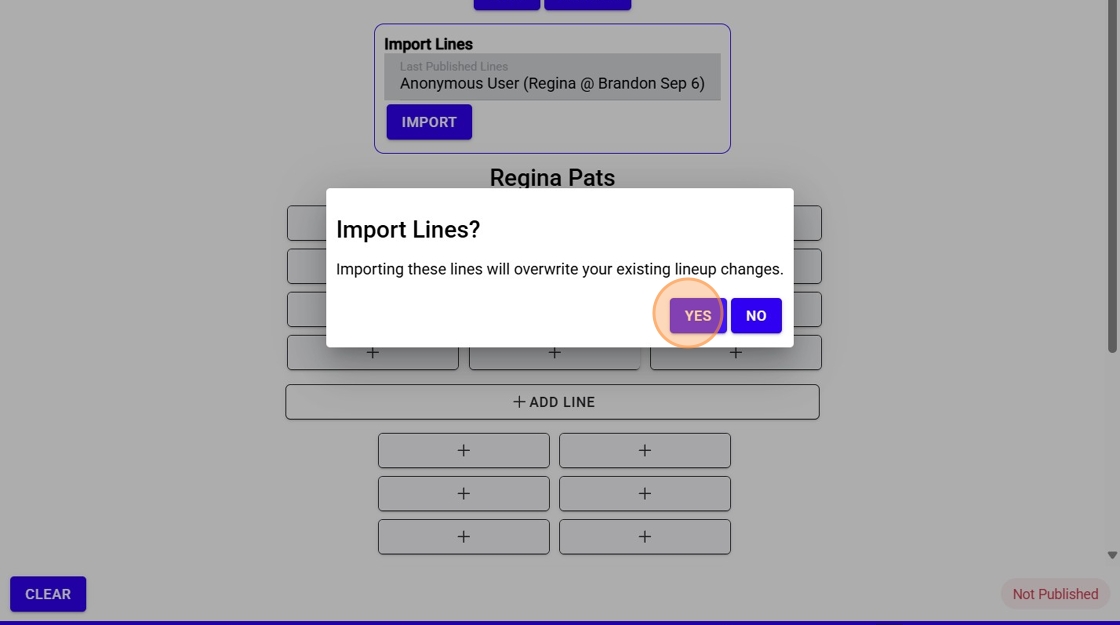
18. Click "No"
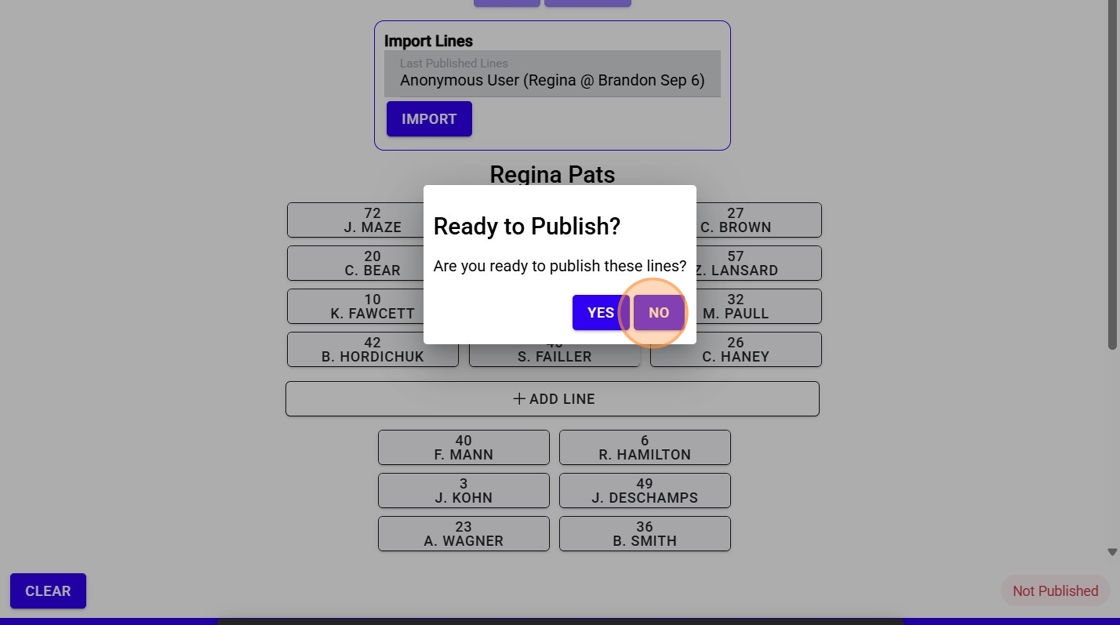
19. Click "Moose Jaw Warriors" to enter lines for the other team.
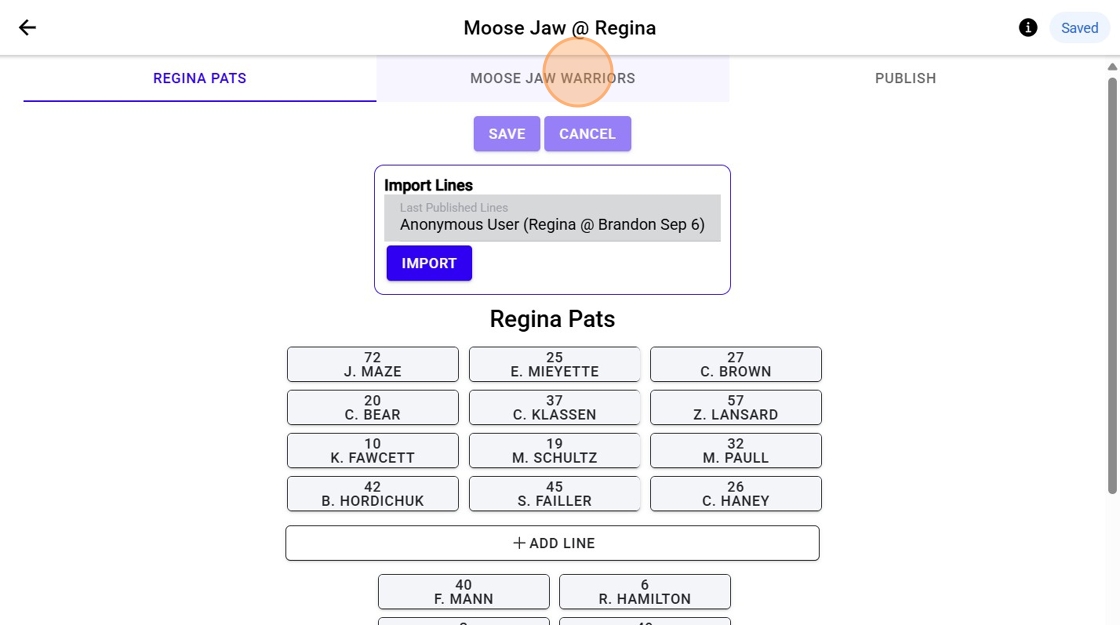
Related Articles
1Rink Scouting: Create a New Scouting List and Add Players
Create player lists to help manage and keep track of players in different categories, along with rankings and 1Rink profiles and stats. Create a New Scouting List and Add Players Made by with Scribe 1. Click the Lists icon 2. Click Create List 3. ...How do I Schedule an Event in my Team Portal?
Introduction This guide provides a straightforward method for scheduling events in your Team Portal, ensuring that you can efficiently organize practices, games, and other team activities. By following the step-by-step instructions, users can easily ...1Rink Scouting: Writing Game Reports
Write game reports and add players to lists, including ratings. Writing Game Reports 1. Add a game to your schedule and click on lines, or "Enter Lines" to enter your own lines for the game report. 2. Click on a player name in the line chart to write ...Adding and Subtracting Group Members
1. Click on your Group you just created 2. Click "ADD GROUP MEMBERS" 3. Click the member you want to add to this group 4. Click "Select Members" 5. Click "arrow back" 6. You can see beside your group, the number of members in that group 7. To Delete ...Getting started with 1Rink Premium
Congratulations on upgrading to 1Rink Premium! Now, let's show you how you can maximize on Premium features to help get you noticed with all scouts using RinkNet. Create your Enhanced Profile - See the tutorial Here Create an enhanced profile with ...