1Rink Scouting: Writing Game Reports
Writing Game Reports
1. Add a game to your schedule and click on lines, or "Enter Lines" to enter your own lines for the game report.
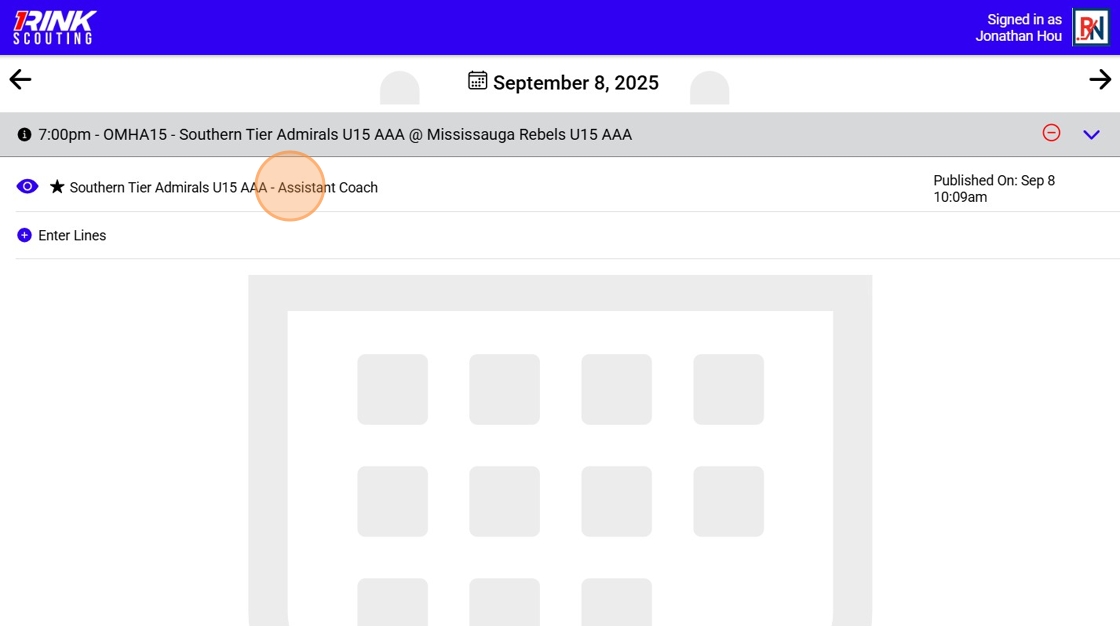
2. Click on a player name in the line chart to write notes and a report on the player for the game.
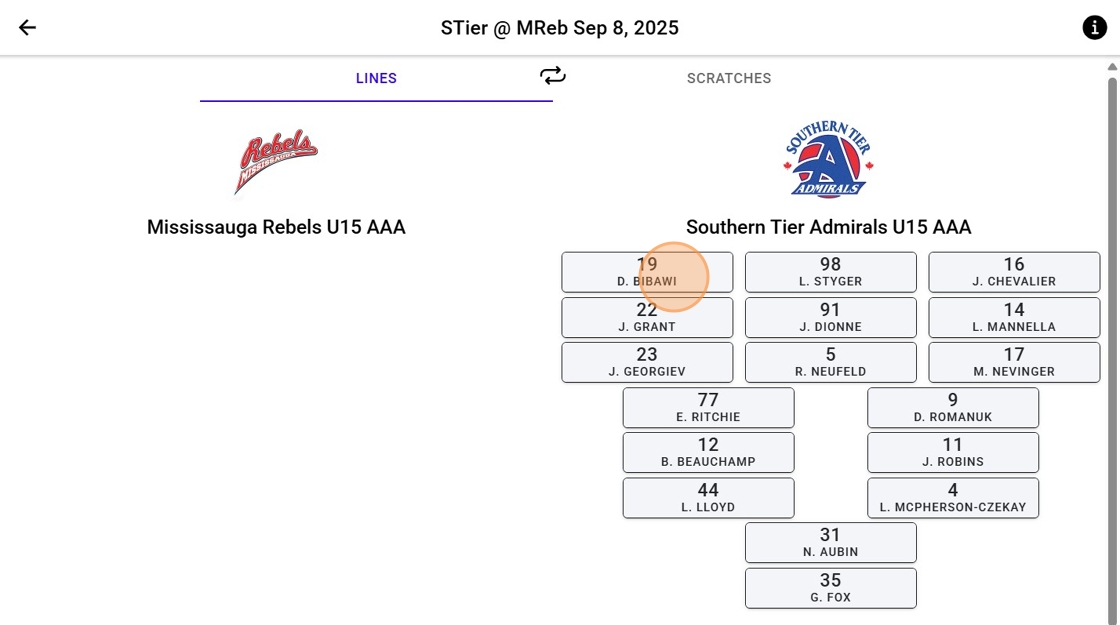
3. You'll first see the Player info, click next or swipe right.
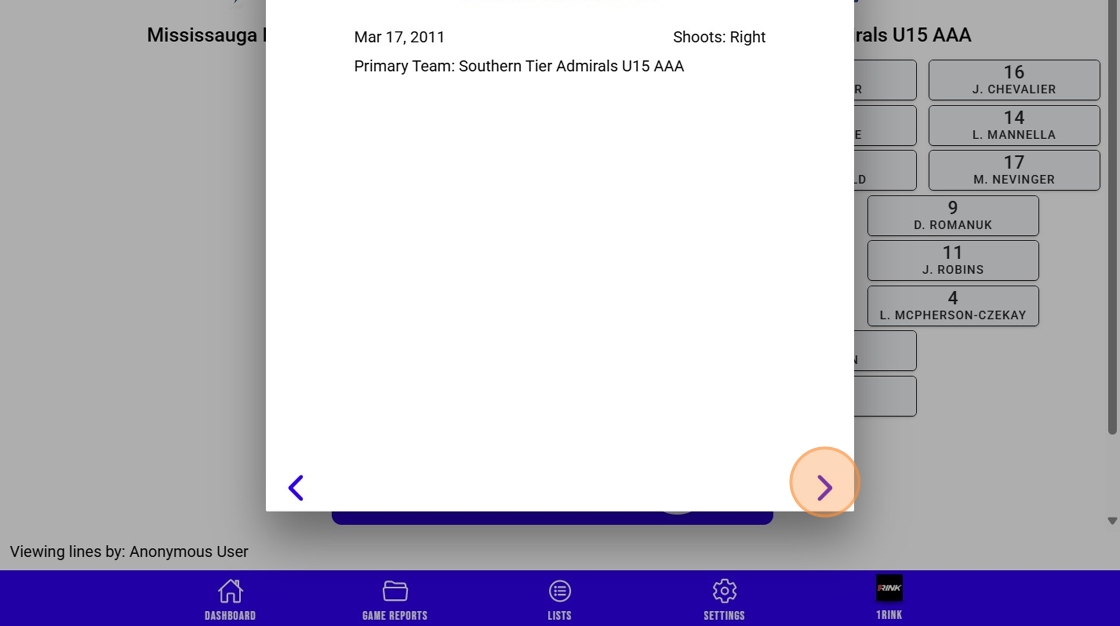
4. Keep clicking next.
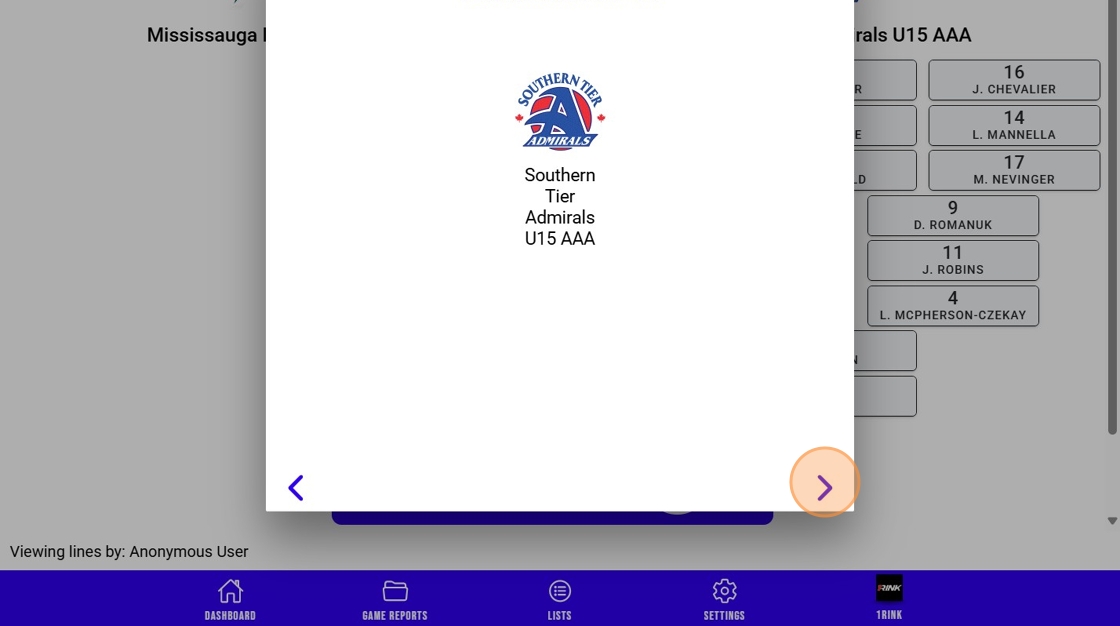
5. This is the Game Report screen where you can select ratings and add comments for this player for this specific game.
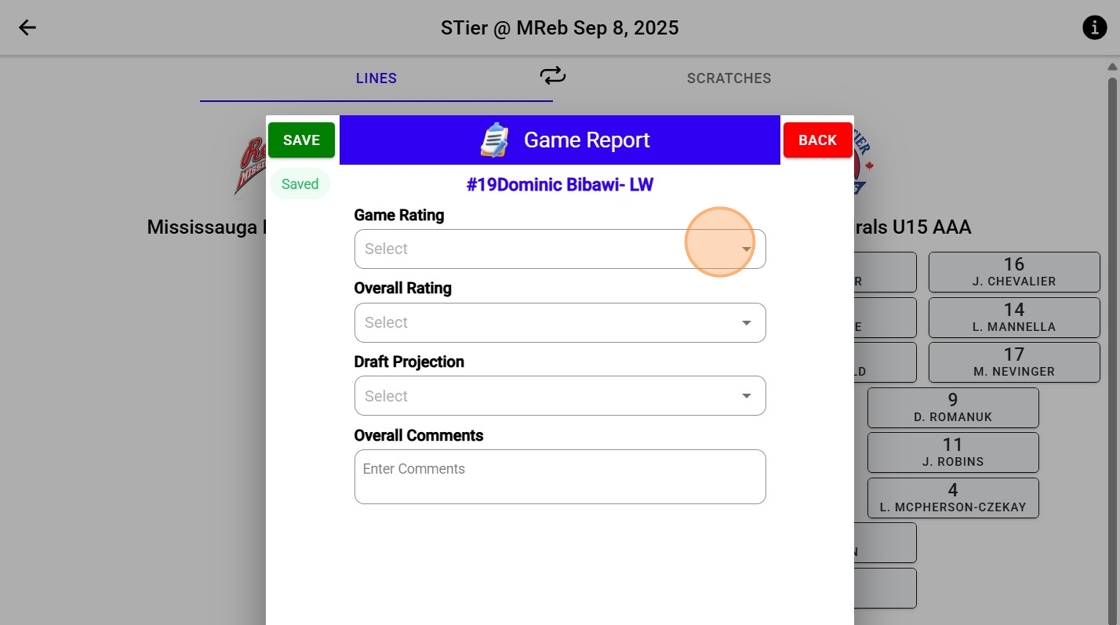
6. Click "5 - Excellent"
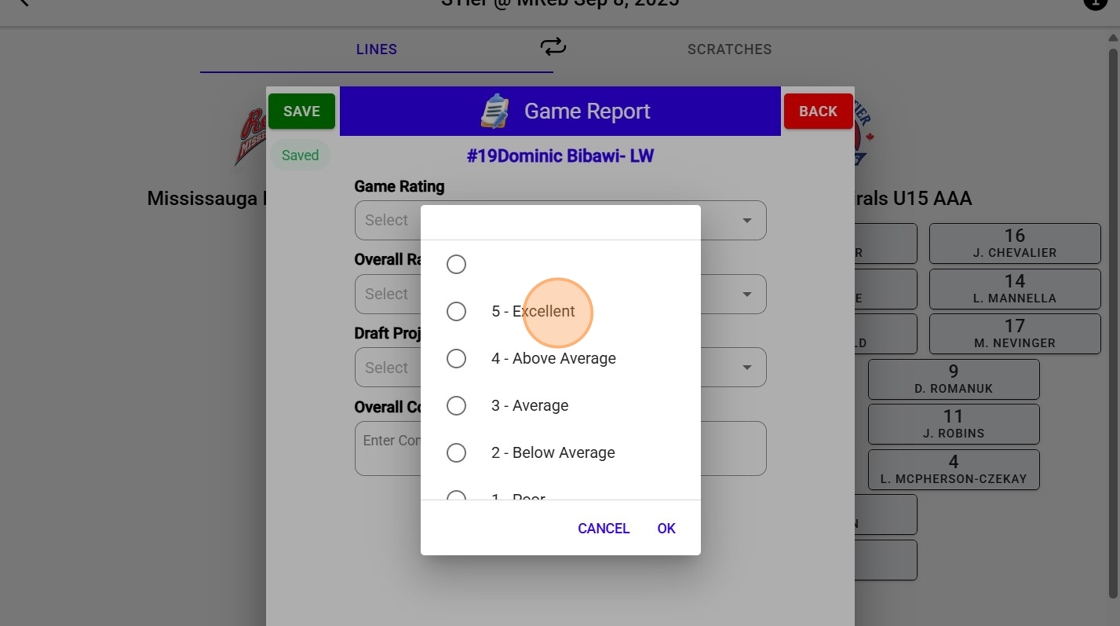
7. Click "OK"
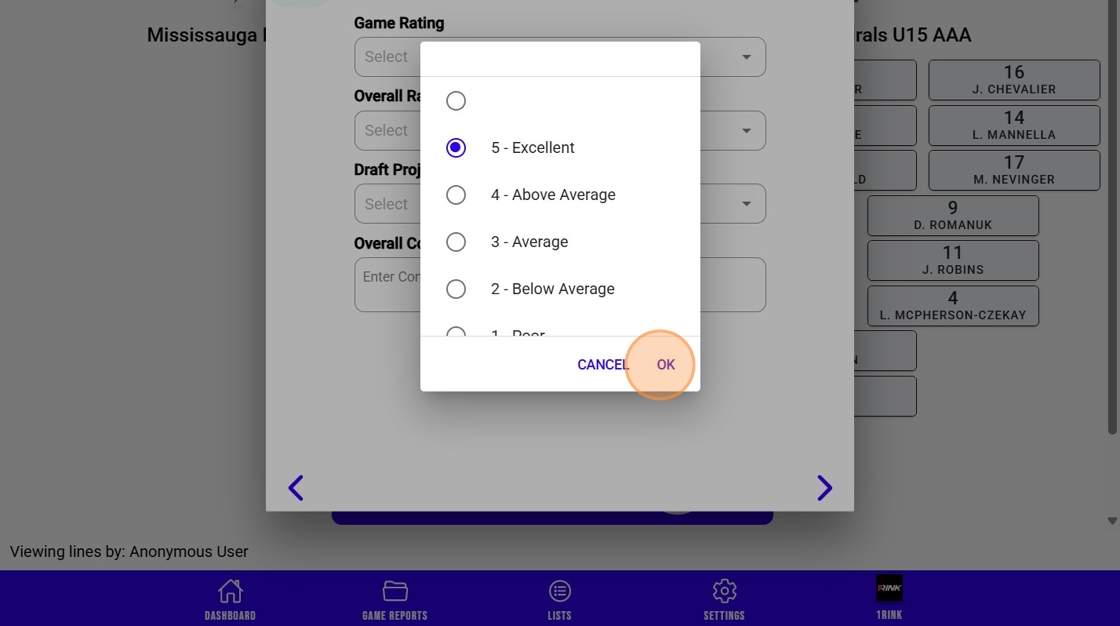
8. Click the "Enter Comments" field.
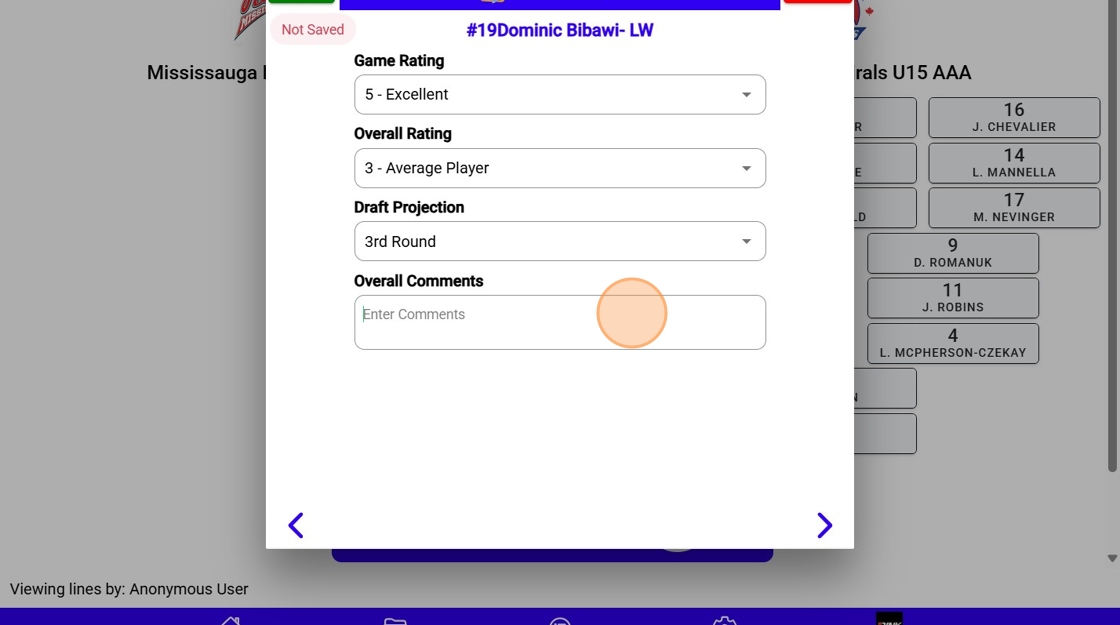
9. Click "Save"

10. You can also complete a game report with all players at once by clicking this icon.
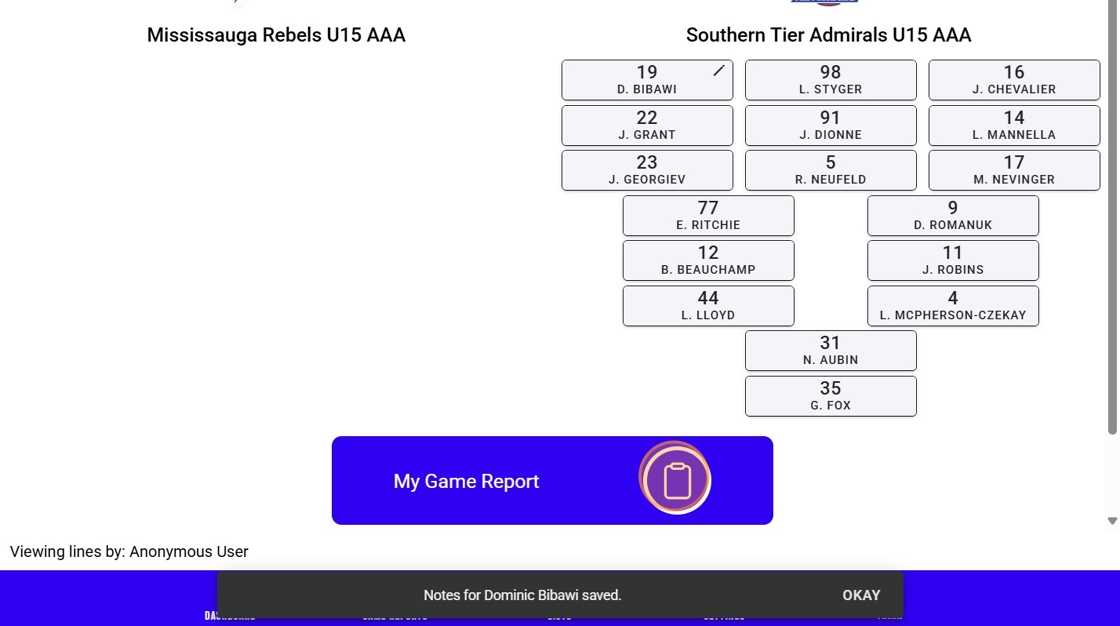
11. Select the team.
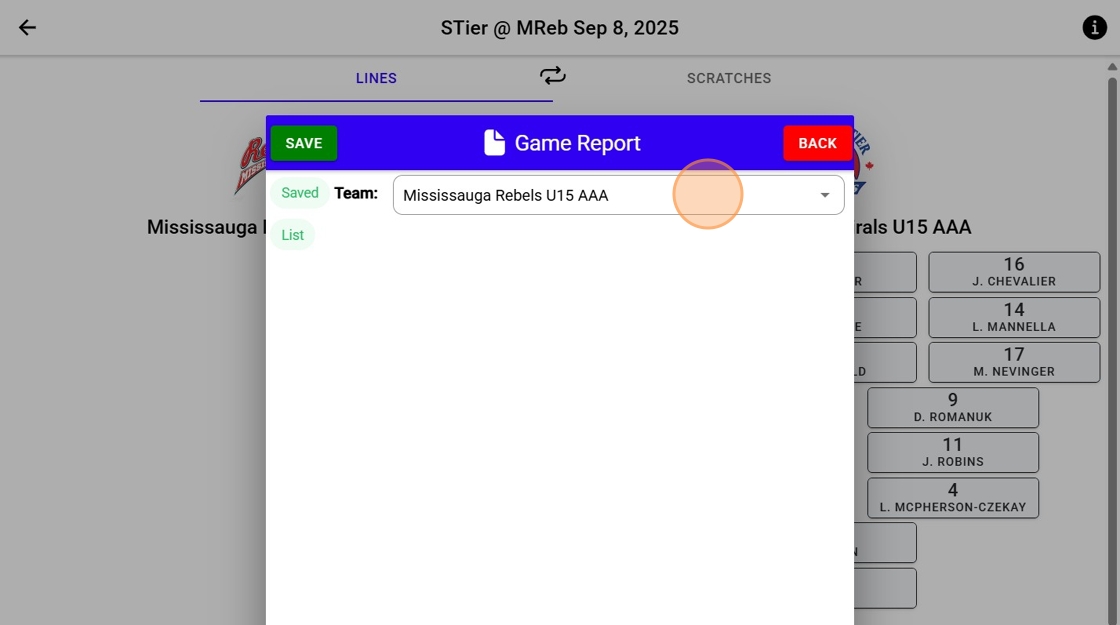
12. Click "OK"
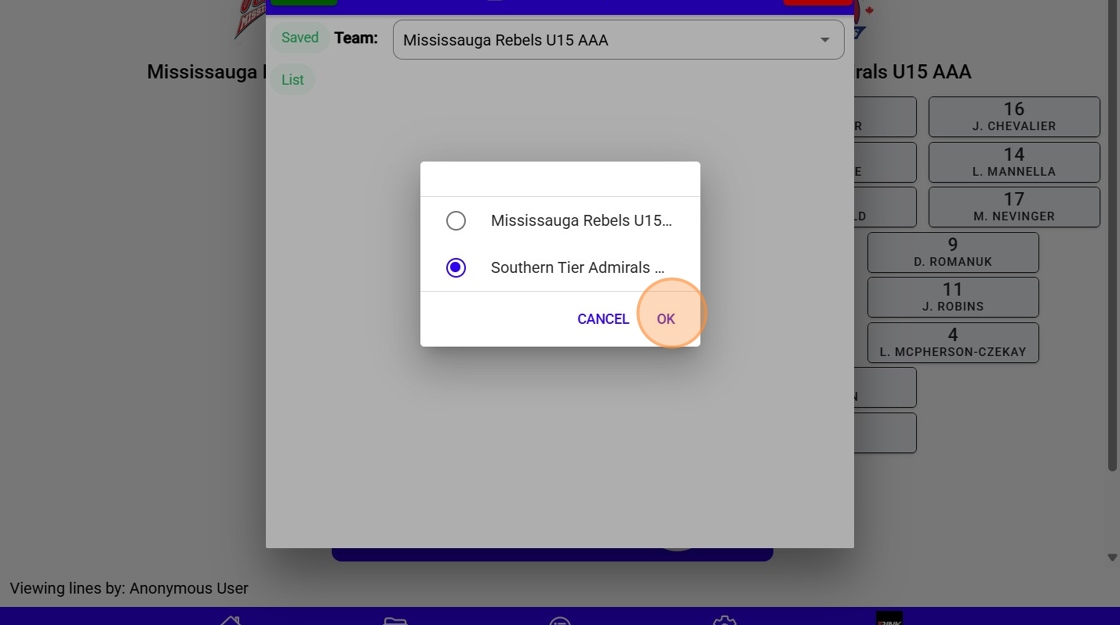
13. Scroll to the player to add ratings and comments.
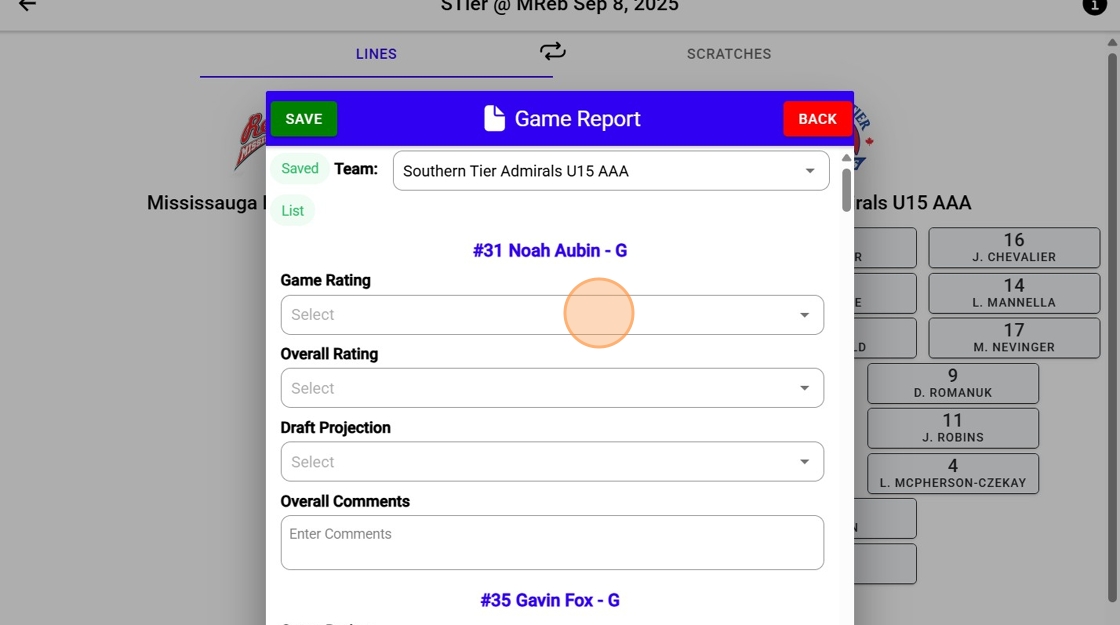
14. Select your rating.
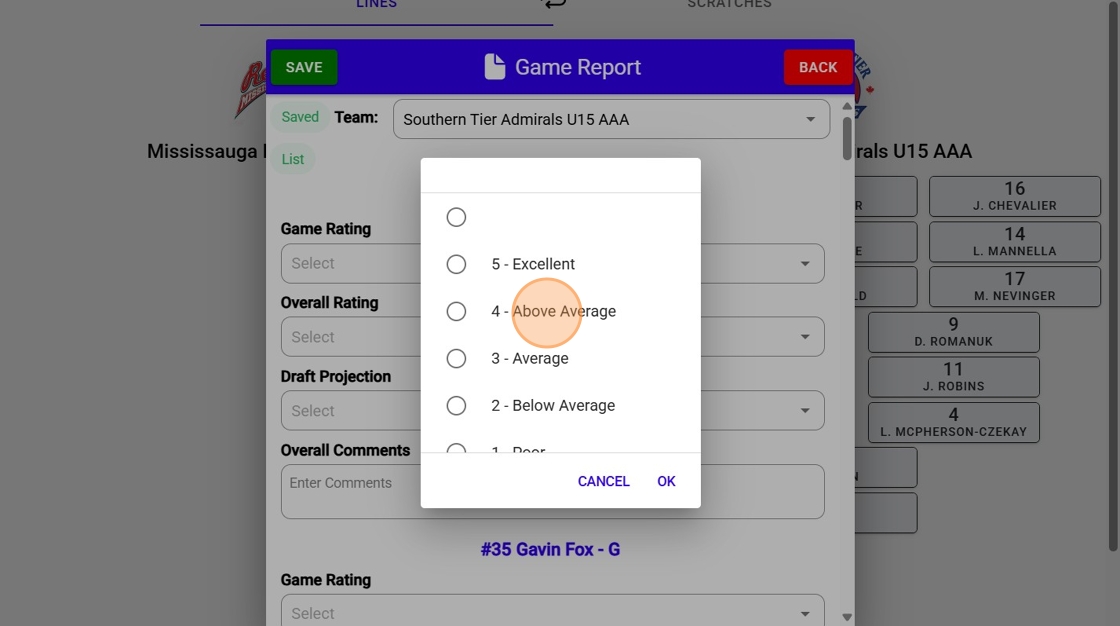
15. Click "OK"
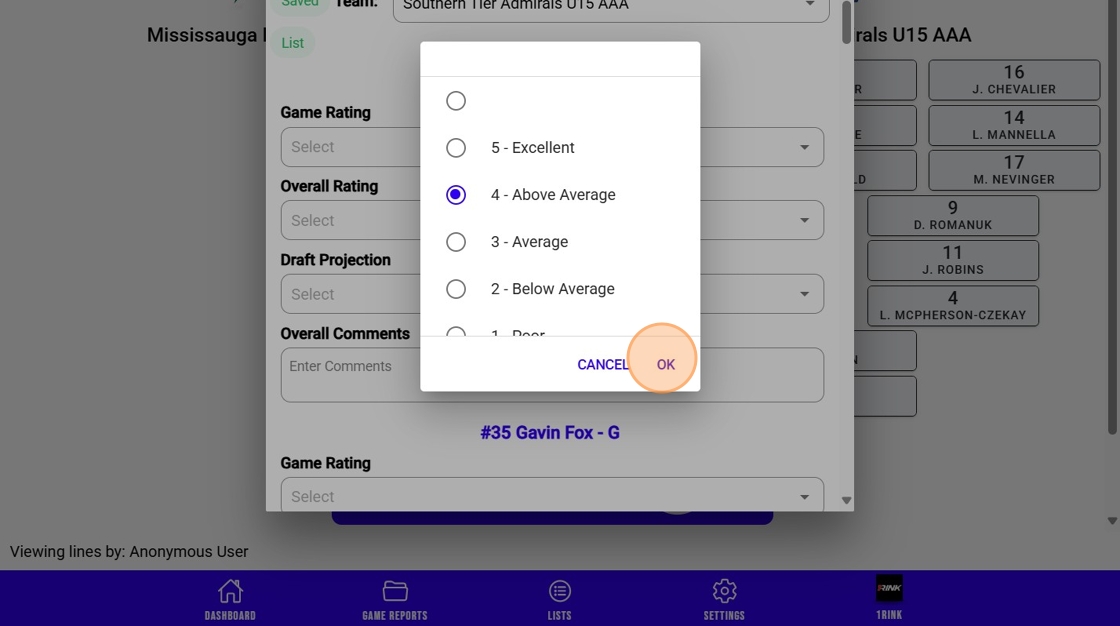
16. Click "Select"
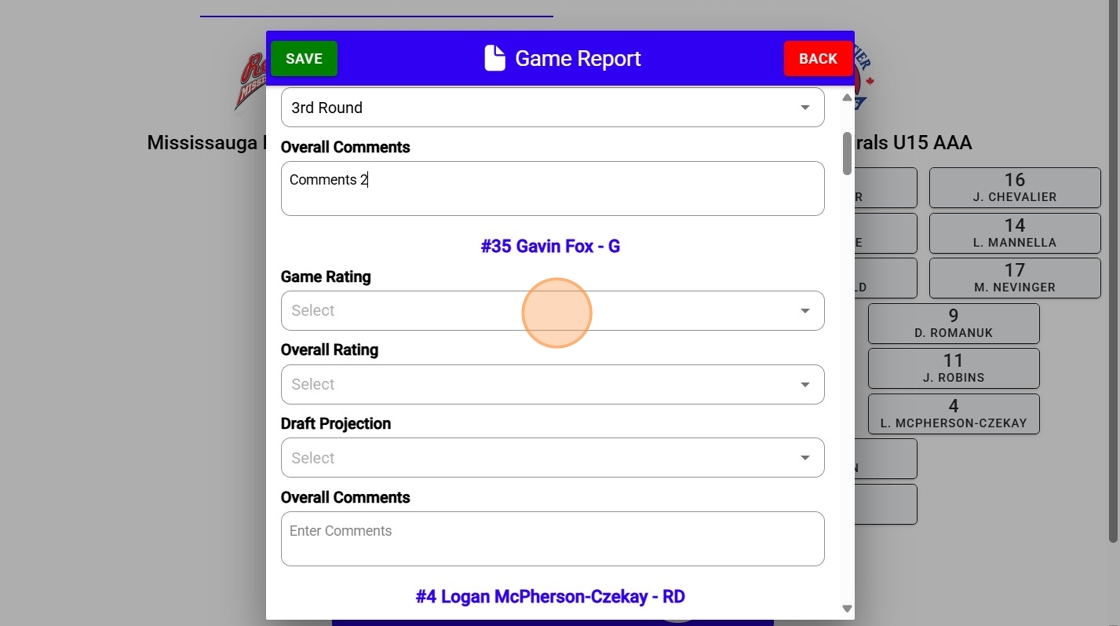
17. Select your rating.
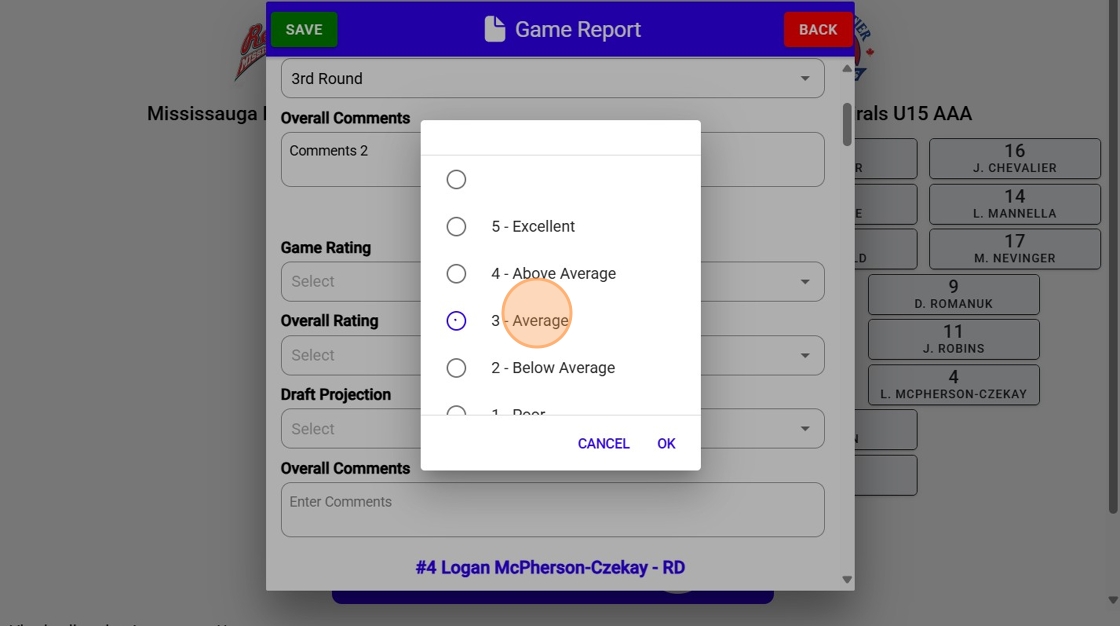
18. Click "OK"
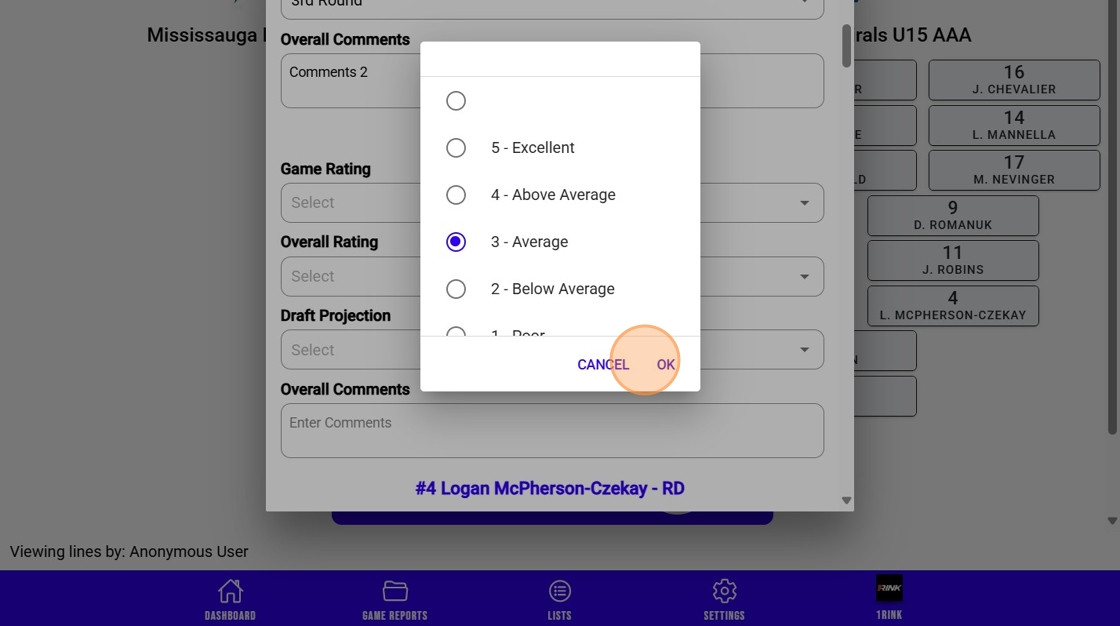
19. You can also add players to your lists from this screen. Click "List" to select a list to work with.
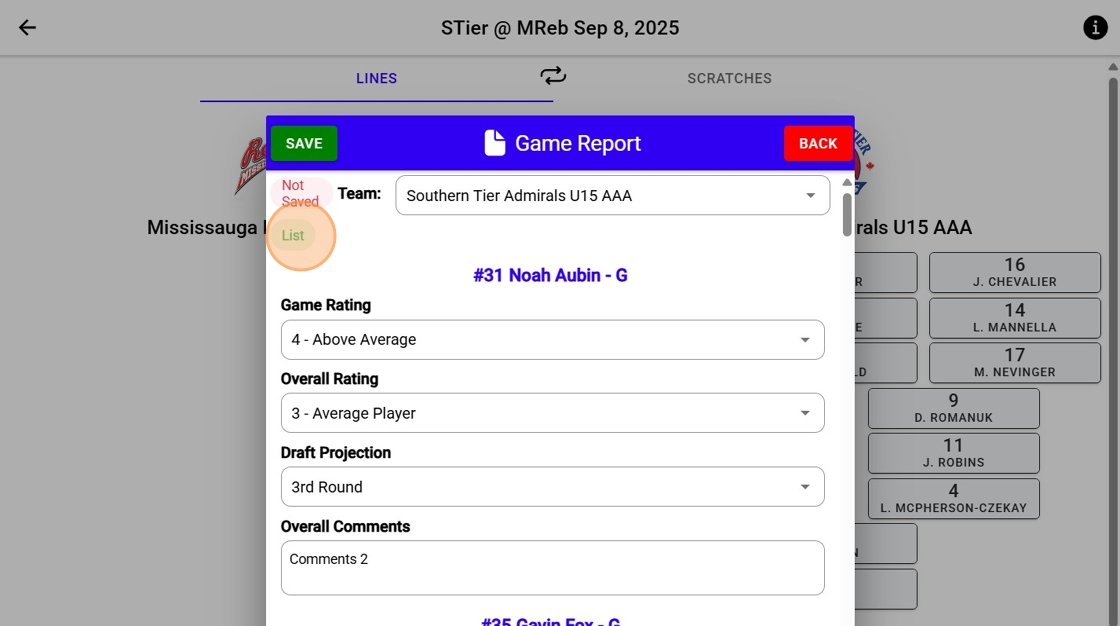
20. Select the desired list.
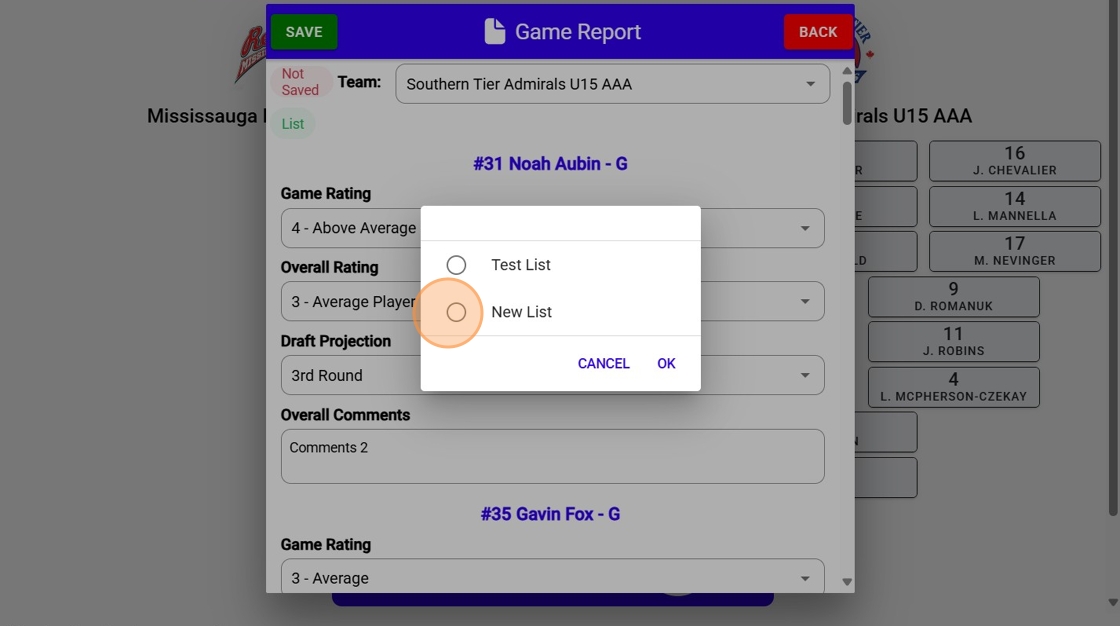
21. Click "OK"
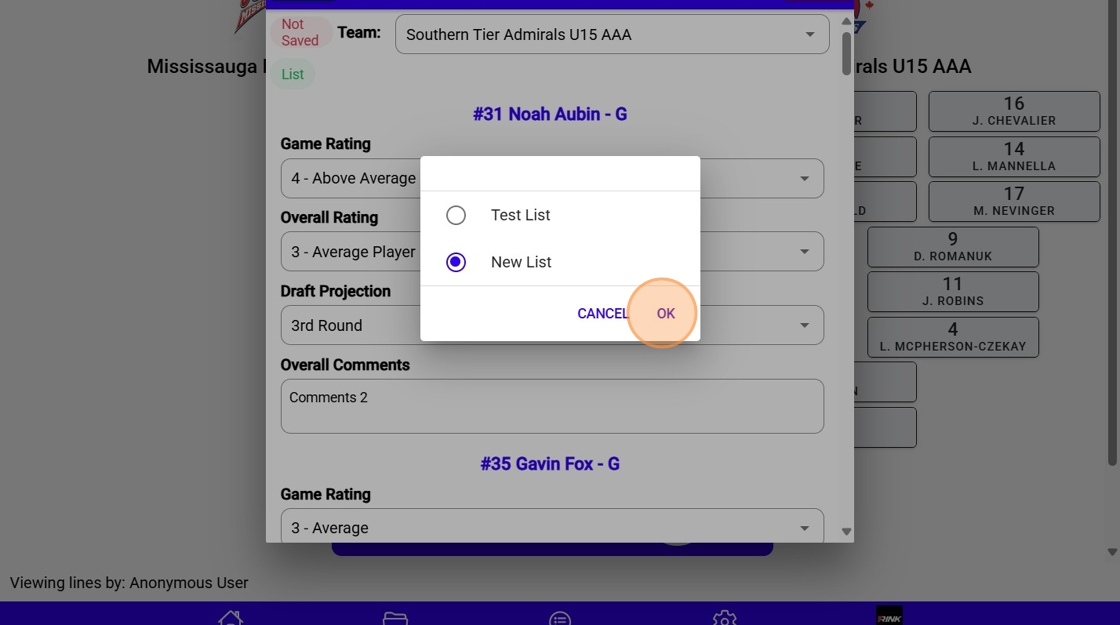
22. Click this icon to add the player to your list.
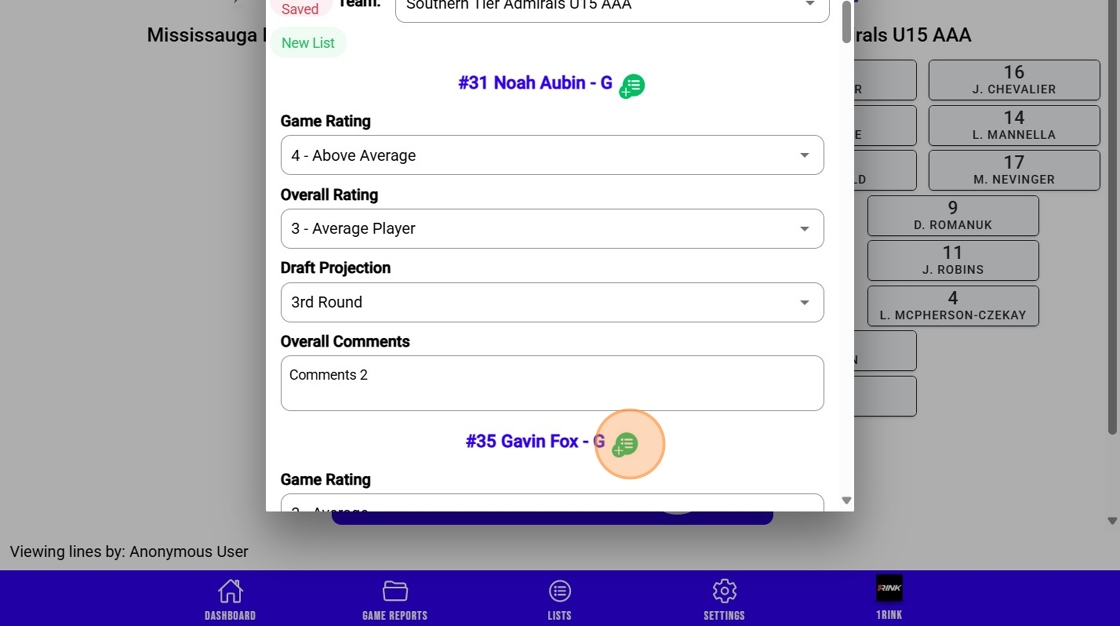
23. Click this icon to add the player to your list.
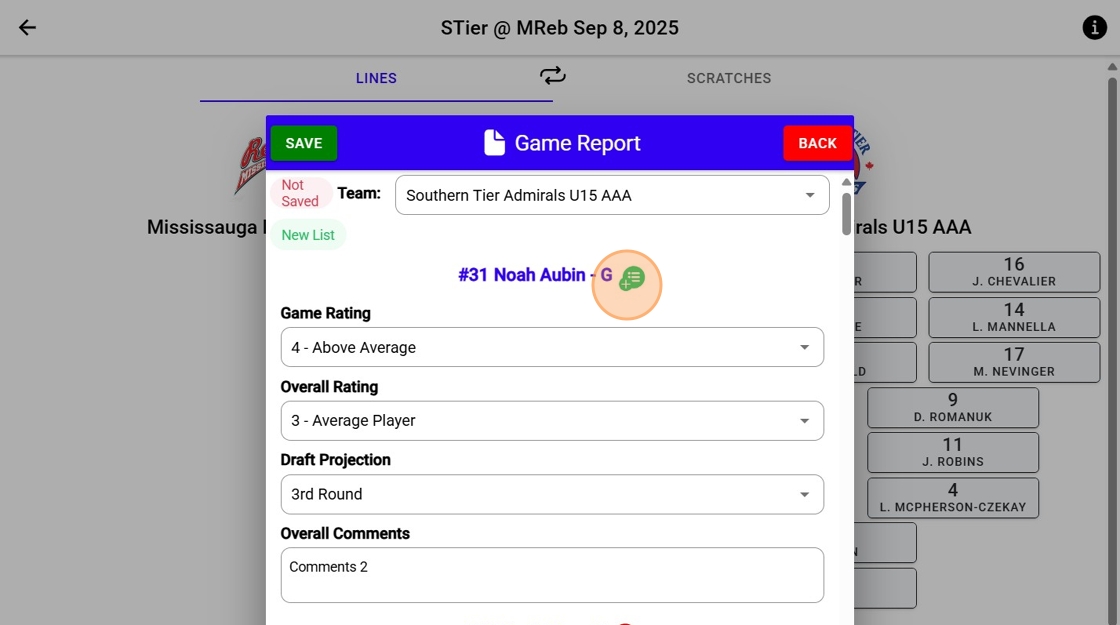
24. Click this icon to remove the player from your list.
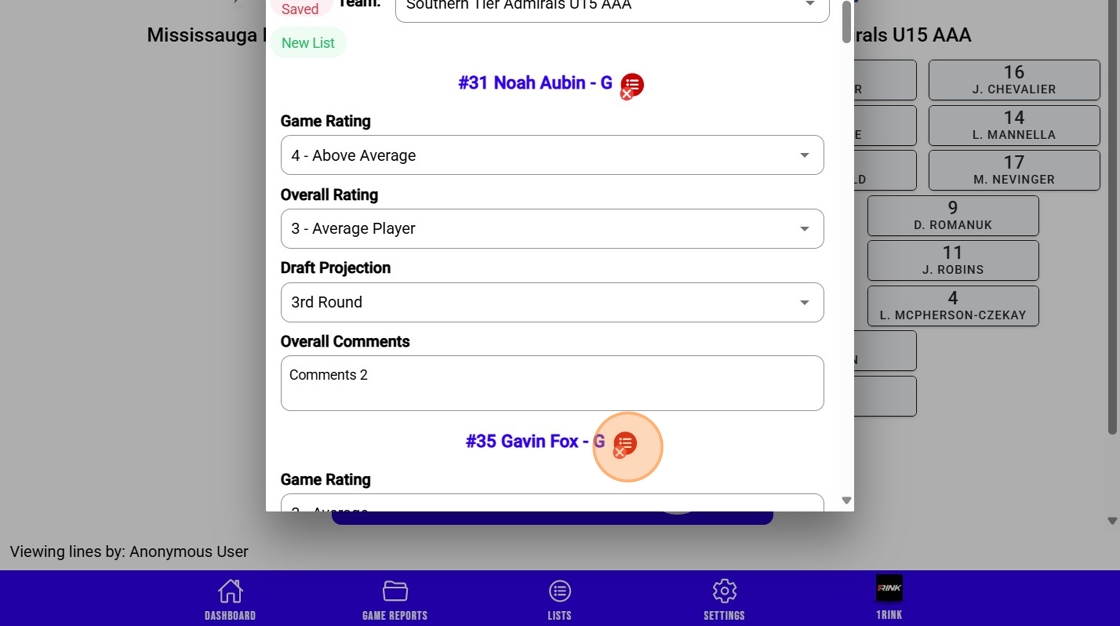
25. Click "Save" to save your game report.
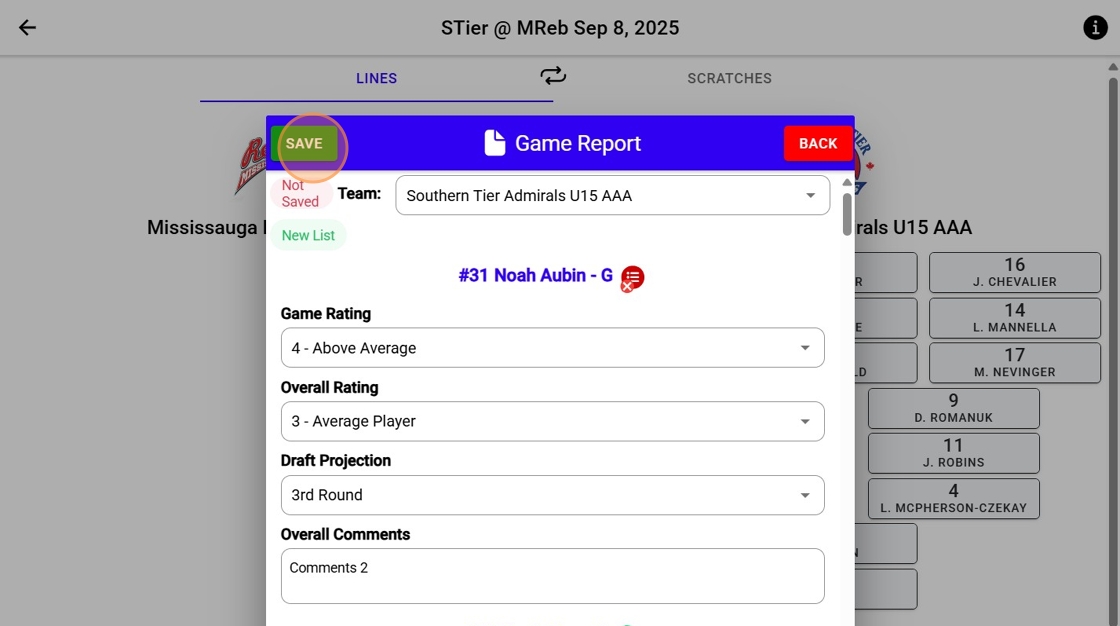
26. To view all your game reports, click this icon.
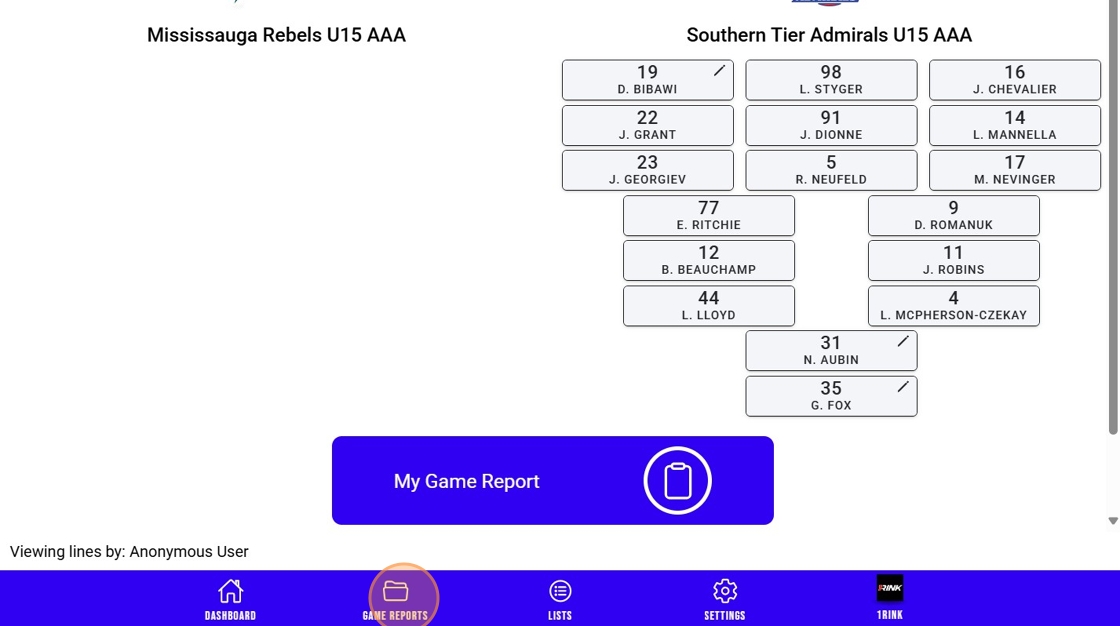
27. Click View.
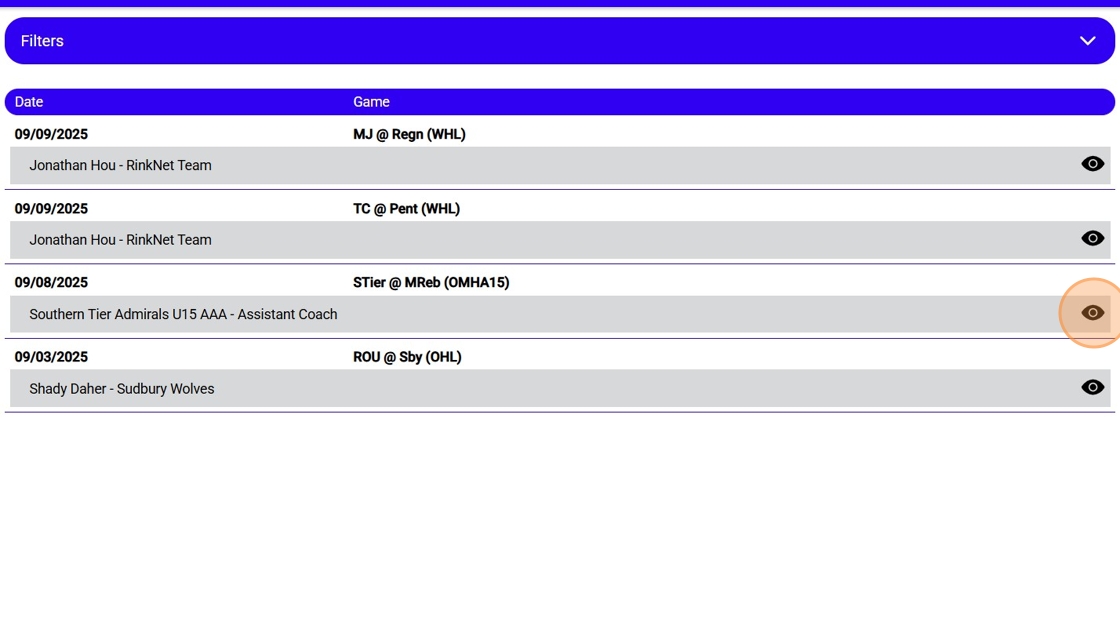
28. You will see all your game report details here.
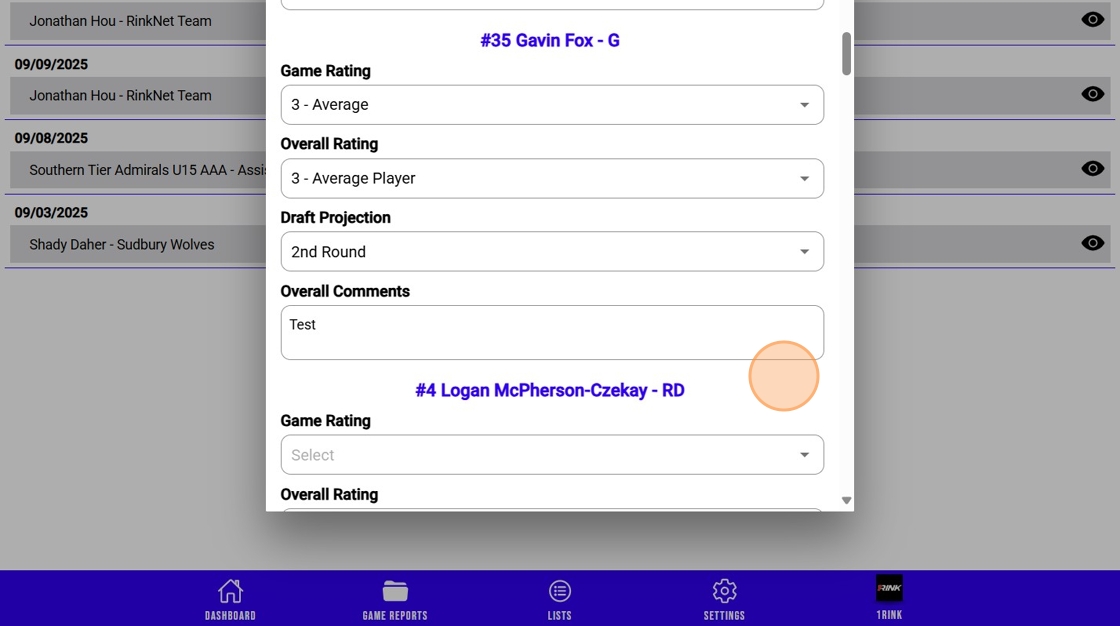
Related Articles
1Rink Scouting: Adding games to your schedule
<br> The 1st step in 1Rink Scouting is to add games to your schedules, so that you can start tracking teams and players to write game reports and build lists. Adding games to your schedule 1. Click "Click here to select ...1Rink Scouting: Create a New Scouting List and Add Players
Create player lists to help manage and keep track of players in different categories, along with rankings and 1Rink profiles and stats. Create a New Scouting List and Add Players Made by with Scribe 1. Click the Lists icon 2. Click Create List 3. ...1Rink Premium: Populating your 1Rink Recruits personal feed
Populating your 1Rink Recruits personal feed is important to add content around your profile that scouts using RinkNet can see. Scouts will have access to this feed as part of what they view in RinkNet and this is a way to help boost your profile and ...How do I Purchase 1Rink Recruits subscription?
Introduction You can Purchase a 1Rink Recruits Subscription using these Steps Walkthrough Step by Step Upgrading to Enhance your profile with 1Rink Recruits 1. When you first login as a Player you will be brought to your Main Dashboard Click here on ...Getting started with 1Rink Premium
Congratulations on upgrading to 1Rink Premium! Now, let's show you how you can maximize on Premium features to help get you noticed with all scouts using RinkNet. Create your Enhanced Profile - See the tutorial Here Create an enhanced profile with ...