How do I edit Profile Information? Editing profile information including Heights and Weights.
Click the profile image to view the player's profile.
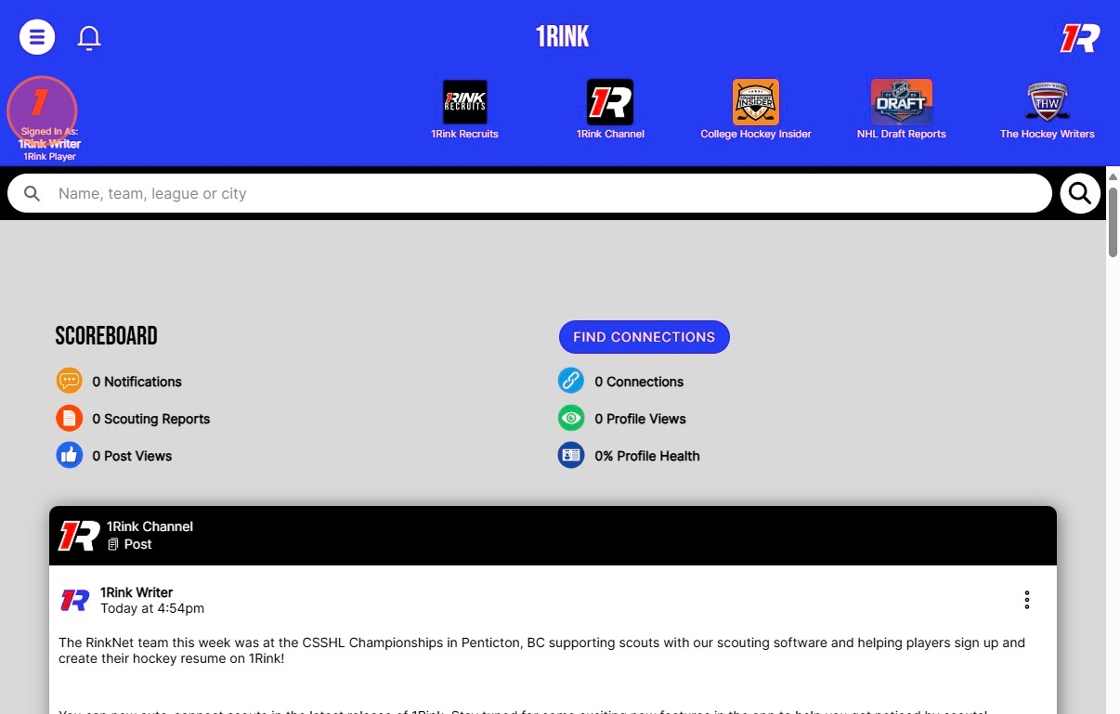
Click "Edit Profile" to edit the player's 1Rink profile where you can add content such as their "About", "INFO", "Recruitment Preferences" or add more posts on behalf of the Player. You can also upgrade to Premium for this account to post premium content such as videos, documents, images to build up your player's hockey resume for scouts.
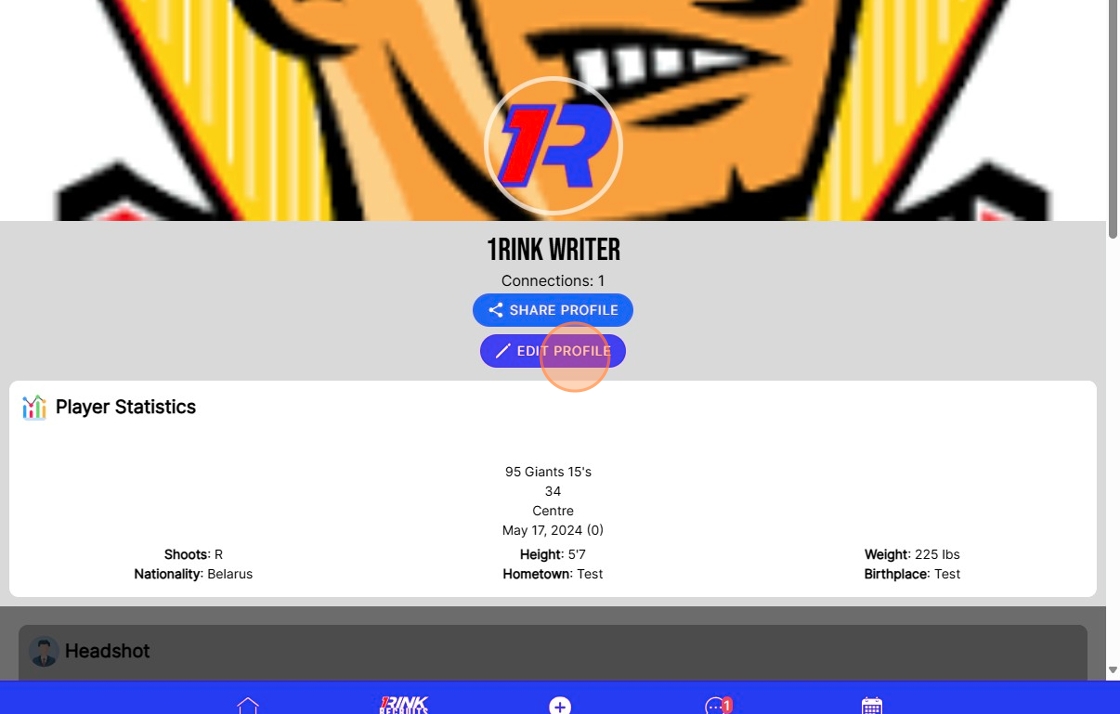
Select INFO to change any personal Details
Related Articles
How do I Update Profile Information on 1Rink?
Introduction Completing your profile as a Player is an important step that not only helps keep your information up to date in RinkNet, the leading platform that Scouts use across all teams and leagues, but also allows you to be visible when Scouts or ...How To Edit Your Profile on 1Rink using a Companion Account
Introduction This guide provides step-by-step instructions for managing and editing a player’s profile on 1Rink using a Companion Account. By following it, you can effectively post updates, enhance the player's visibility, and customize their profile ...How do I Edit a Rostered Player's Personal Information?
Introduction You can edit your Rostered Players' information by following these steps. Walkthrough Step by Step 1. Click here on the "Settings Wheel" in the Top Left corner 2. Click here on "Roster" 3. Click here anywhere on a Player that you would ...Player information is out of date or incorrect
When you sign up for 1Rink, the app automatically tries to locate your information from RinkNet's Scouting software. Although we try to ensure the information is always up to date in the database, sometimes the information may be incorrect. If this ...How to create/edit/delete calander events
1. Navigate to your portal 2. Click the calendar icon on the menu bar at the bottom 3. Click the "+" to the bottom right 4. Click "Add Event" option 5. Mandatory: Give event a name 6. Choose whether you want a Portal Event or Personal Event 7. ...