How to create/edit/delete calander events
2. Click the calendar icon on the menu bar at the bottom

3. Click the "+" to the bottom right

4. Click "Add Event" option

5. Mandatory: Give event a name

6. Choose whether you want a Portal Event or Personal Event

7. Optional: You can create an event for a specific group by selecting the checkbox
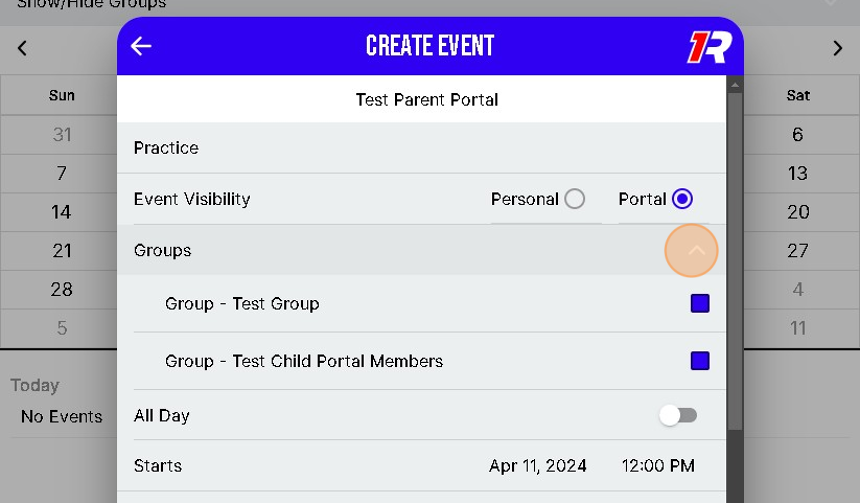
8. Choose whether your event is All Day

9. Select your event's start time
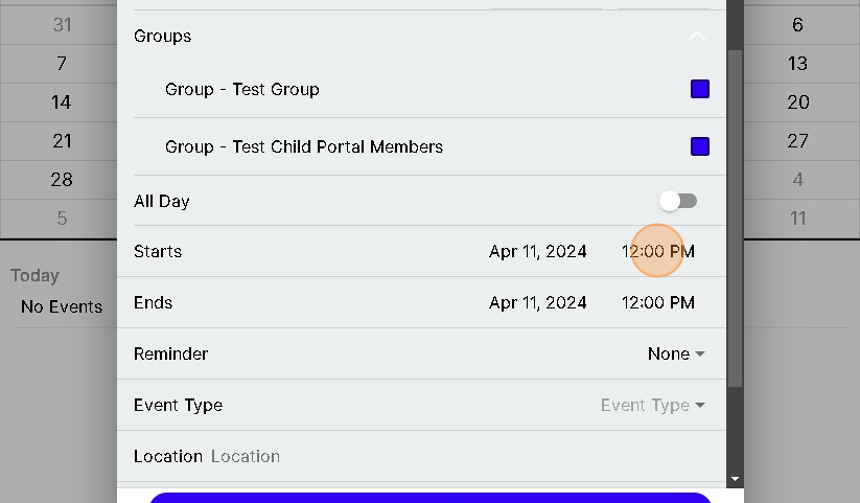
10. Select your event's end time
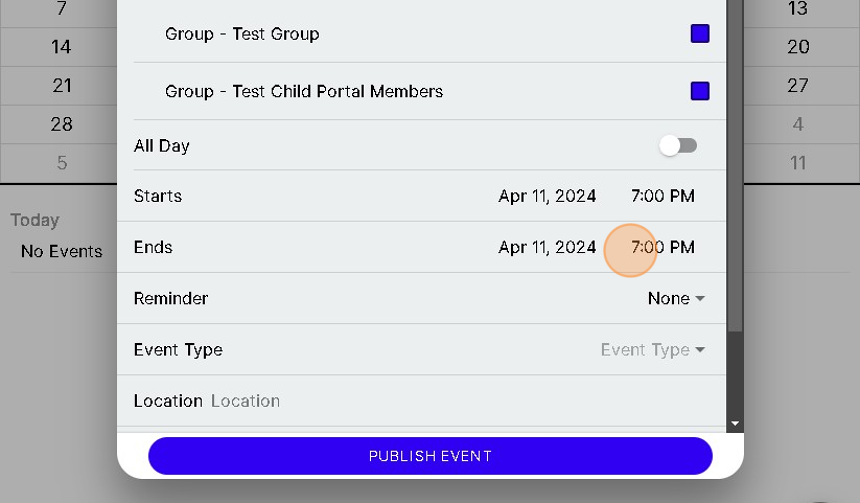
11. Optional: Set a reminder for event

12. Mandatory: Select the event type

13. Optional: Give a location for event

14. Optional: Give a description for event

15. Click "PUBLISH EVENT"

16. Event created!
17. Click on event for details

18. Click "pencil outline" in top left corner for options

19. Click "Edit" for the ability to make changes to event

20. Looks identical to creating an event
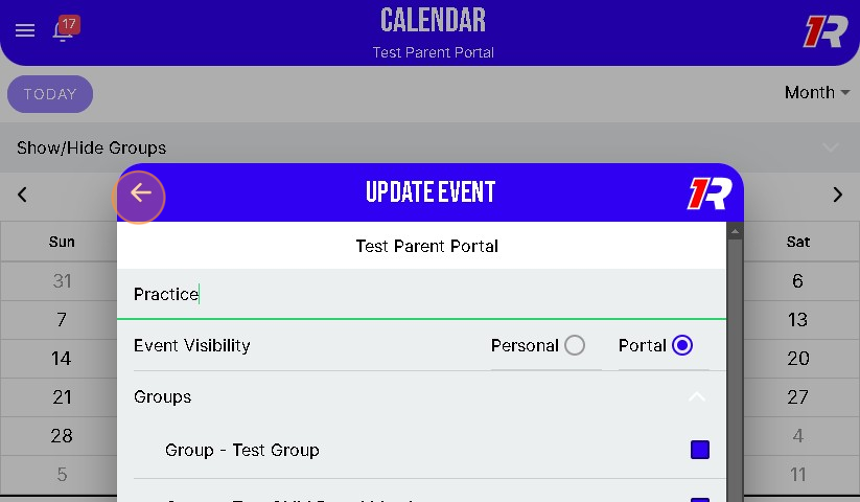
21. Click "Delete" to delete event
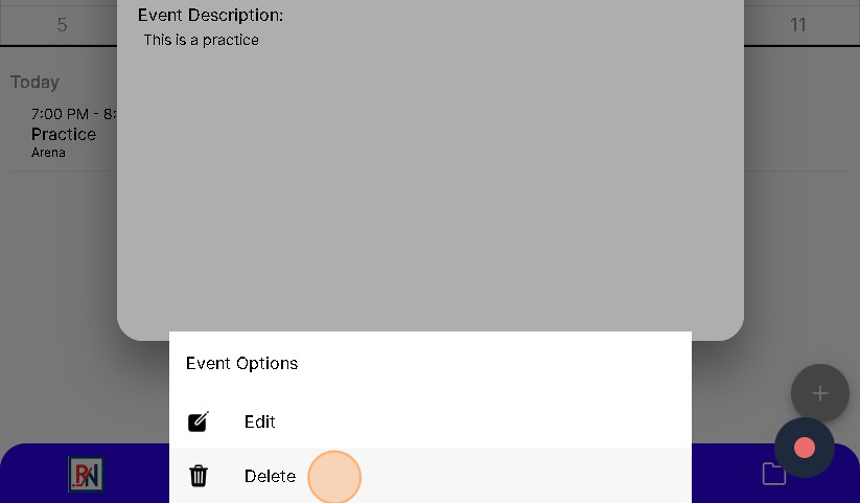
22. Click "YES" to confirm or "NO" to cancel

Related Articles
Create and edit a post with file attachments
1. Navigate to https://app.1rink.com/#/home/dashboard 2. Open the menu 3. Select your portal 4. Click the "+" button in the bottom right 5. Click "Post" 6. Give your post a description 7. Click "Add File or Image" 8. Choose the file you wish to ...How do I Create an Account in 1Rink?
Introduction Get Started with 1Rink and create an account. 1Rink can be used for: Managing team communications, events documents through Team Portals Networking for Players and Scouts with 1Rink Recruits and our "LinkedIn"-like community ...How to create and edit a post (plus attached videos and documents), view your own posts
Coming SoonHow to create a survey
1. Navigate to https://app.1rink.com/#/home/dashboard 2. Open the menu 3. Select your portal 4. Click the "+" button at the bottom right 5. Select the "Post" option 6. Give your post a description 7. Click "Add Survey / Questionnaire" 8. You have the ...Edit and Update Practice/ Event Details in 1Rink
1. Click the calendar icon below. 2. Click on your date, "13". 3. Click "Practice" 4. Click the "pencil outline" to edit 5. Click "Edit". Make your changes. 6. Click "Update Event" 7. Click "arrow back" to get back to the calendar.