How do I Edit a Rostered Player's Personal Information?
Introduction
You can edit your Rostered Players' information by following these steps.
Walkthrough
Step by Step
1. Click here on the "Settings Wheel" in the Top Left corner

2. Click here on "Roster"

3. Click here anywhere on a Player that you would like to Edit Player information for.

4. Click in any Field that you would like to Edit.

5. Type the Information in the fields you wish to Update.
6. Click "SAVE" when finished updating information.
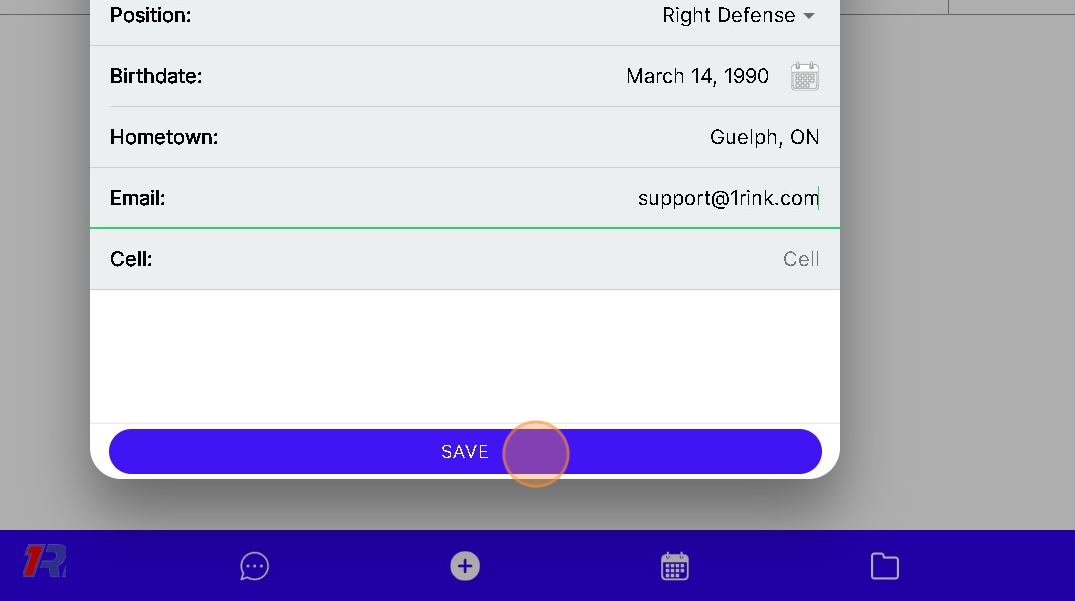
7. If you would like to Add that Player to the Portal.
Click "Person Add Outline"

8. Click "SEND INVITES"

9. Click the Drop-down below the Email you are inviting
Select the USER TYPE
Admin
Contributor
User (Default when inviting to Team Portal)
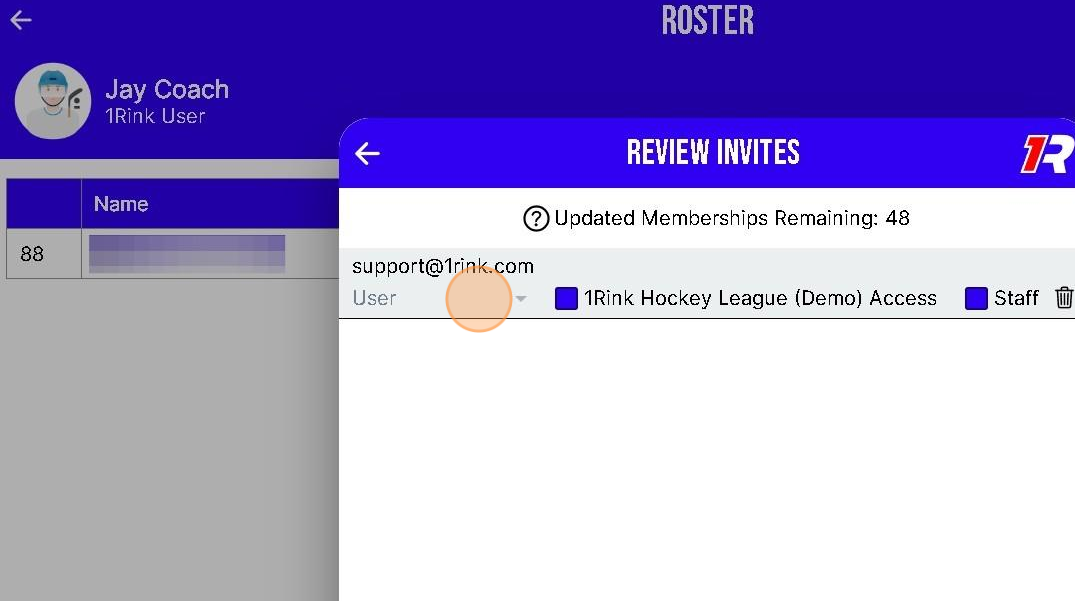
10. Once you have invited the Player the icon will change to "2-People" indicating that the Player can now see the Team Portal Communications
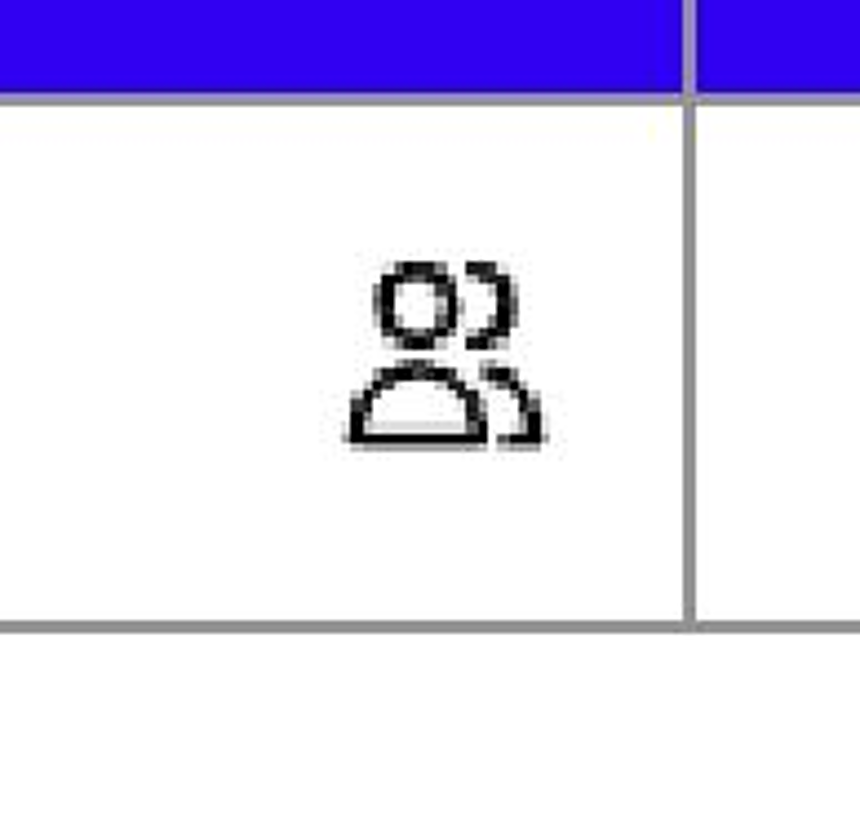
Related Articles
How do I edit Profile Information? Editing profile information including Heights and Weights.
Click the profile image to view the player's profile. Click "Edit Profile" to edit the player's 1Rink profile where you can add content such as their "About", "INFO", "Recruitment Preferences" or add more posts on behalf of the Player. You can also ...How To Edit Your Profile on 1Rink using a Companion Account
Introduction This guide provides step-by-step instructions for managing and editing a player’s profile on 1Rink using a Companion Account. By following it, you can effectively post updates, enhance the player's visibility, and customize their profile ...How to Update Personal Information (Display Name, Email Address)
To update personal information such as your name and/or email, you can do this directly in 1Rink by clicking on the three-line menu button in the top left corner of 1Rink: In the menu, click on “Account Settings” to open your account settings ...How do I link my 1Rink account to a player?
If you've signed up to 1Rink and want to make sure your profile is linked to what scouts see in their RinkNet software, just follow these steps: Matching your profile will ensure that you can submit and update your player info to RinkNet and keep it ...How to create/edit/delete calander events
1. Navigate to your portal 2. Click the calendar icon on the menu bar at the bottom 3. Click the "+" to the bottom right 4. Click "Add Event" option 5. Mandatory: Give event a name 6. Choose whether you want a Portal Event or Personal Event 7. ...