How can I Re-Send and Invite to someone I already Invited to my Team Portal?
Introduction
You can Re-Send and Email Inviting someone to your Team Portal.
This will Invite the person to Download and Create a 1Rink account.
They will be added to the Portal once their 1Rink Account is created.
Walkthrough
Step by Step
1. Navigate to your Team Portal by Clicking the Team Logo
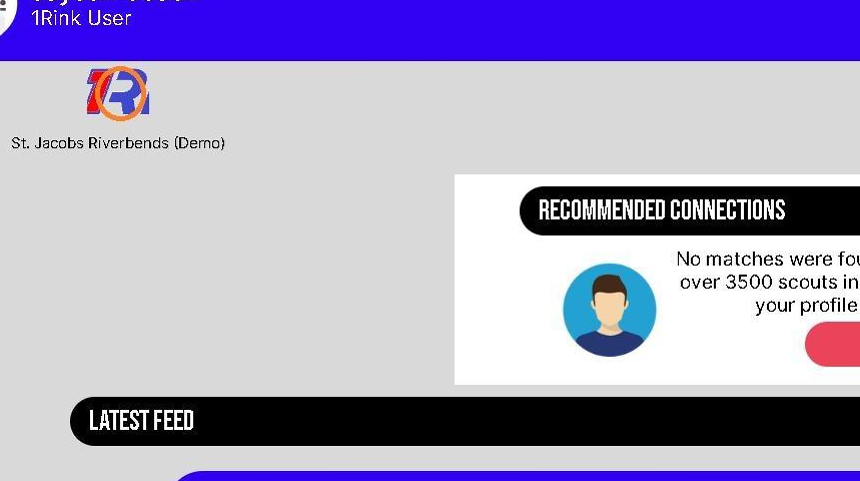
2. Click here on the Settings Wheel to navigate to your Team Portal Settings

3. Click here on "Portal Invites" to View and Manage Team Portal Invites

4. Find the Email Address for the person you wish to Resend Invite to
and
Click "RESEND" next to the Email Address

5. Confirm if you would like to Resend the invitation to the Team Portal by Clicking "YES" or "NO"

Related Articles
How do I Invite One or Multiple Users to my 1Rink Team Portal?
Introduction You can Add/Invite One or Multiple Users to your 1Rink Portal using these steps. Walkthrough Step by Step 1. Click here on the Settings Wheel in the Top Left Corner of the screen. 2. Click here on "Portal Invites" 3. Click in the "Email" ...How to accept a portal invitation
1.When invited to a Portal, follow the first step here by downloading the 1Rink App to your device. Google Play Store Apple App Store 2. Open the Application and "Create Account" based on the email address you received in the invite email. 3. Click ...Removing a Player from My Roster in a Team Portal
Introduction This guide provides a straightforward process for managing your team roster effectively. By following the steps outlined, you can easily remove a player from your roster, ensuring your team remains up-to-date. It also emphasizes the ...How can I Create a Post in my Team Portal?
Introduction This guide provides step-by-step instructions on how to create a post in your team portal. By following these steps, you will be able to easily share messages or posts with your team members. There are 2 ways to Post in your Team Portal ...How do I Remove a Portal Member from my Team Portal?
Introduction This guide provides a straightforward process for removing a member from your Team Portal, ensuring you can efficiently manage your team. By following the steps outlined, you'll maintain control over your portal's membership, enhancing ...