How can I Create a Post in my Team Portal?
Introduction
This guide provides step-by-step instructions on how to create a post in your team portal. By following these steps, you will be able to easily share messages or posts with your team members. There are 2 ways to Post in your Team Portal you can find the one that works best for you.
Walkthrough
Step by Step
1. Navigate to your Team Portal
2. Click "What's Up?" at the Top of the Team Portal Dashboard
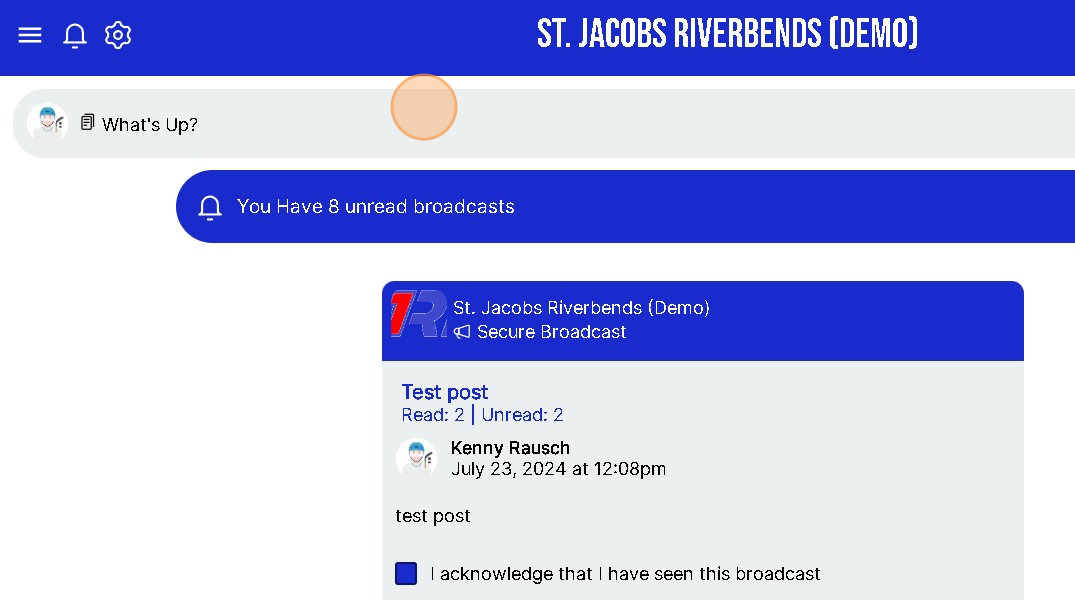
3. Click here in the Message box and begin typing your Message/Post
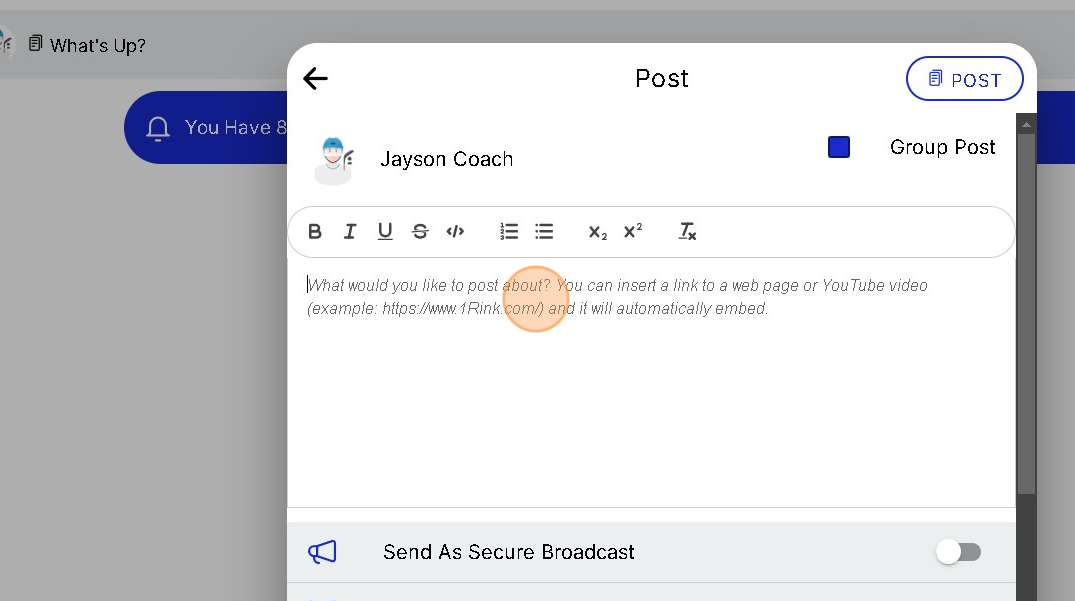
4. When you are finished Click "POST"

5. There is a 2nd way you can post to your Team Portal
You can follow the instructions below.
6. When you are on your Team Portal Dashboard
Click the "+" at the bottom of the screen
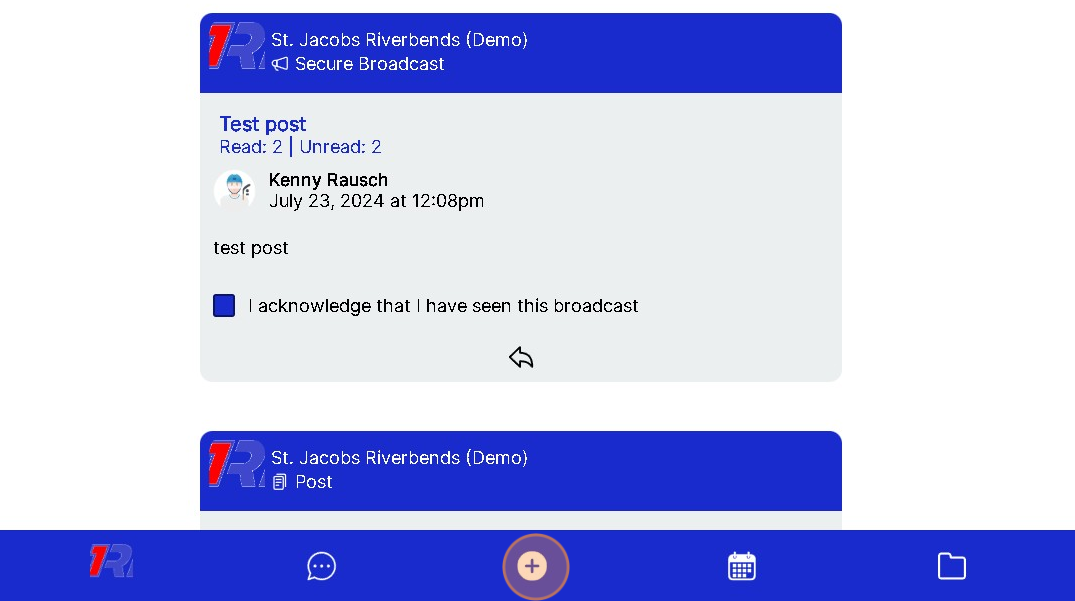
7. Click and Select "Post"
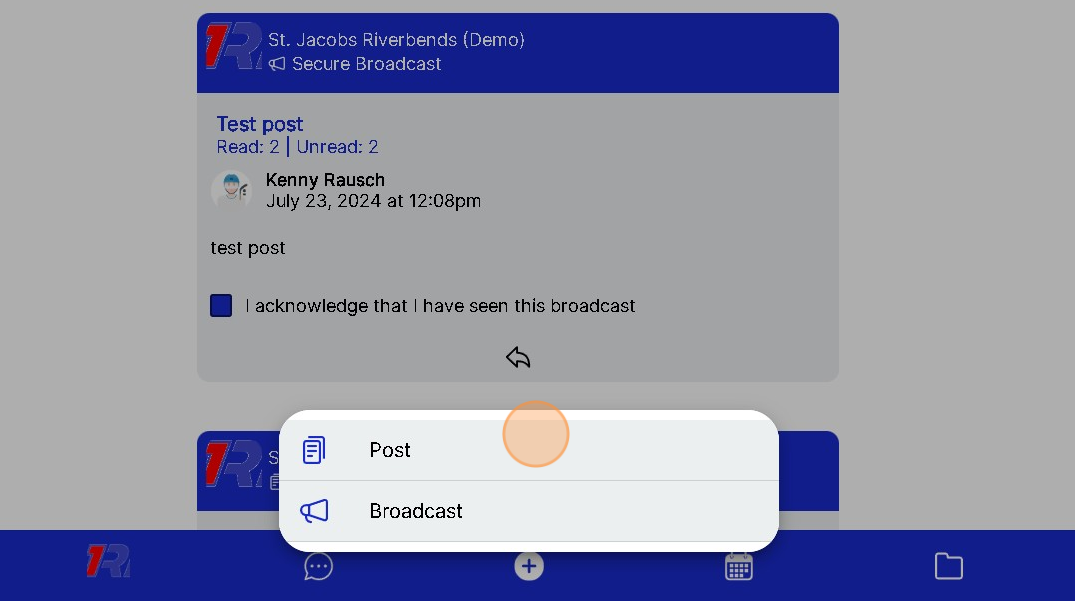
8. Click here in the Message box and begin typing your Message/Post
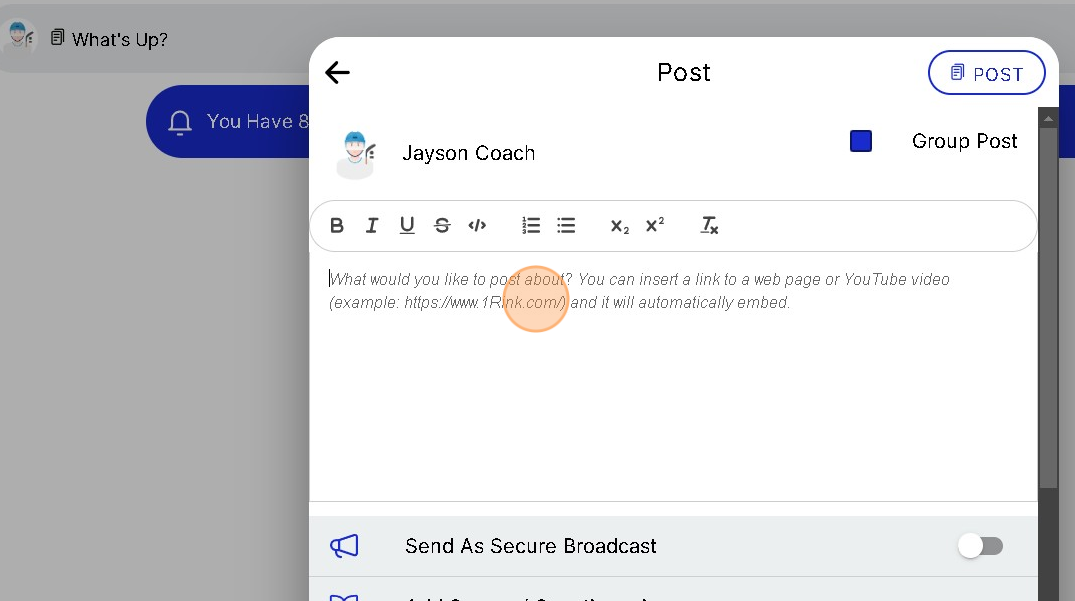
9. When you are finished Click "POST"
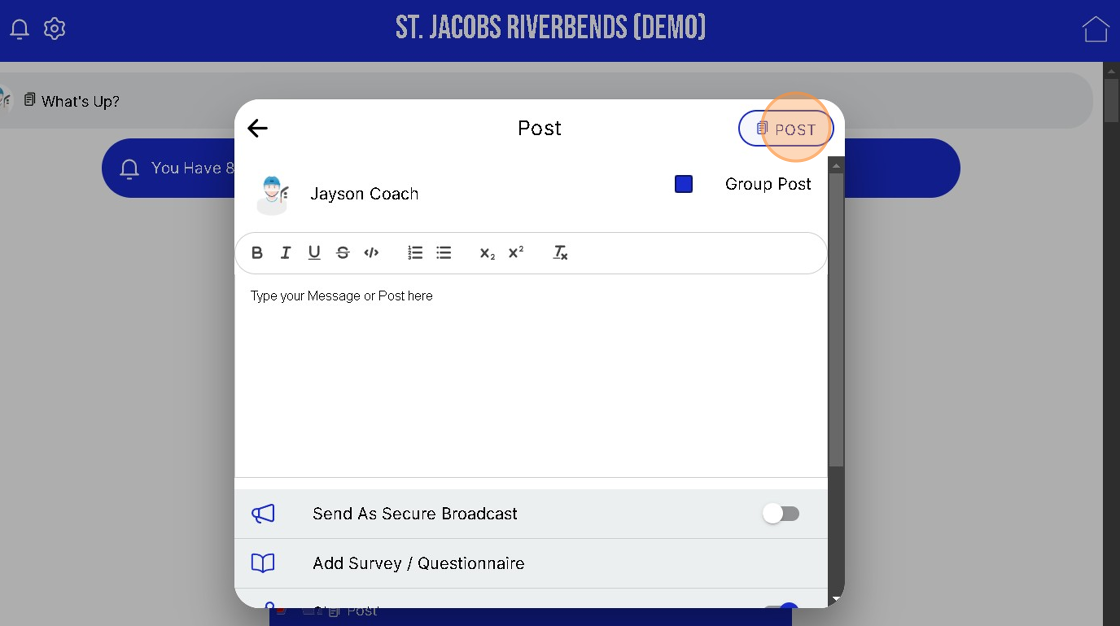
Related Articles
Create and edit a post with file attachments
1. Navigate to https://app.1rink.com/#/home/dashboard 2. Open the menu 3. Select your portal 4. Click the "+" button in the bottom right 5. Click "Post" 6. Give your post a description 7. Click "Add File or Image" 8. Choose the file you wish to ...How do I create a Folder for my Team Portal Documents?
Introduction This guide provides step-by-step instructions on how to add a Folder for Team documents on the 1Rink platform. By following these steps, users can easily organize and manage their team documents within the specified group. Walkthrough ...How do I Schedule an Event in my Team Portal?
Introduction This guide provides a straightforward method for scheduling events in your Team Portal, ensuring that you can efficiently organize practices, games, and other team activities. By following the step-by-step instructions, users can easily ...How can I Re-Send and Invite to someone I already Invited to my Team Portal?
Introduction You can Re-Send and Email Inviting someone to your Team Portal. This will Invite the person to Download and Create a 1Rink account. They will be added to the Portal once their 1Rink Account is created. Walkthrough Step by Step 1. ...Create a post or secure broadcast
1. You can create a post or Secure Broadcast by pressing the “+” found in the bottom right corner of your screen. 2. You can also opt to switch between a standard post or a Secure Broadcasts by using the “Send a Secure Broadcast” toggle when creating ...