How do I Invite One or Multiple Users to my 1Rink Team Portal?
Introduction
You can Add/Invite One or Multiple Users to your 1Rink Portal using these steps.
Walkthrough
Step by Step
1. Click here on the Settings Wheel in the Top Left Corner of the screen.
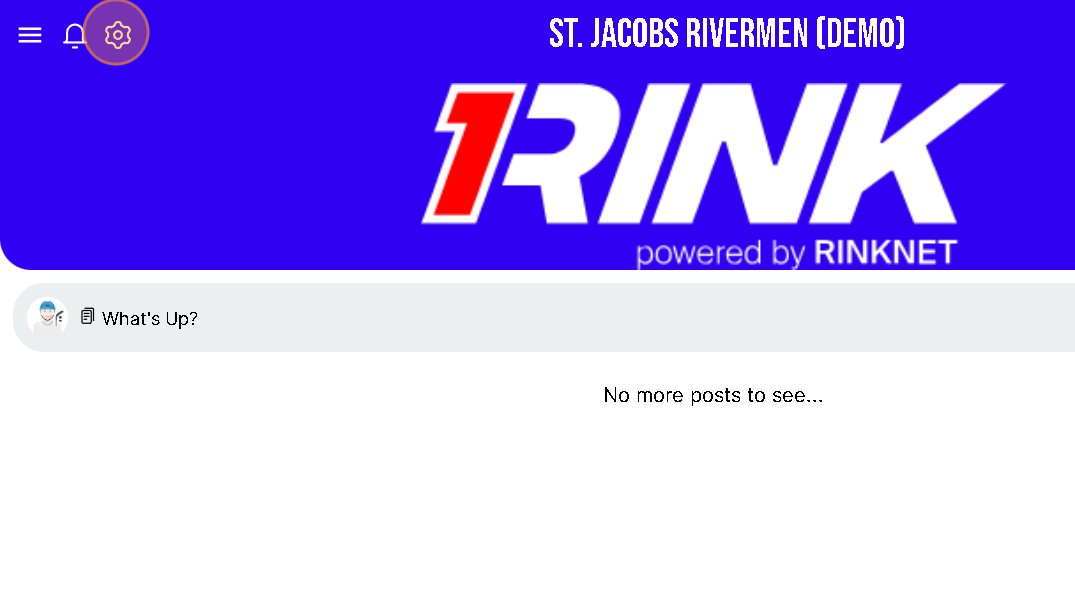
2. Click here on "Portal Invites"
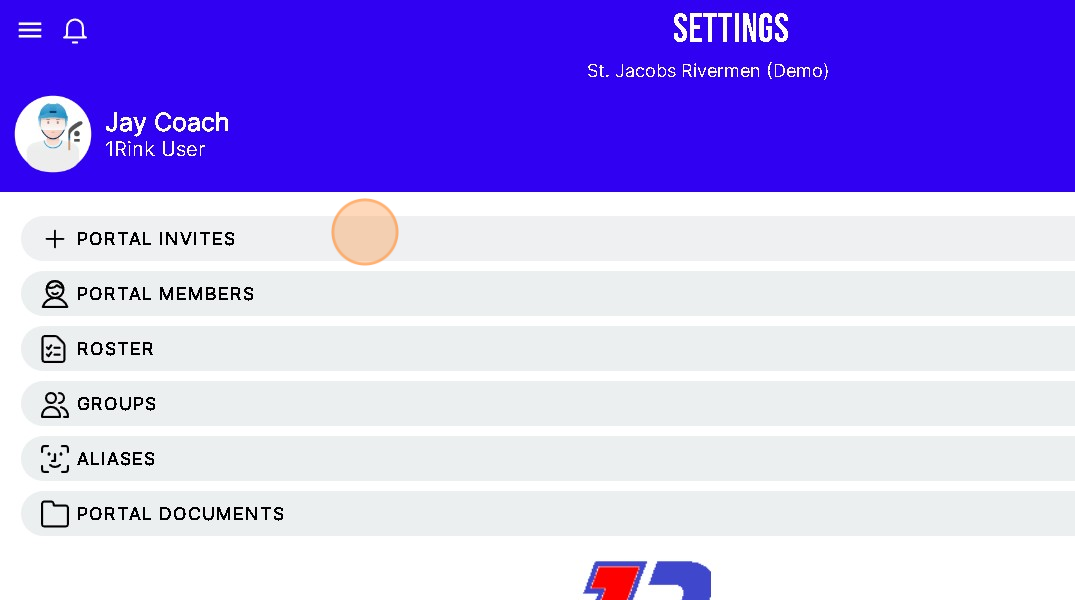
3. Click in the "Email" field.
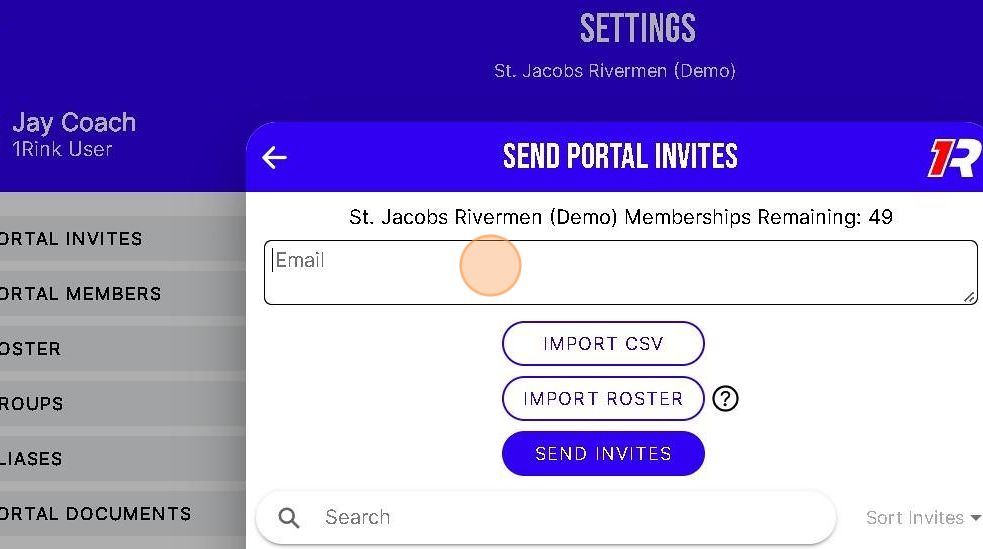
4. Type One Email Address
or
Multiple Email Addresses --> Separated by a Comma ,
5. Click "SEND INVITES"
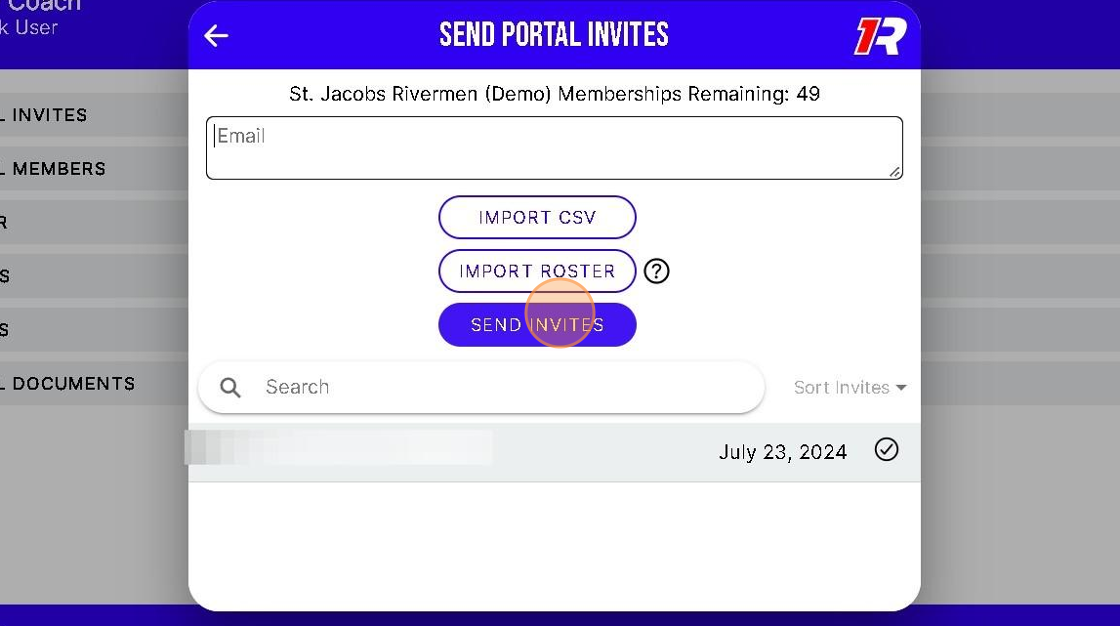
Related Articles
How do I access different Team Portals if I belong to more than one Portal?
Introduction This guide offers clear instructions for accessing multiple Team Portals, making it essential for users who belong to more than one team. It simplifies the process by providing step-by-step navigation, ensuring that you can easily switch ...How do I access different Team Portals if I belong to more than one Portal?
Introduction This guide offers clear instructions for accessing multiple Team Portals, making it essential for users who belong to more than one team. It simplifies the process by providing step-by-step navigation, ensuring that you can easily switch ...How can I Re-Send and Invite to someone I already Invited to my Team Portal?
Introduction You can Re-Send and Email Inviting someone to your Team Portal. This will Invite the person to Download and Create a 1Rink account. They will be added to the Portal once their 1Rink Account is created. Walkthrough Step by Step 1. ...How can I Create a Post in my Team Portal?
Introduction This guide provides step-by-step instructions on how to create a post in your team portal. By following these steps, you will be able to easily share messages or posts with your team members. There are 2 ways to Post in your Team Portal ...How do I Remove a Portal Member from my Team Portal?
Introduction This guide provides a straightforward process for removing a member from your Team Portal, ensuring you can efficiently manage your team. By following the steps outlined, you'll maintain control over your portal's membership, enhancing ...