How can I Move a Portal Document to different folder?
Introduction
This guide provides step-by-step instructions on how to move a Portal document to a different folder. By following the provided steps, users can easily learn how to navigate to the desired document, select the appropriate options, and successfully move it to a new location.
Walkthrough
Step by Step
1. Navigate to your Team Portal
2. Click here on the Settings Wheel
1. Navigate to your Team Portal
2. Click here on the Settings Wheel
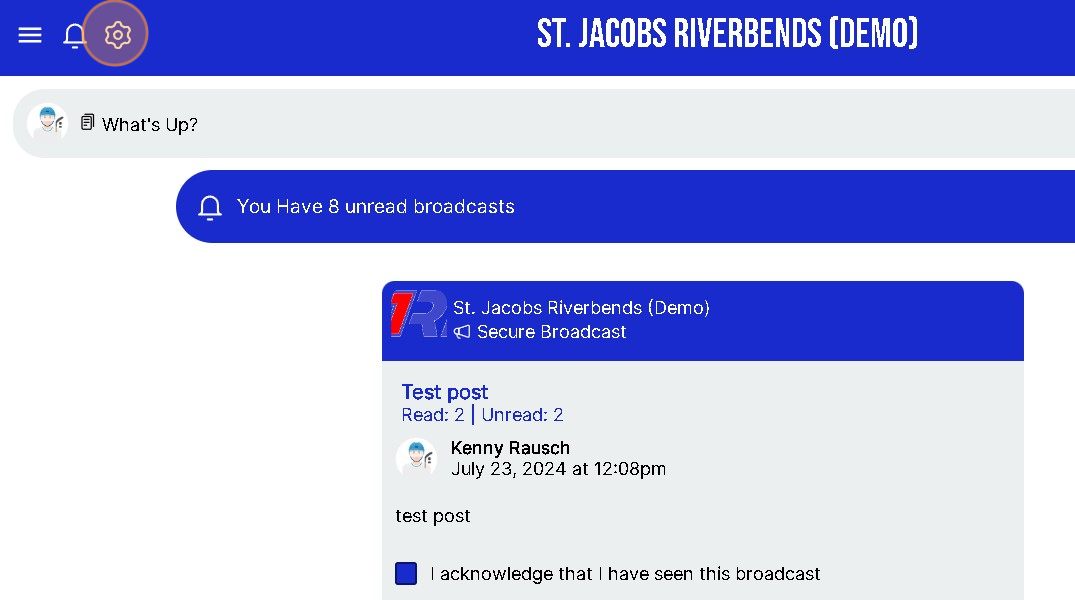
3. Click here on Portal Documents
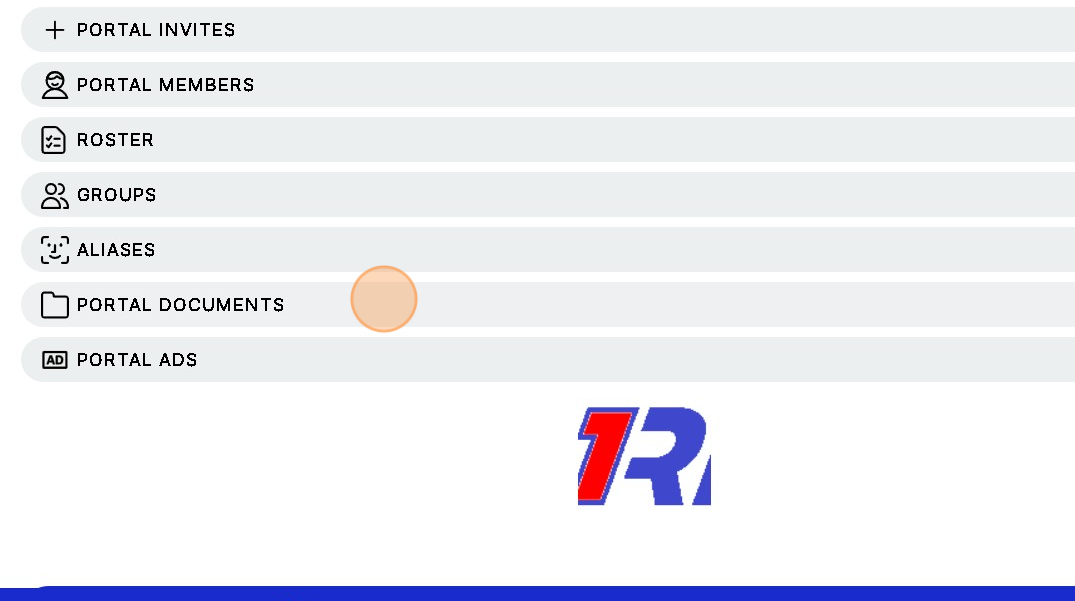
4. Find and select the Document you would like to move to a different Folder.
NOTE - the FOLDER must be created if you have not created a Folder please follow the steps in the link below first.https://support.1rink.com/portal/en/kb/articles/how-do-i-link-my-rinknet-account-new-1rink-account
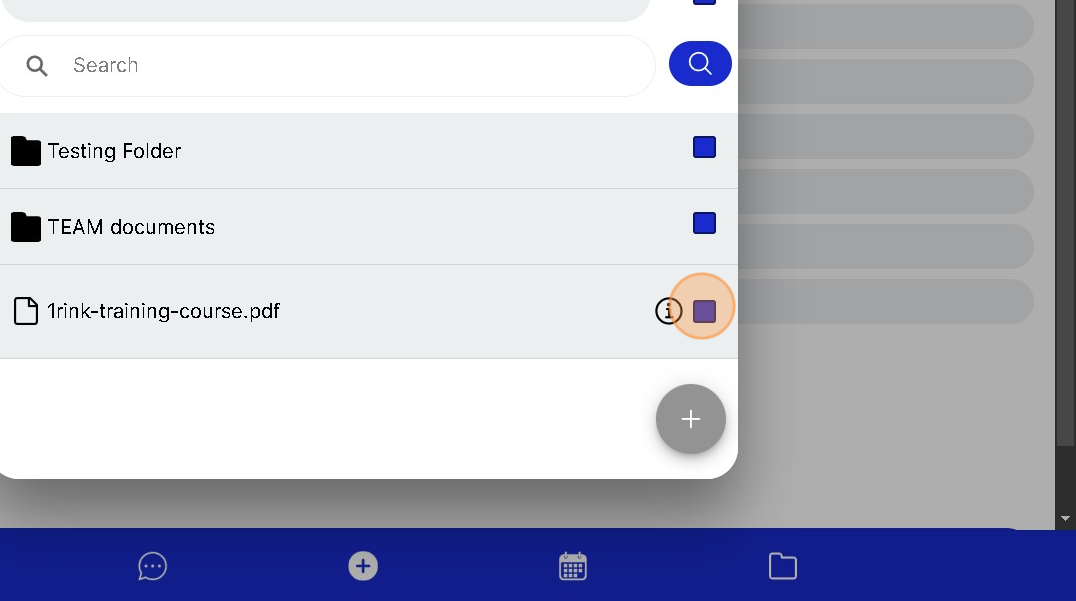
5. Click "Action" to open Options menu for Files
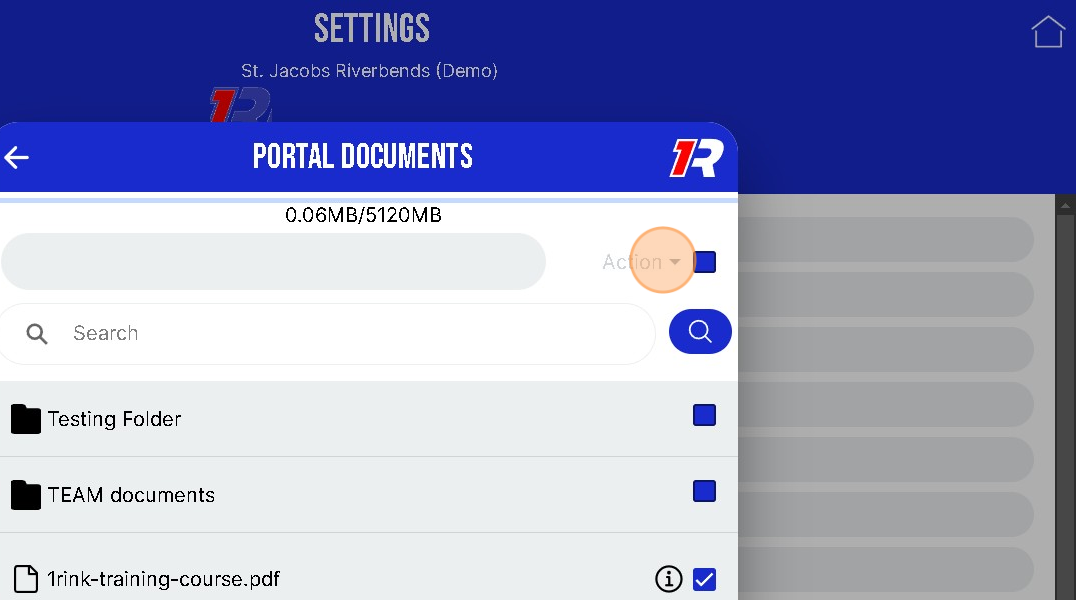
6. Click "MOVE"
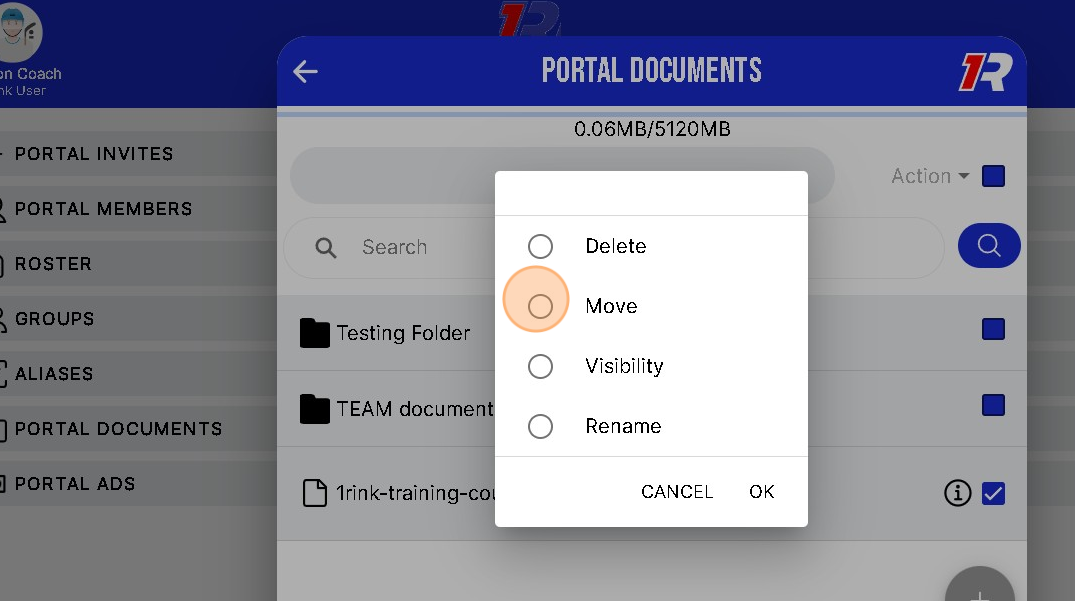
7. Click "OK"
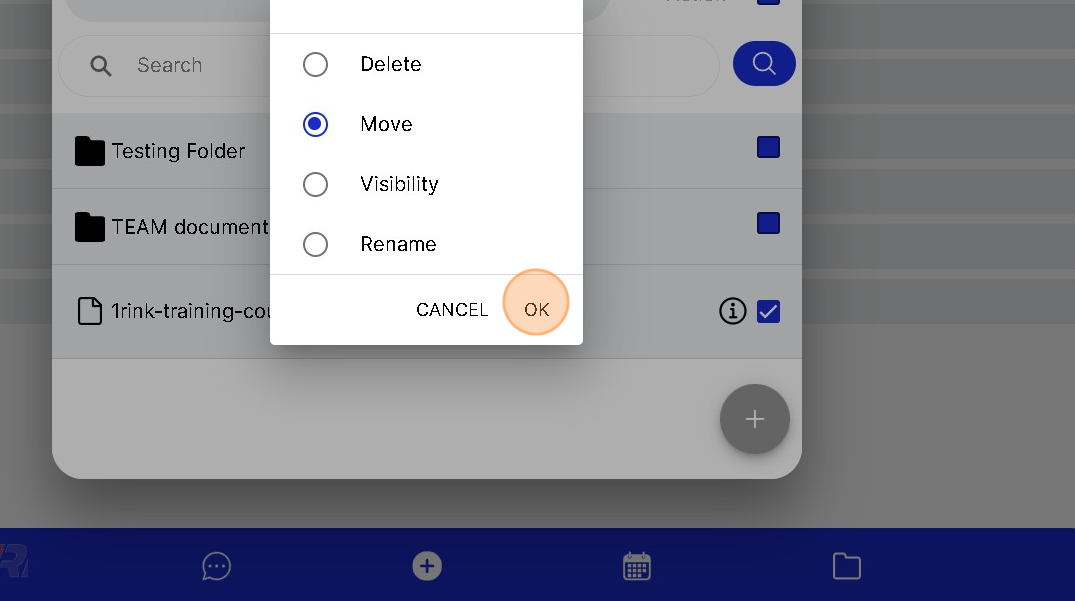
8. Click and select the Folder you want to Move the File to.
NOTE - the File will now have the same Visibility permissions as the Folder
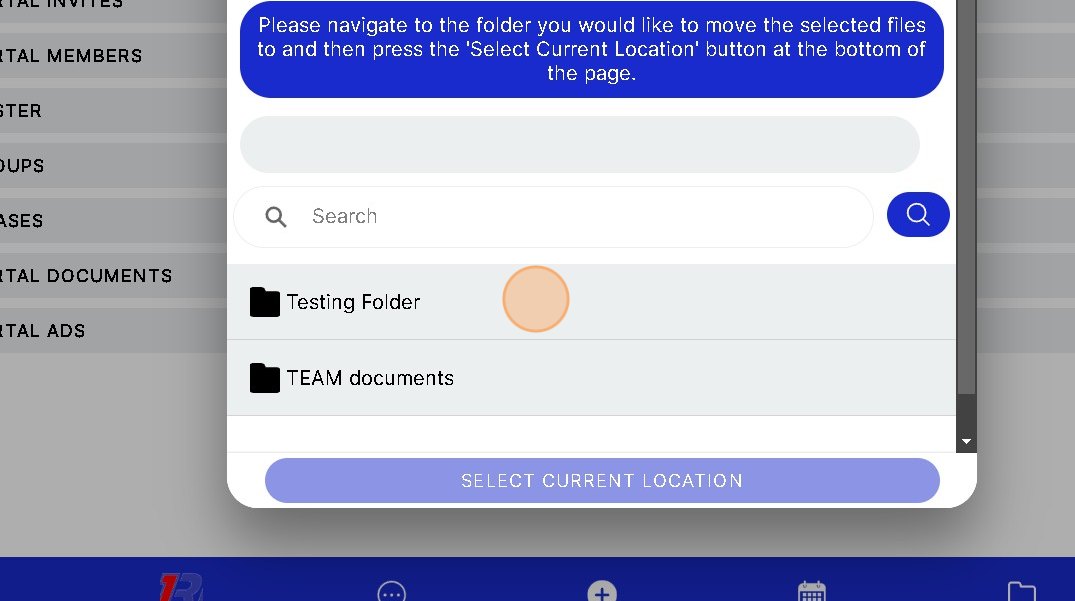
9. Click "SELECT CURRENT LOCATION" to Move the File
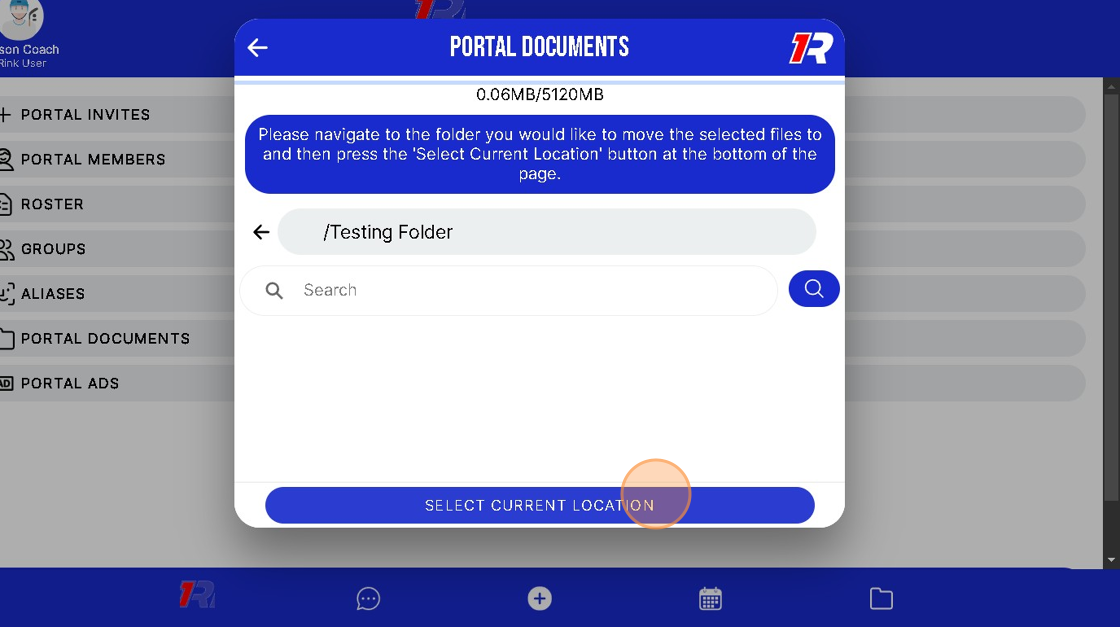
Related Articles
How do I create a Folder for my Team Portal Documents?
Introduction This guide provides step-by-step instructions on how to add a Folder for Team documents on the 1Rink platform. By following these steps, users can easily organize and manage their team documents within the specified group. Walkthrough ...How can I change the Visibility access for a Portal Document?
Introduction This guide provides step-by-step instructions on how to change the visibility access for a portal document. It includes the necessary links and buttons to click, making it easy to follow along. By following these steps, you can ...How can I Delete a file or document from my Team Portal?
Introduction This guide provides a step-by-step process on how to delete a file or document from your Team Portal on the 1Rink platform. It includes clear instructions and visuals, making it easy for users to navigate through the process. By ...How do I access different Team Portals if I belong to more than one Portal?
Introduction This guide offers clear instructions for accessing multiple Team Portals, making it essential for users who belong to more than one team. It simplifies the process by providing step-by-step navigation, ensuring that you can easily switch ...How do I access different Team Portals if I belong to more than one Portal?
Introduction This guide offers clear instructions for accessing multiple Team Portals, making it essential for users who belong to more than one team. It simplifies the process by providing step-by-step navigation, ensuring that you can easily switch ...