How do I create a Folder for my Team Portal Documents?
Introduction
This guide provides step-by-step instructions on how to add a Folder for Team documents on the 1Rink platform. By following these steps, users can easily organize and manage their team documents within the specified group.
Walkthrough
Step by Step
1. Navigate to your Team Portal
2. Click here on the Settings Wheel
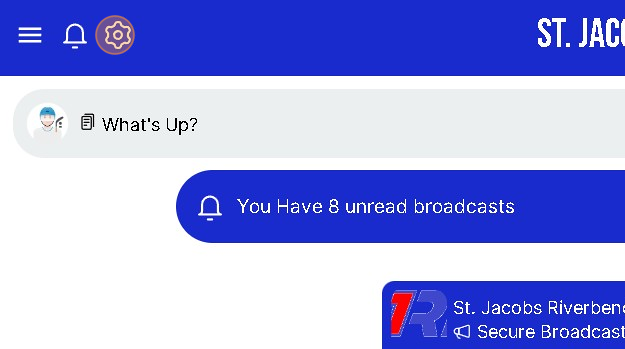
3. Click here on Portal Documents
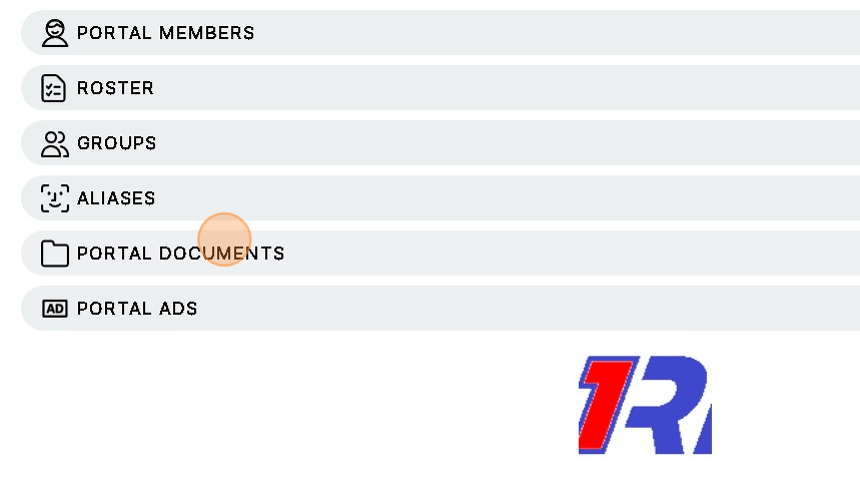
4. Click "+" to Add Files or Create a Folder to Add Files to.
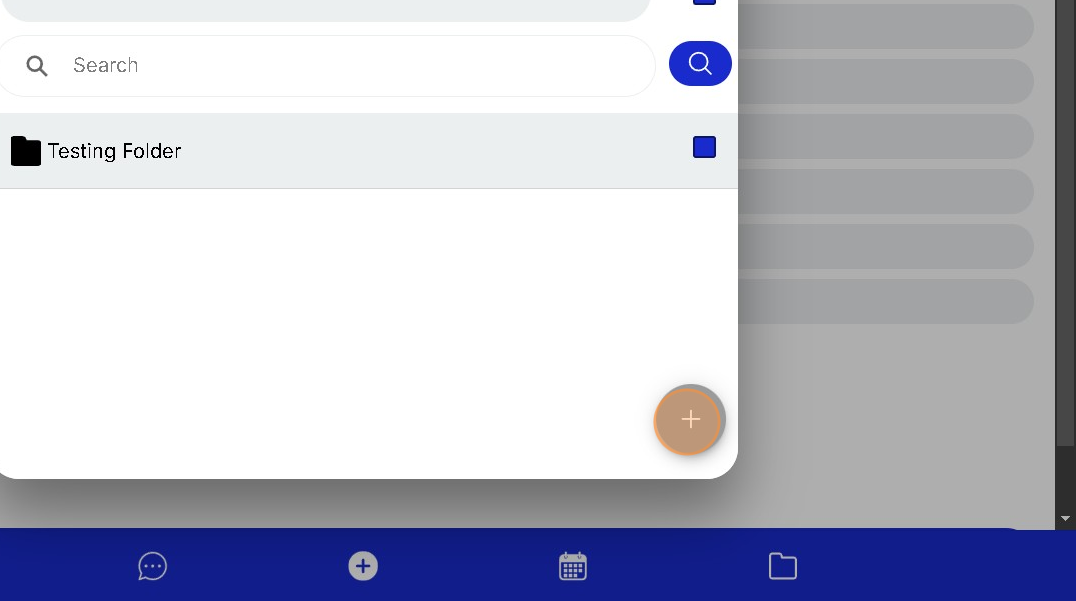
5. Click on Folder to Create a Folder for your Team Documents
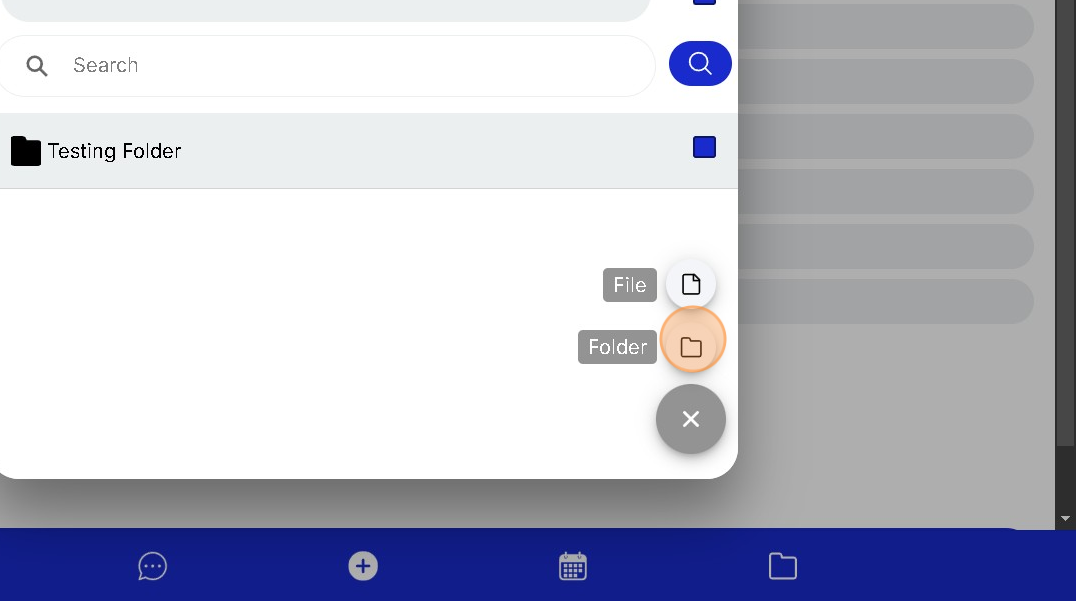
6. Click the "Name" field to Name your new Folder
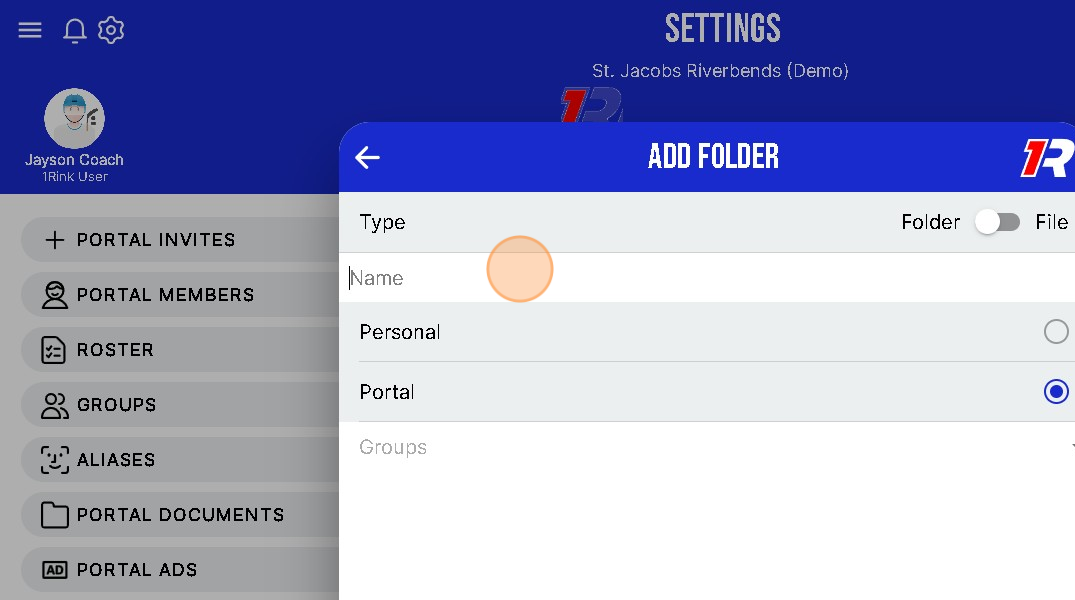
7. You can select whether the Folder will be "Personal" or for the Entire "Portal"
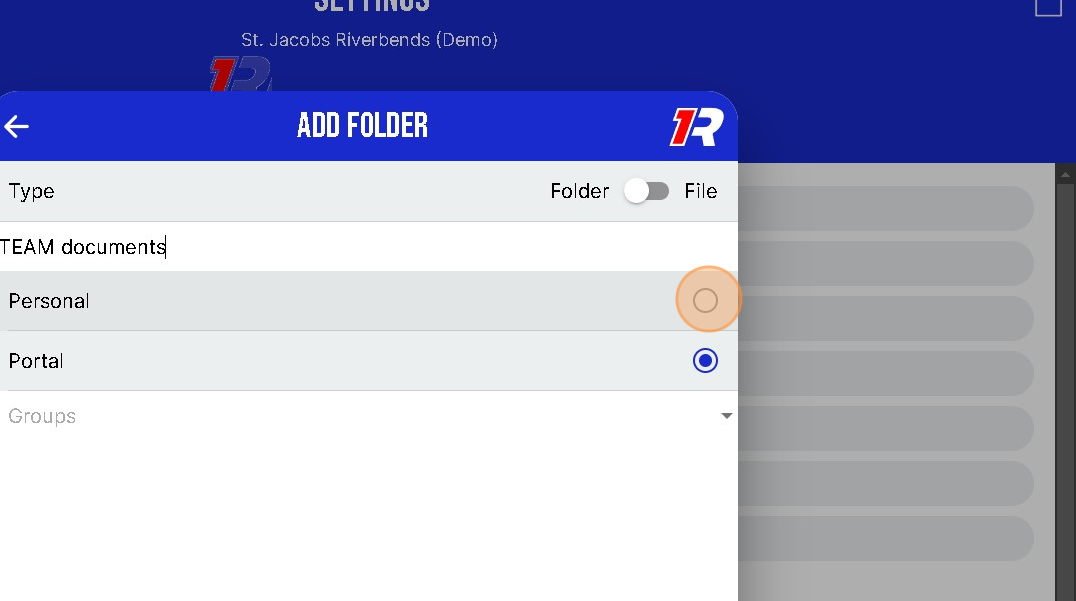
8. Click you can also only allow a specific Group in your Portal to have access to the new Folder.

9. Click and Select which Group(s) will have Access to the documents in your New Folder.
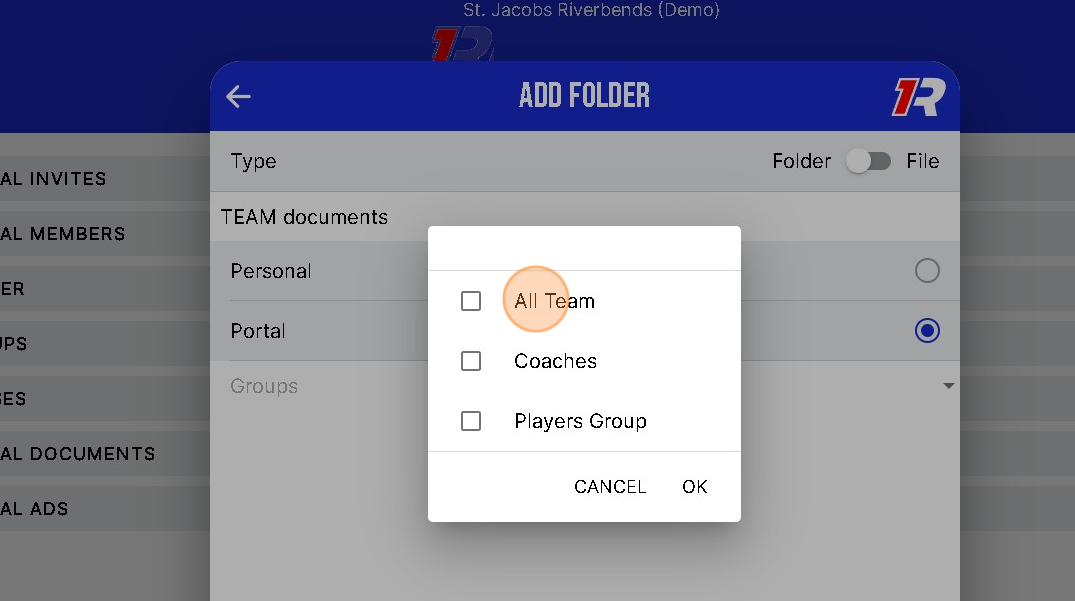
10. When you have completed all selections you can Click "CREATE" to make the New Folder
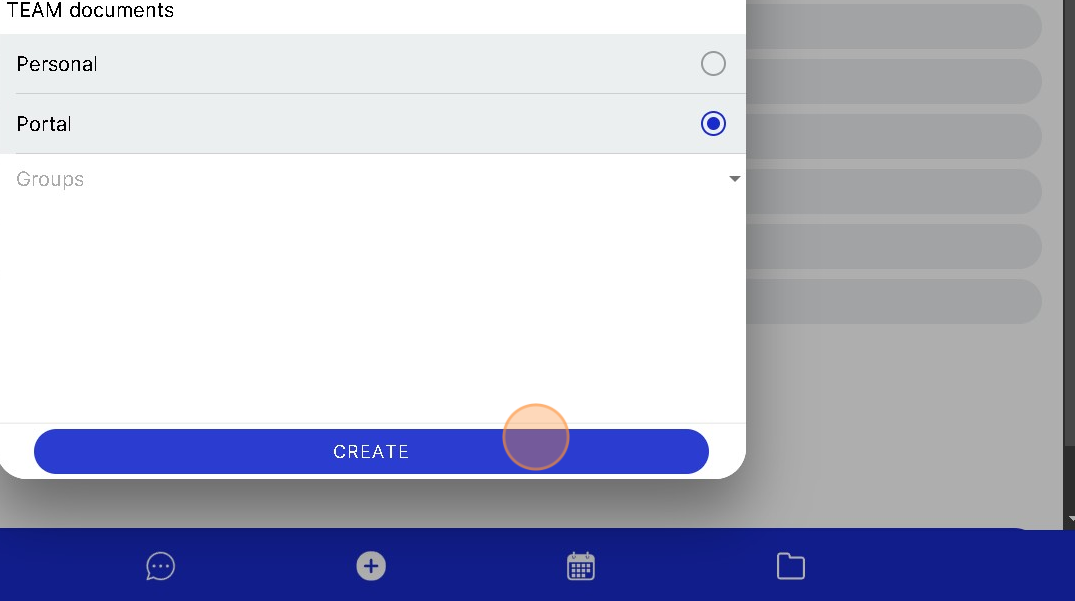
Related Articles
How do I add Documents to my Team Portal in 1Rink?
Introduction This guide provides step-by-step instructions on how to add documents to your Team Portal in 1Rink. It is a simple and straightforward process that will allow you to easily upload and organize files for your team. Walkthrough Step by ...How can I Move a Portal Document to different folder?
Introduction This guide provides step-by-step instructions on how to move a Portal document to a different folder. By following the provided steps, users can easily learn how to navigate to the desired document, select the appropriate options, and ...How can I Create a Post in my Team Portal?
Introduction This guide provides step-by-step instructions on how to create a post in your team portal. By following these steps, you will be able to easily share messages or posts with your team members. There are 2 ways to Post in your Team Portal ...How do I Schedule an Event in my Team Portal?
Introduction This guide provides a straightforward method for scheduling events in your Team Portal, ensuring that you can efficiently organize practices, games, and other team activities. By following the step-by-step instructions, users can easily ...How can I Re-Send and Invite to someone I already Invited to my Team Portal?
Introduction You can Re-Send and Email Inviting someone to your Team Portal. This will Invite the person to Download and Create a 1Rink account. They will be added to the Portal once their 1Rink Account is created. Walkthrough Step by Step 1. ...