How to update your team's roster
1. From the dashboard open menu

2. Navigate to your team's portal
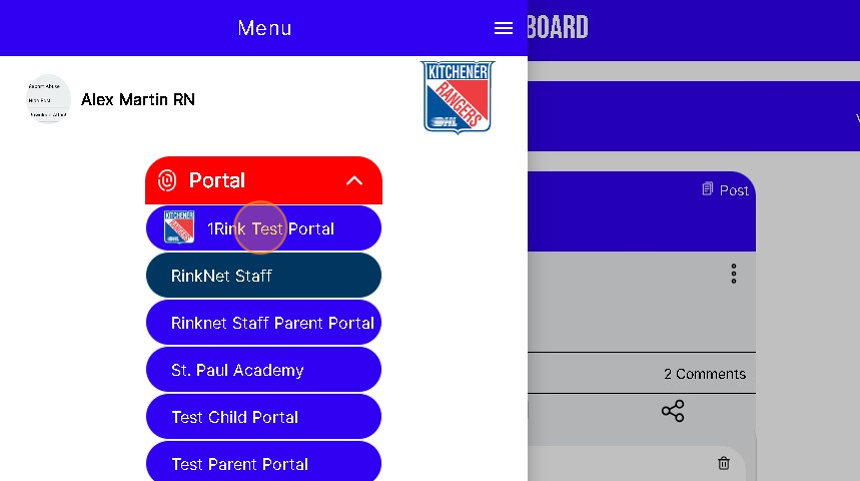
3. Click the portal settings at the bottom

4. Click "ROSTER"

5. Click on the player you wish to update

6. Make the appropriate changes and save

Related Articles
Removing a Player from My Roster in a Team Portal
Introduction This guide provides a straightforward process for managing your team roster effectively. By following the steps outlined, you can easily remove a player from your roster, ensuring your team remains up-to-date. It also emphasizes the ...How to Import Roster Email Addresses?
Inviting all the players on your Roster with a few clicks 1. When in the Dashboard of your Portal. Click here Settings Wheel in the Top Left Corner. 2. Click here Portal Invites 3. Click "IMPORT ROSTER" 4. This will Load any Player's emails into the ...How do I Add a Player to my Roster?
Introduction This guide provides a straightforward approach to adding players to your roster in the 1Rink Portal, ensuring your team is accurately represented. It outlines essential steps for searching existing players and adding new ones, including ...How do I Update Profile Information on 1Rink?
Introduction Completing your profile as a Player is an important step that not only helps keep your information up to date in RinkNet, the leading platform that Scouts use across all teams and leagues, but also allows you to be visible when Scouts or ...How do I create a Folder for my Team Portal Documents?
Introduction This guide provides step-by-step instructions on how to add a Folder for Team documents on the 1Rink platform. By following these steps, users can easily organize and manage their team documents within the specified group. Walkthrough ...