How to add a survey or questionnaire in a post or secure broadcast
1. You can create a post or Secure Broadcast by pressing the “+” found in the bottom right corner of your screen.

2. You can also opt to switch between a standard post or a Secure Broadcasts by using the “Send a Secure Broadcast” toggle when creating your post.

3. Add the body of the message

4. Create a "Broadcast Title"

5. You can set a "Group Broadcast" by checking the box

6. Use the dropdown to pick the group
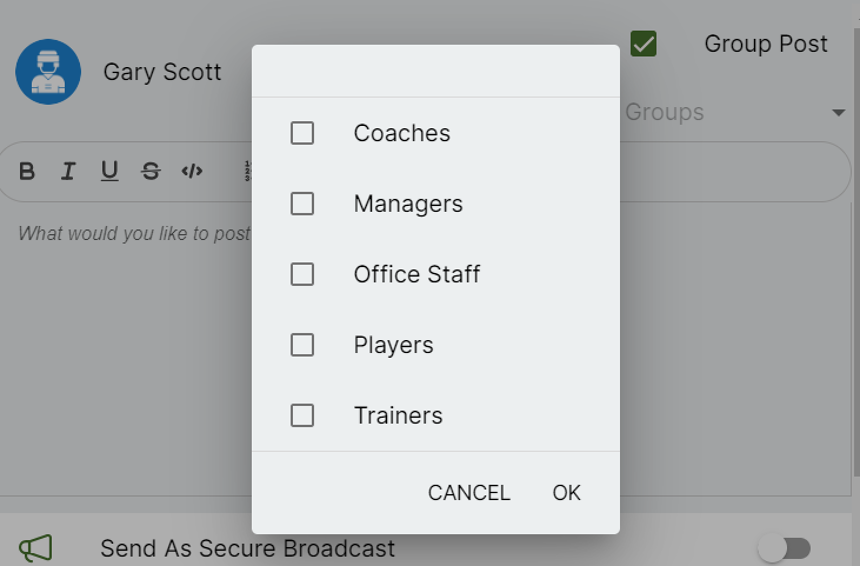
7. To Create a Post with a survey or questionnaire click "Add Survey / Questionnaire"

8. To allow users to change their submission, Click "Allow Resubmissions?"

9. To Add an expiry date, click "Enable Expiry Date"

10. Choose an Expiry Date by clicking the calendar

11. Pick your date

12. You should see the date in the Expiry Date

13. Click "Survey Name:"

14. Click "Multiple Choice"

15. Choose "Multiple Choice" or "Long Answer"

16. Click in "Write Your Question Here..." and build your survey

17. Click "ADD CHOICE" to create answers. Click "Thank You Message" and create the Thank You

18. Click "Add Question" for adding more questions

19. Click 'Send"
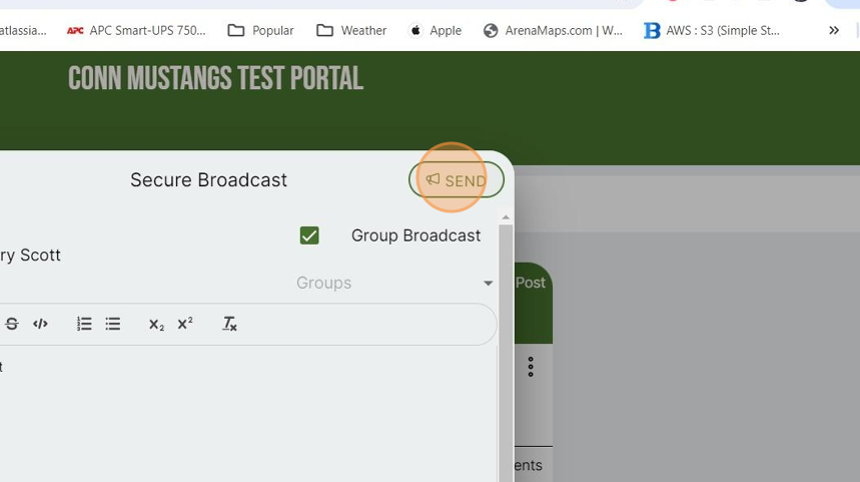
Related Articles
How to create a survey
1. Navigate to https://app.1rink.com/#/home/dashboard 2. Open the menu 3. Select your portal 4. Click the "+" button at the bottom right 5. Select the "Post" option 6. Give your post a description 7. Click "Add Survey / Questionnaire" 8. You have the ...Create a post or secure broadcast
1. You can create a post or Secure Broadcast by pressing the “+” found in the bottom right corner of your screen. 2. You can also opt to switch between a standard post or a Secure Broadcasts by using the “Send a Secure Broadcast” toggle when creating ...How To Post Content On 1Rink Recruits?
Introduction This guide provides a straightforward process for effectively sharing content on the 1Rink Recruits platform. It simplifies the posting procedure, ensuring users can easily navigate the interface and enhance their engagement with the ...Create and edit a post with file attachments
1. Navigate to https://app.1rink.com/#/home/dashboard 2. Open the menu 3. Select your portal 4. Click the "+" button in the bottom right 5. Click "Post" 6. Give your post a description 7. Click "Add File or Image" 8. Choose the file you wish to ...Acknowledging a Secure Broadcast
One of the most powerful features of 1Rink is Secure Broadcasts. Sending a message/post as a secure broadcast will allow the message/post to be tracked to see who has received/not received the message. To acknowledge a Secure Broadcast message that ...