How to create a single, multi-user, group chat
1. Navigate to your Portal
2. Click the chat icon on the navigation bar at the bottom
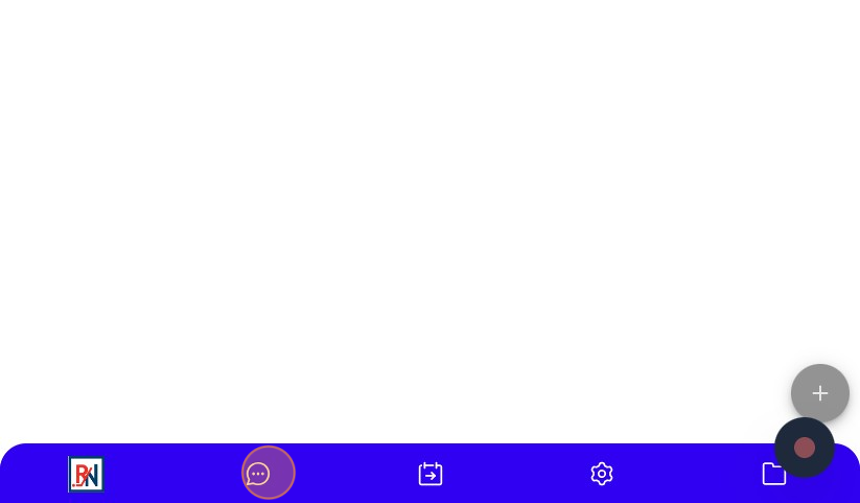
3. Click "+" button
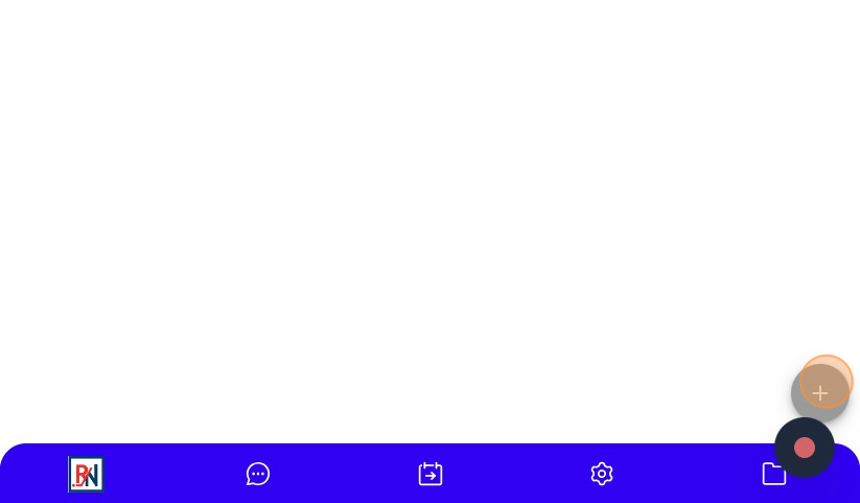
4. Click "Create Chat" option
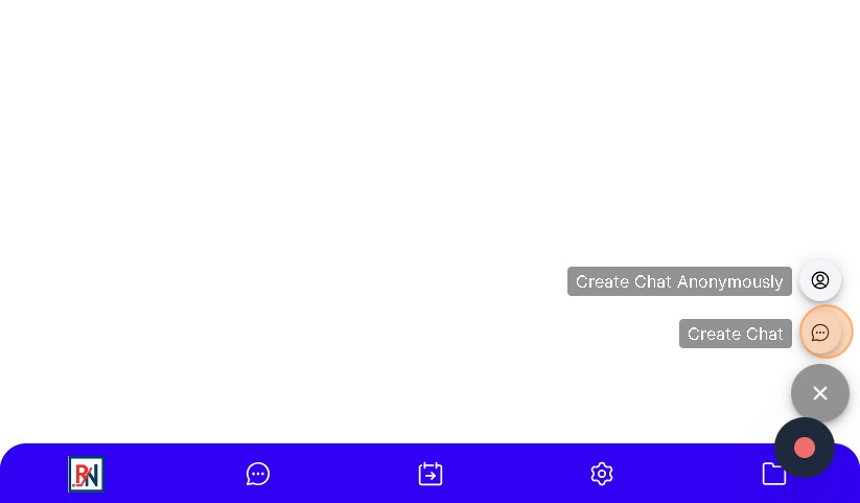
5. Select a single user
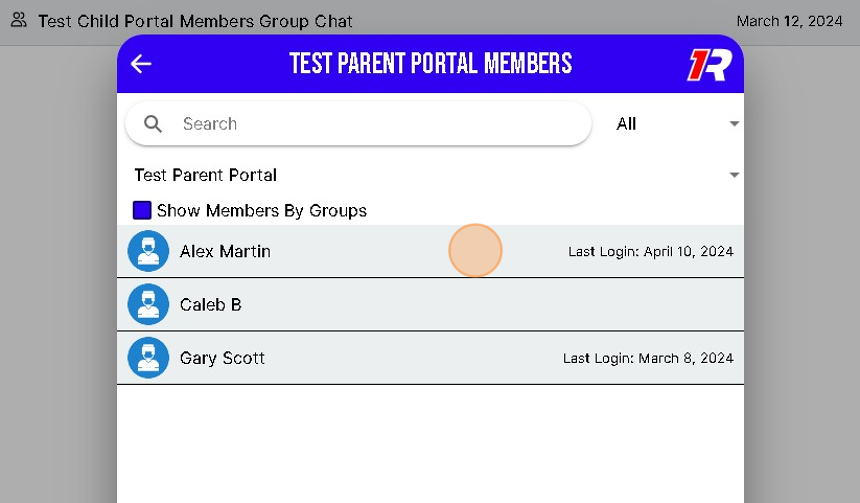
6. Click "SELECT MEMBERS"

7. Enter message
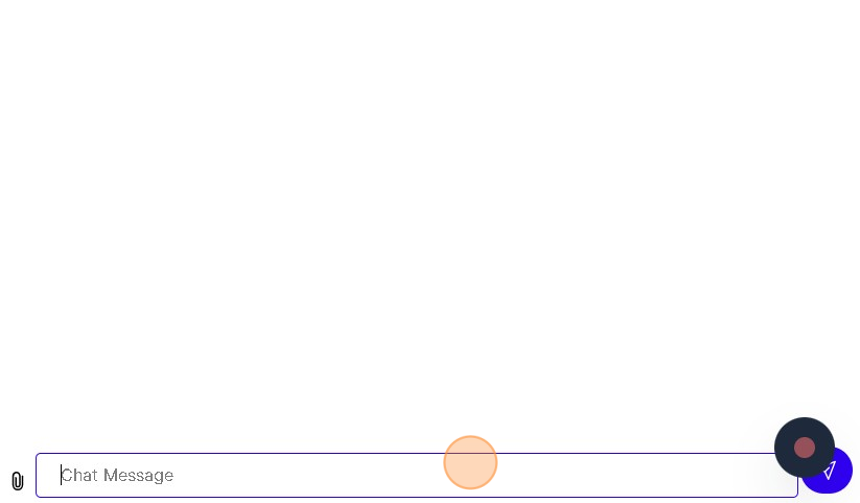
8. Send message using button immediately to the right
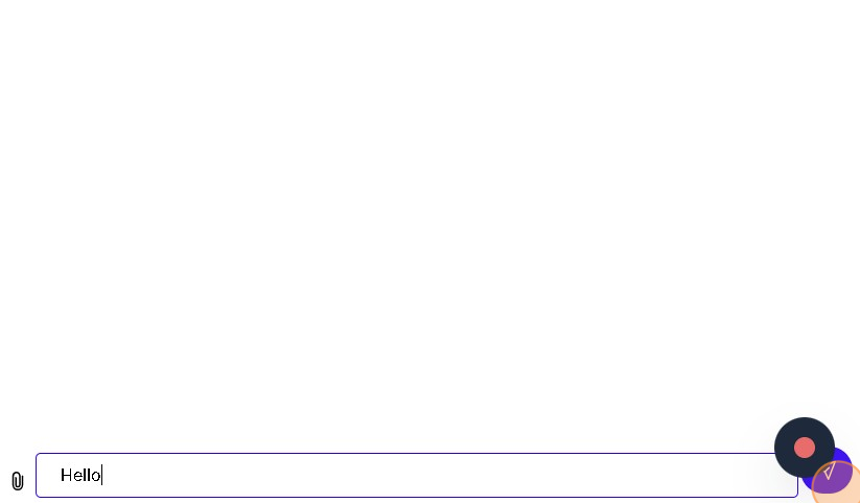
9. Single user chat created!
10. Follow steps 1-4
11. Select multiple users
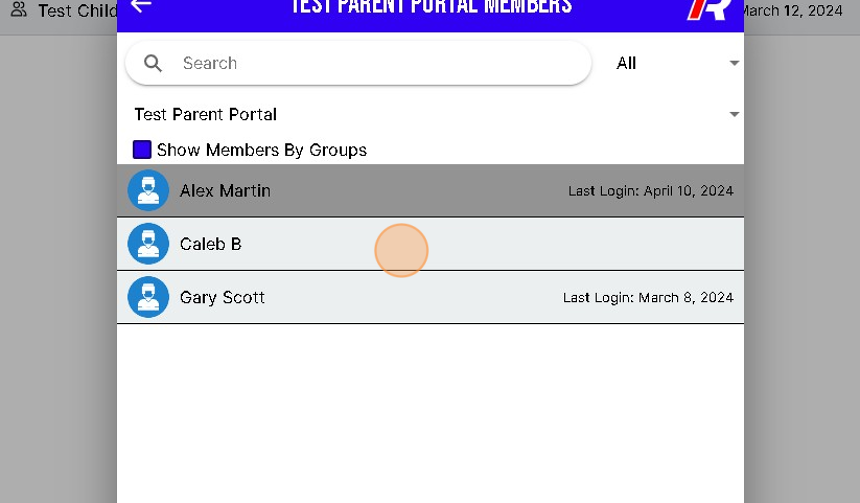
12. Click "SELECT MEMBERS"
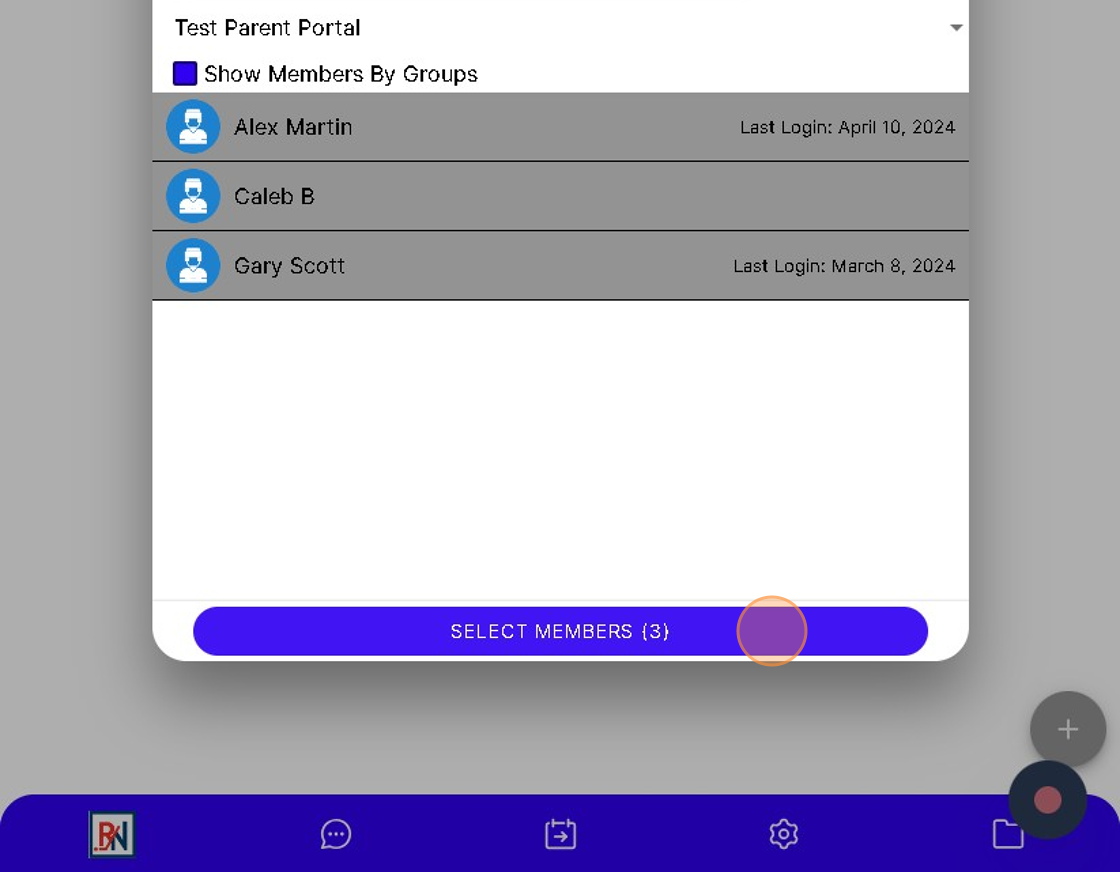
13. Enter message
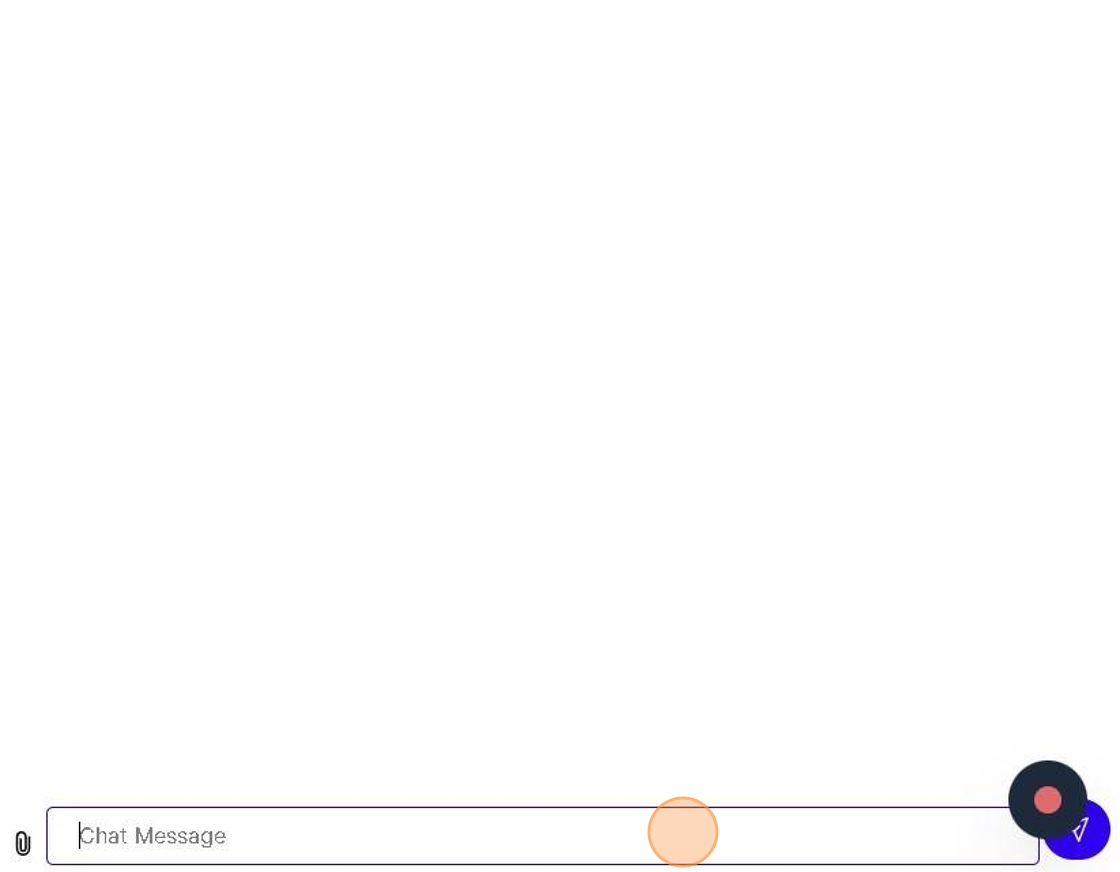
14. Send message using button immediately to the right
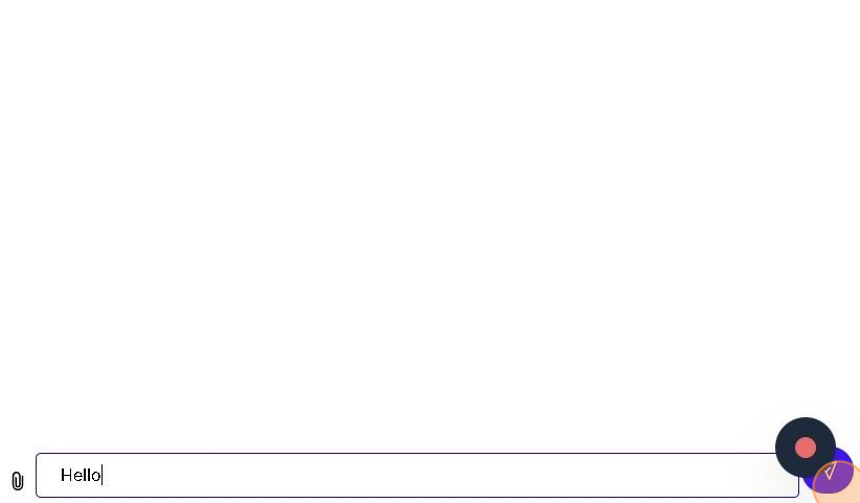
15. Multi user chat created!
Related Articles
How to create an anonymous chat
1. Navigate to your portal's chat page 2. Click "+" button in the bottom right corner 3. Click the "Create Chat Anonymously" option 4. Select the portal member(s) you wish to chat with 5. Click "SELECT MEMBERS" at the bottom of the modal 6. Enter ...Creating a Group with Name and Description
1. Click the "Settings" sprocket 2. Click "Groups" 3. Click "Create Group" 4. Click "Group Name:" and name your new group 5. Click "Description..." and fill in a description of the group and how it will be used. 6. Click "CREATE GROUP"Create a post or secure broadcast
1. You can create a post or Secure Broadcast by pressing the “+” found in the bottom right corner of your screen. 2. You can also opt to switch between a standard post or a Secure Broadcasts by using the “Send a Secure Broadcast” toggle when creating ...How to create/edit/delete calander events
1. Navigate to your portal 2. Click the calendar icon on the menu bar at the bottom 3. Click the "+" to the bottom right 4. Click "Add Event" option 5. Mandatory: Give event a name 6. Choose whether you want a Portal Event or Personal Event 7. ...How to create a survey
1. Navigate to https://app.1rink.com/#/home/dashboard 2. Open the menu 3. Select your portal 4. Click the "+" button at the bottom right 5. Select the "Post" option 6. Give your post a description 7. Click "Add Survey / Questionnaire" 8. You have the ...