How do I login and get started as a player?
Introduction
Walkthrough
Step by Step
1. Enter Login information and Click "LOGIN"
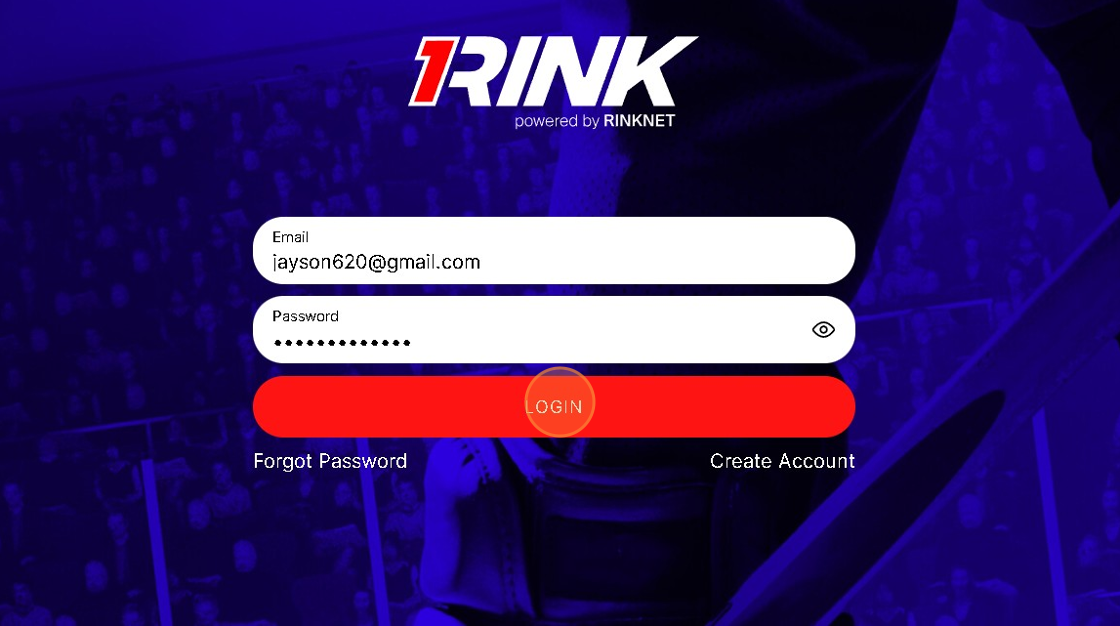
2. Read the EULA and Click "I ACCEPT"

3. You will now be Prompted about how you will be using 1Rink
4. Click Drop-Down

5. Access the Drop-down menu and
Click "Player"
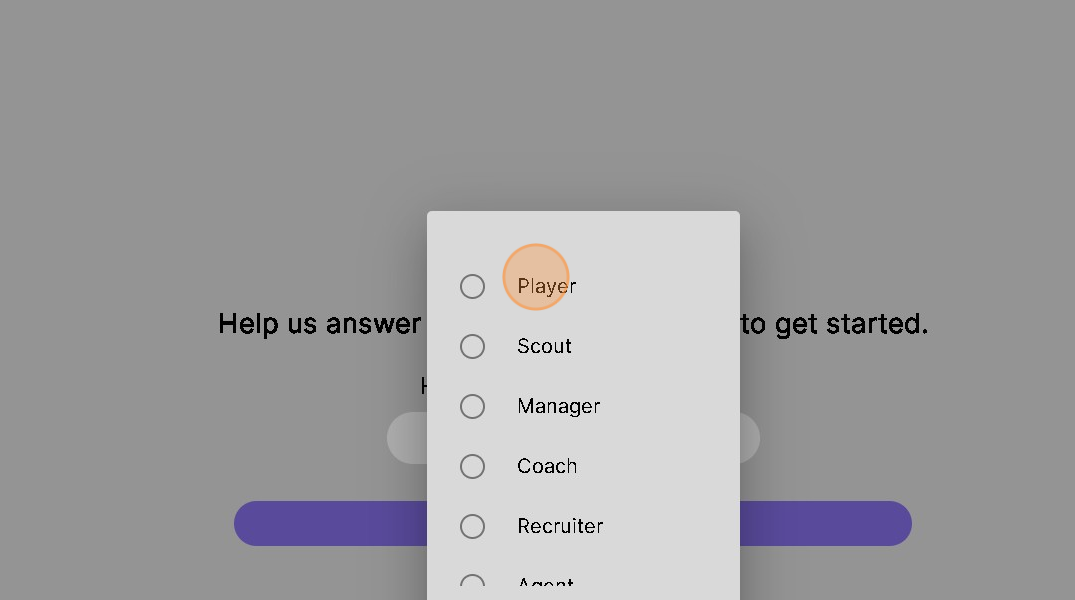
6. Click "OK"

7. Click "NEXT"

8. Click "Men's or Women's"
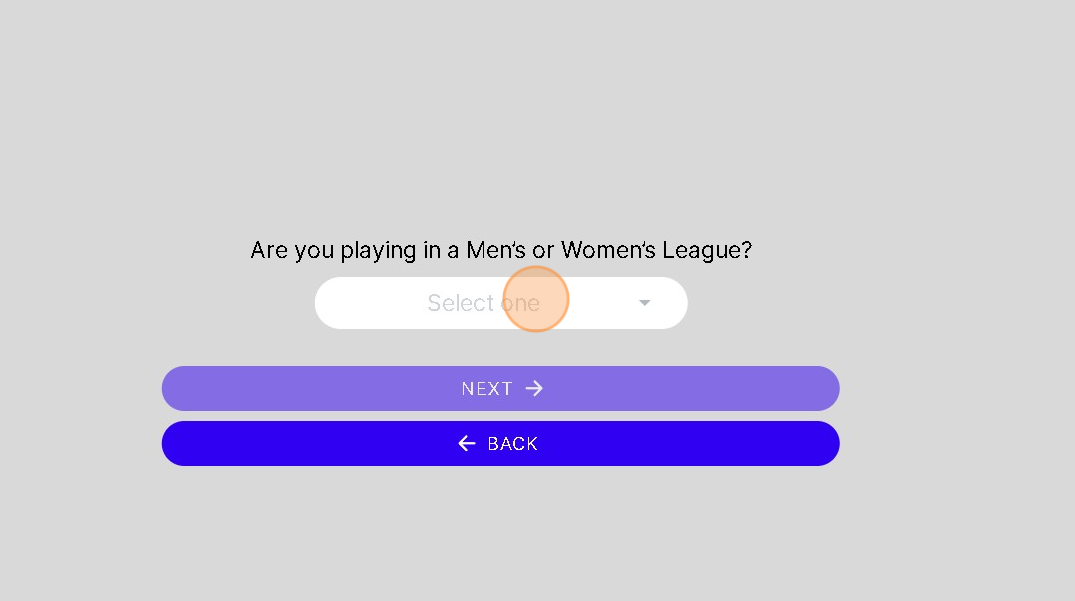
9. Click "OK"

10. Click "NEXT"
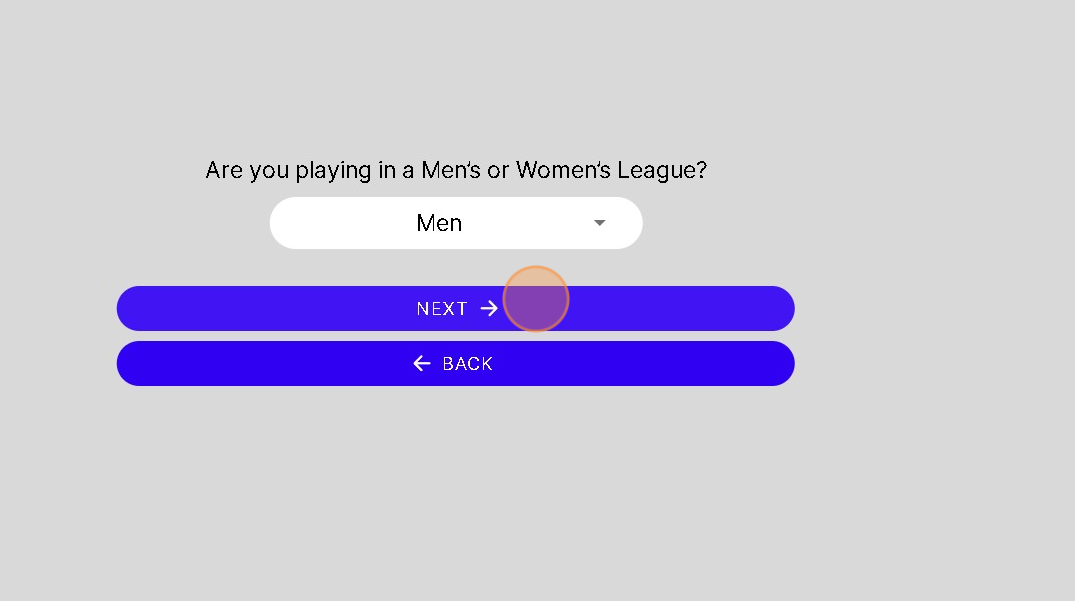
11. Click "Select Date"

12. Click here to Select Year

13. Scroll and find your Birth year
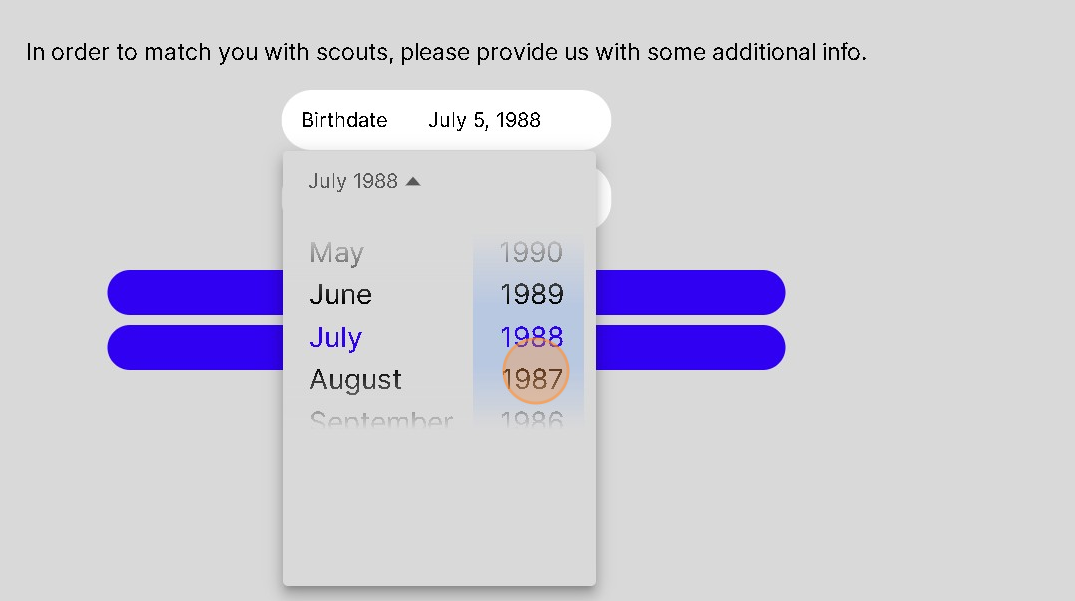
14. Click here to scroll and select Birth Month

15. Click here to select the Birth "Day"
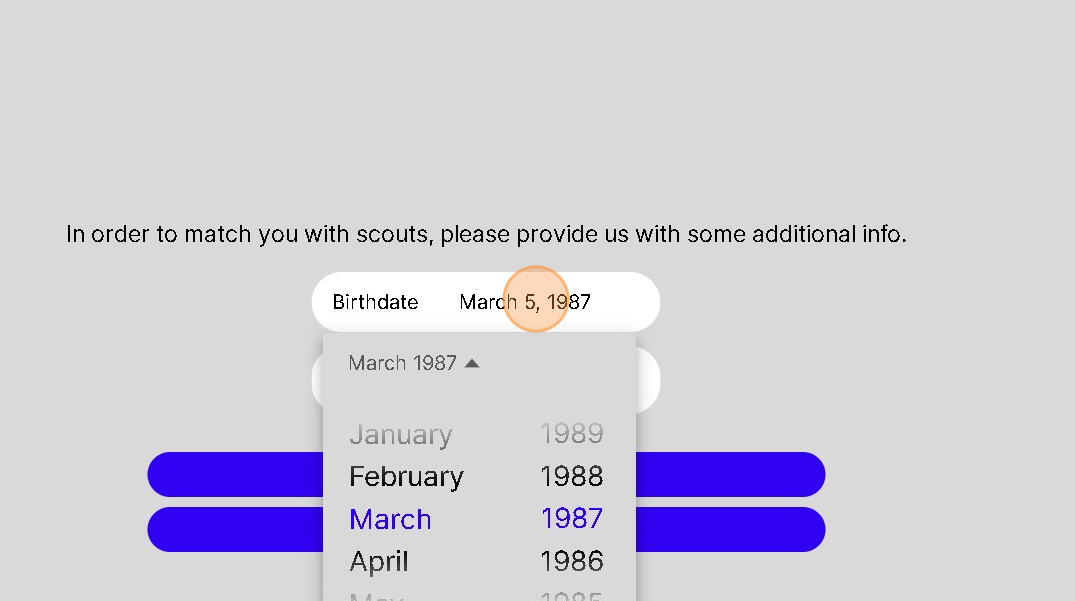
16. Click and select the Day

17. Click the "Hometown" field.

18. Type in your HomeTown
19. Click "NEXT"

20. Click "GET STARTED" to Finish answering Recruitment Questions

21. Click "Later" if you would like to answer Recruitment Questions later
- Get better matched with Recruiters by completing the questions

22. Click and select the Country where you currently play.

23. Click "Canada"

24. Click "OK"

25. Click and select Province/State where you currently Play.
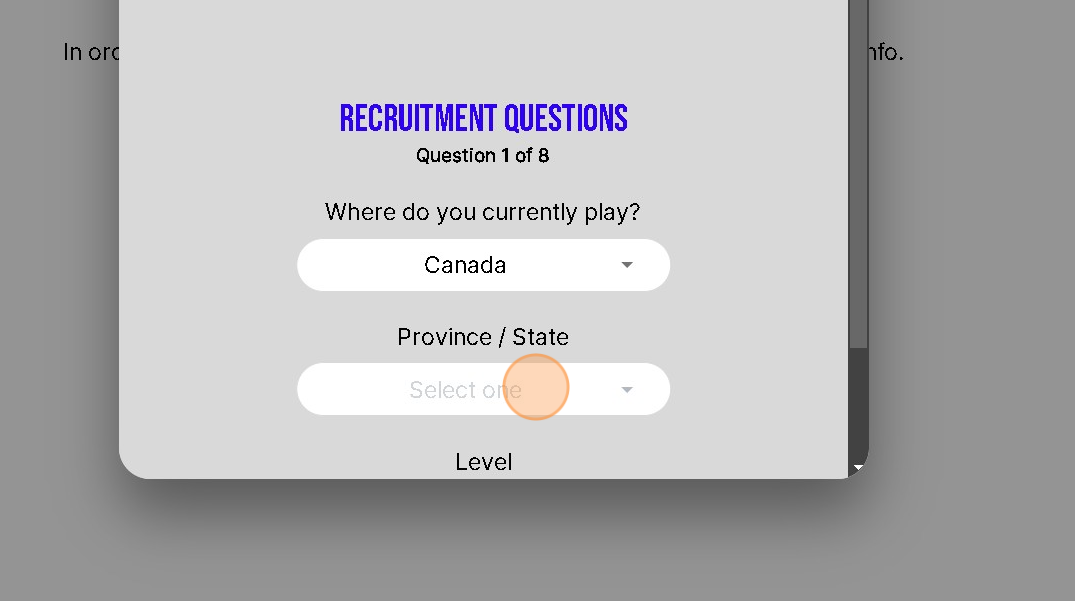
26. Click "Ontario"

27. Click "OK"

28. Click and select the Level of Hockey you currently Play.
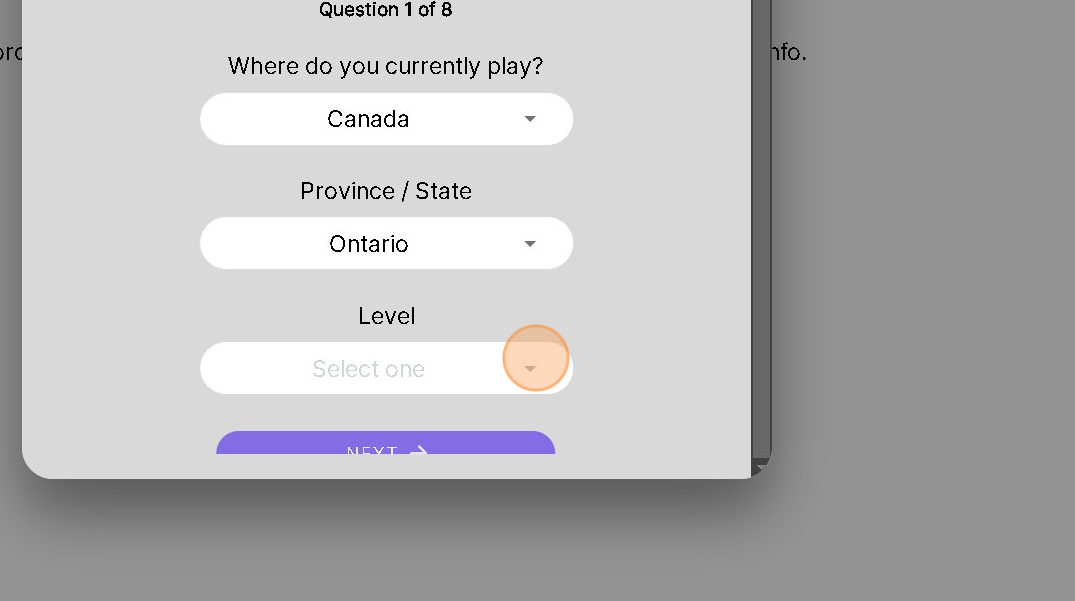
29. Click "OK"

30. Click "NEXT"

31. Click and select where you are interested in playing in the future.

32. Usually the Levels above where you are currently playing
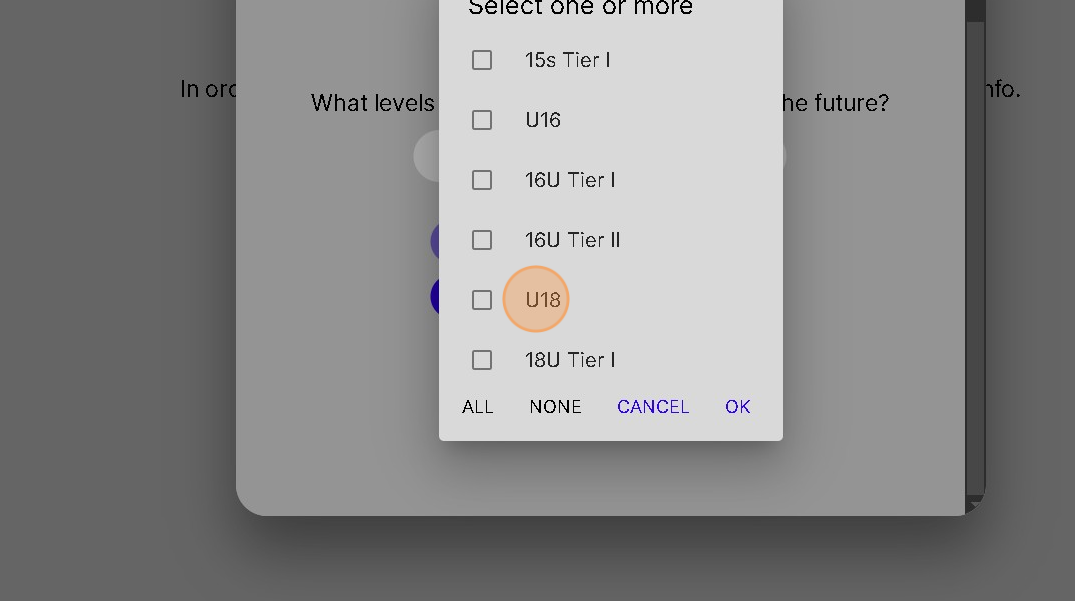
33. You can select All or None at the bottom to quickly add or remove selections
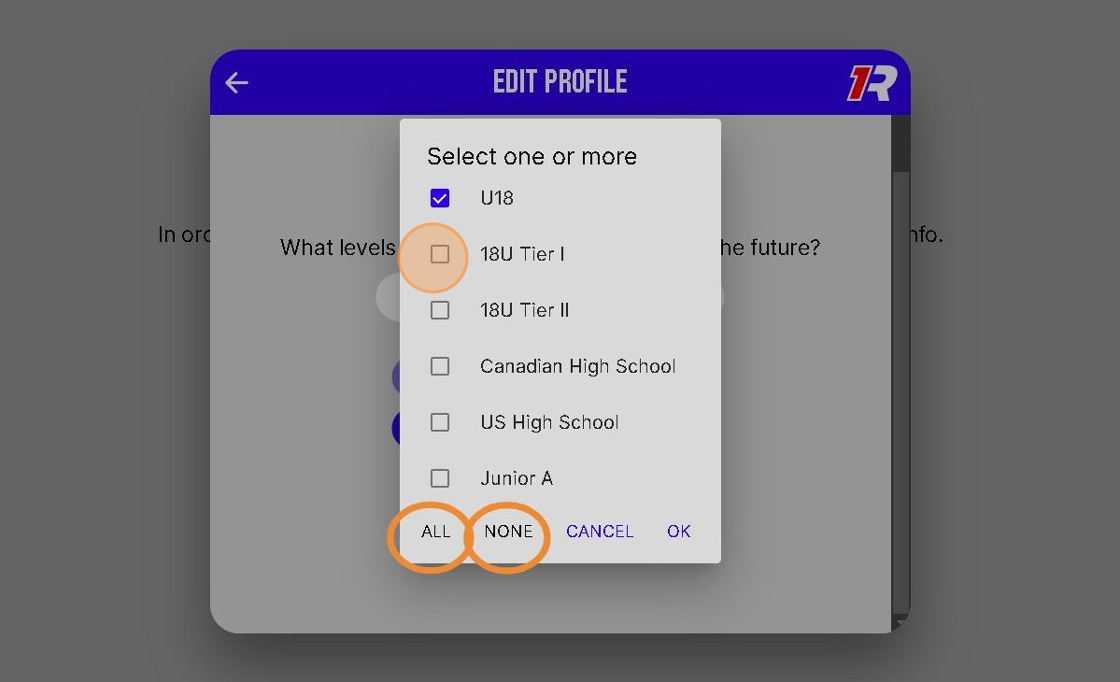
34. Click "OK" once you are happy with your Selections

35. Click "NEXT"

36. Click and Enter the Country or Countries you are interested in playing in the future

37. Click and select 1 or more Countries

38. Click and select Province or State you are interested in Playing in the Future
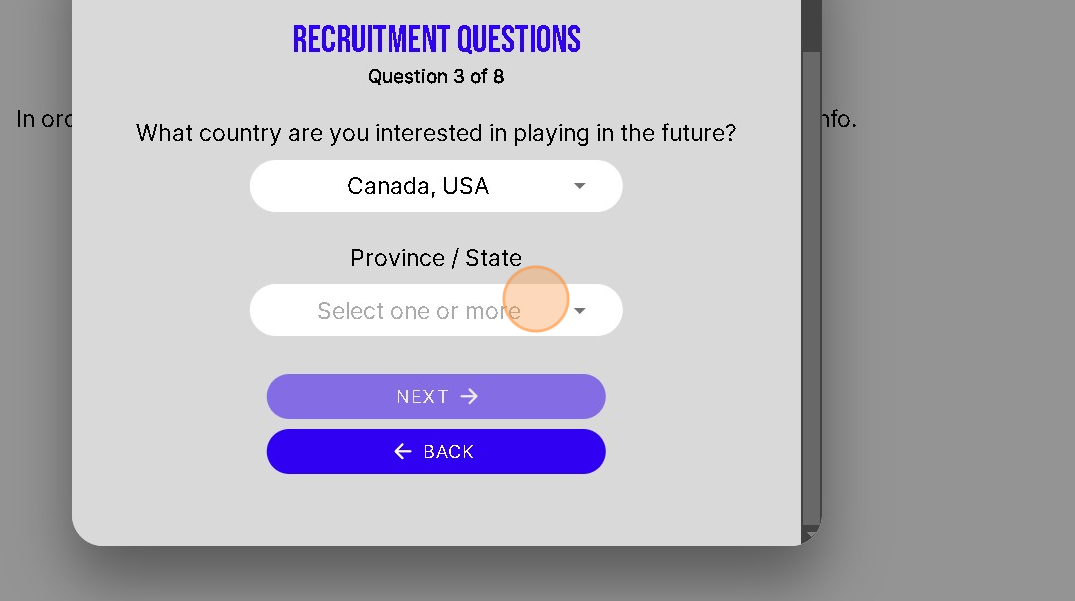
39. Click and select 1 or more Province or State

40. Click "OK" when happy with selections

41. Click "NEXT"

42. Click and enter where you currently attend school

43. Click "OK"

44. Click "NEXT"

45. Click and Select which position you Wish to play.
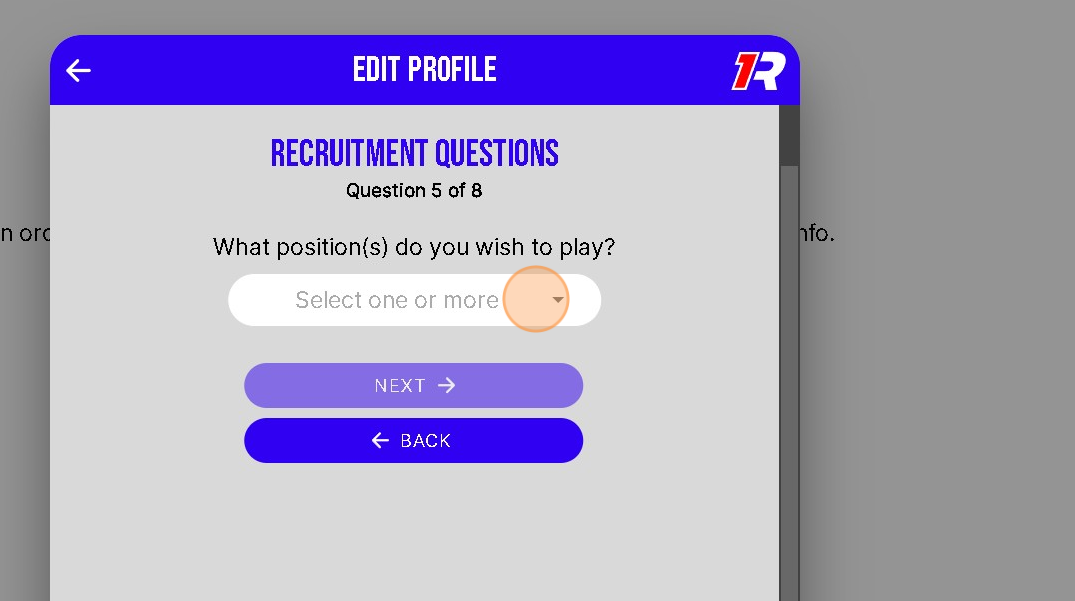
46. Click and select 1 or more positions

47. Click "OK"

48. Click "NEXT"
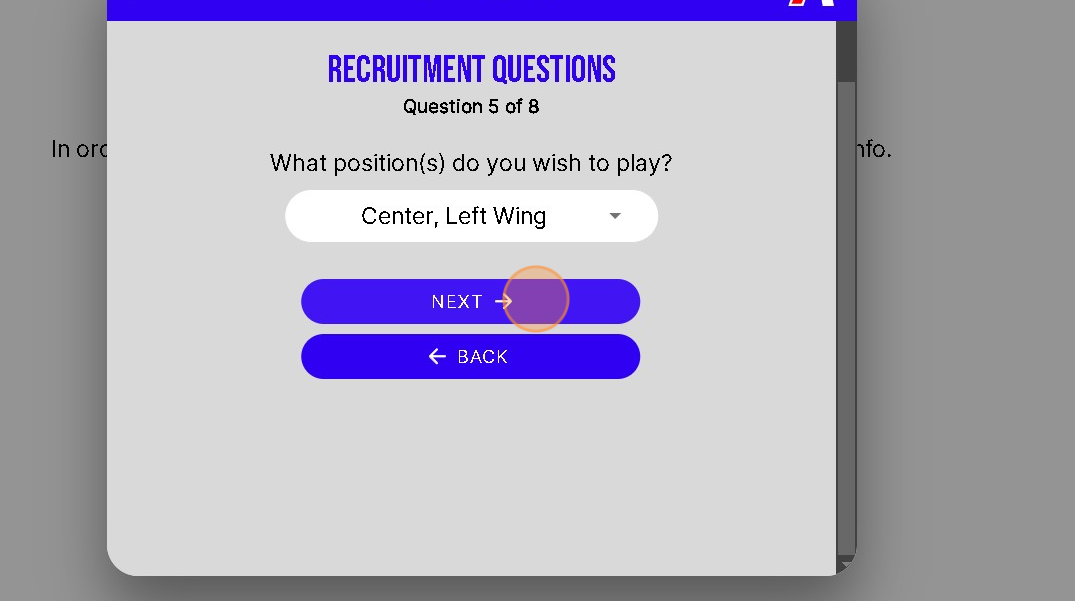
49. Click and enter Hockey skills you bring to the team.
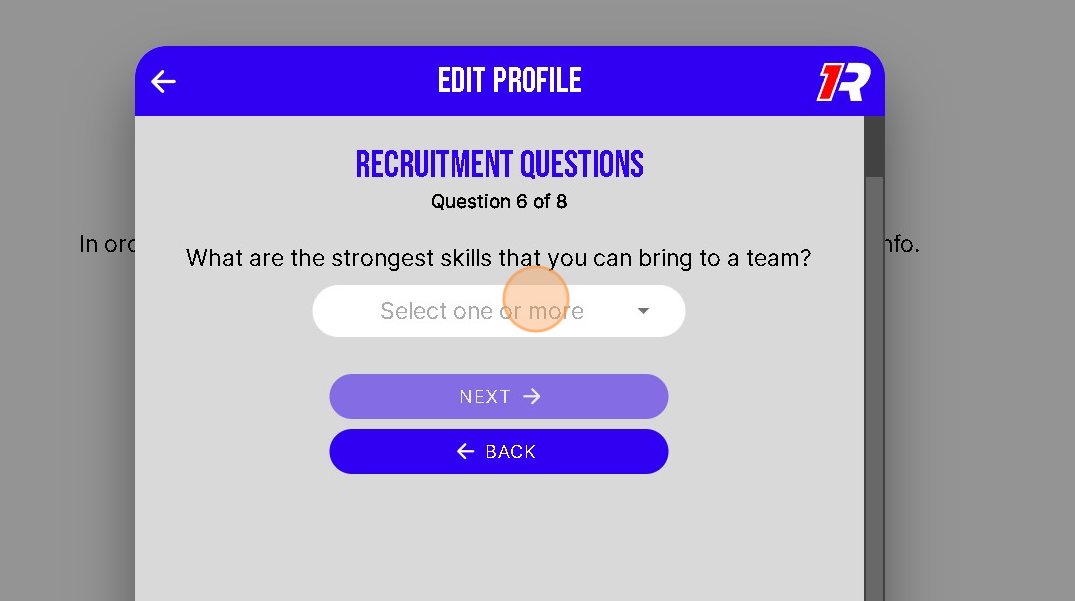
50. Click and Enter 1 or more Hockey Skills

51. Click "OK"

52. Click "NEXT"

53. Click and enter Additional Strengths.
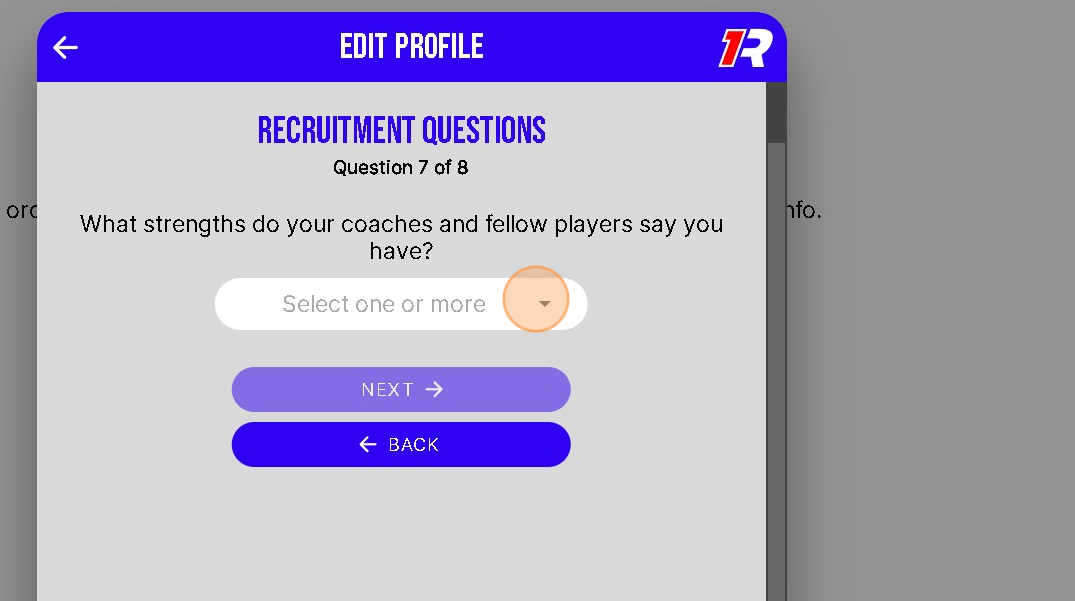
54. Click and enter 1 or more Strengths

55. Click "OK"

56. Click "NEXT"
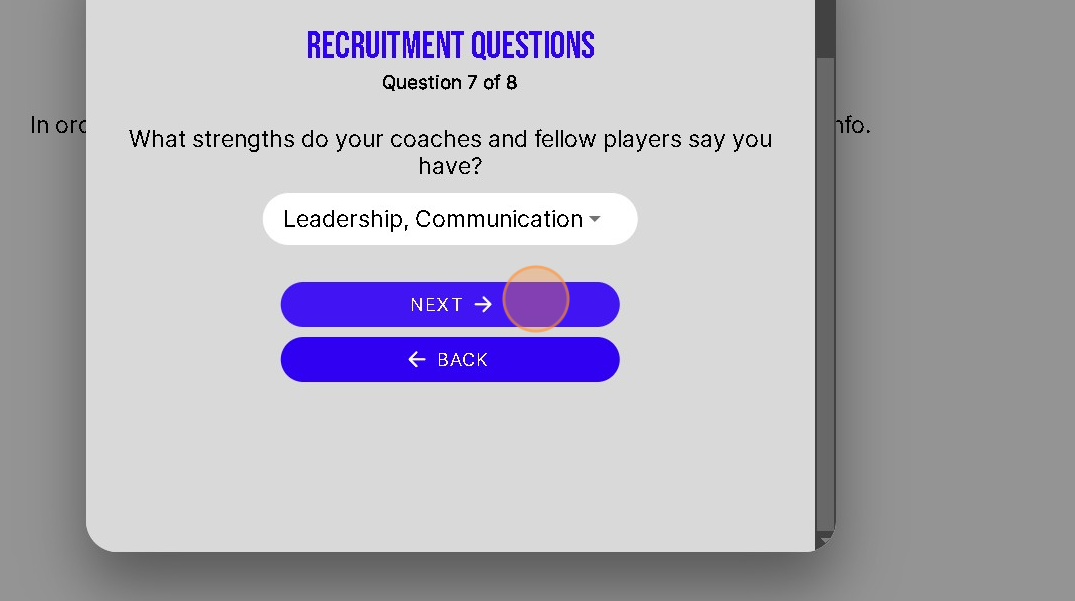
57. Click "Yes or No" if you would like Recruiters to be able to search and contact you in 1Rink app.

58. Click "OK"

59. Click "COMPLETE"

Related Articles
Getting started with 1Rink Premium
Congratulations on upgrading to 1Rink Premium! Now, let's show you how you can maximize on Premium features to help get you noticed with all scouts using RinkNet. Create your Enhanced Profile - See the tutorial Here Create an enhanced profile with ...Retrieving a Lost Password
If you have forgotten your 1Rink password, you can reset it using the “Forgot Password” option on the 1Rink log in page followed by entering the email address associated with your 1Rink account and clicking on the “Create New Password” button: Doing ...How do I Add a Player to my Roster?
Introduction This guide provides a straightforward approach to adding players to your roster in the 1Rink Portal, ensuring your team is accurately represented. It outlines essential steps for searching existing players and adding new ones, including ...How do I Edit a Rostered Player's Personal Information?
Introduction You can edit your Rostered Players' information by following these steps. Walkthrough Step by Step 1. Click here on the "Settings Wheel" in the Top Left corner 2. Click here on "Roster" 3. Click here anywhere on a Player that you would ...How do I link my 1Rink account to a player?
If you've signed up to 1Rink and want to make sure your profile is linked to what scouts see in their RinkNet software, just follow these steps: Matching your profile will ensure that you can submit and update your player info to RinkNet and keep it ...