How do I add Documents to my Team Portal in 1Rink?
Introduction
Walkthrough
Step by Step
1. Navigate to your Team Portal dashboard
2. Click here on the Settings Wheel.
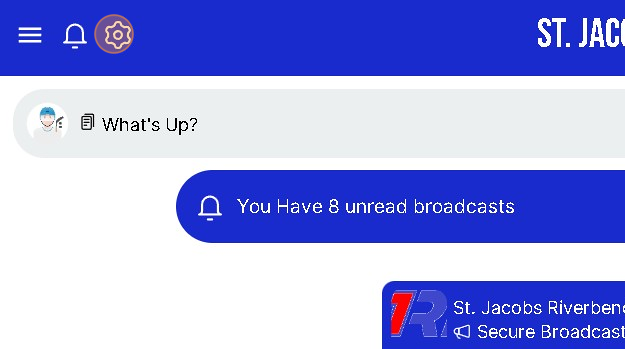
3. Click here on Portal Documents.
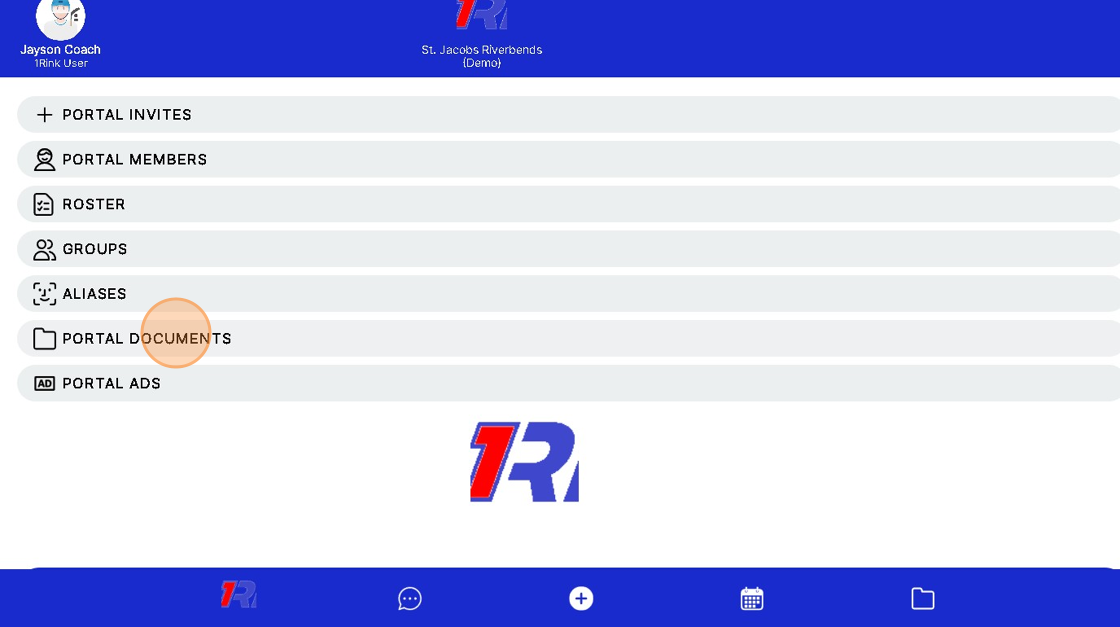
4. Click "+" to Add a document.
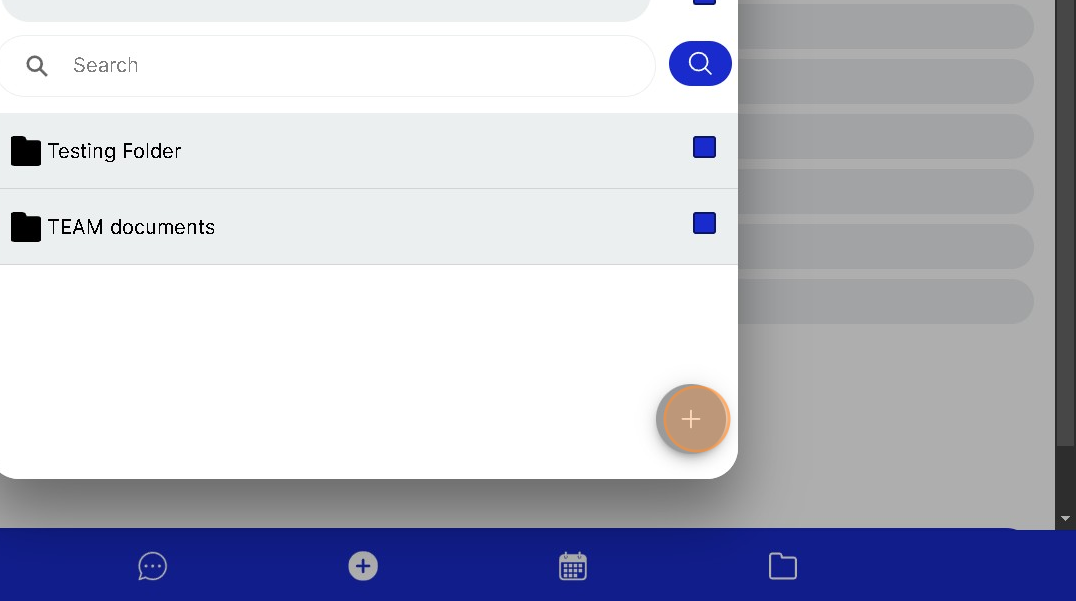
5. Click here on File to Add a file to the Portal.

6. Click the "Name" field to Name the File you are uploading.
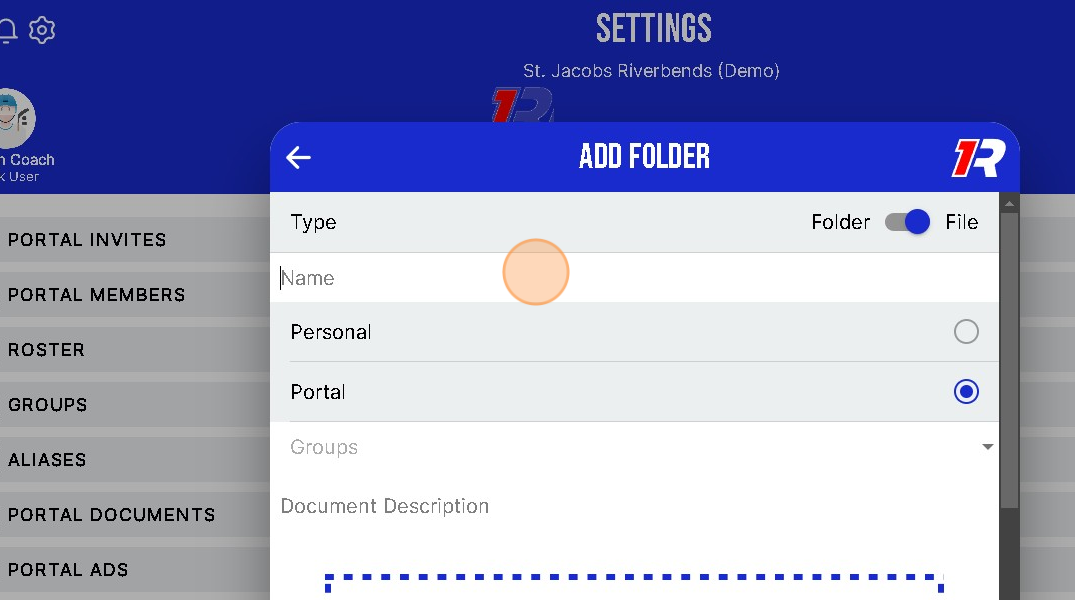
7. Click here to Select "PERSONAL" this will upload the file and only YOU will be able to access it.

8. Click here to Select "PORTAL" to allow the entire Portal to have access to the file you are uploading.
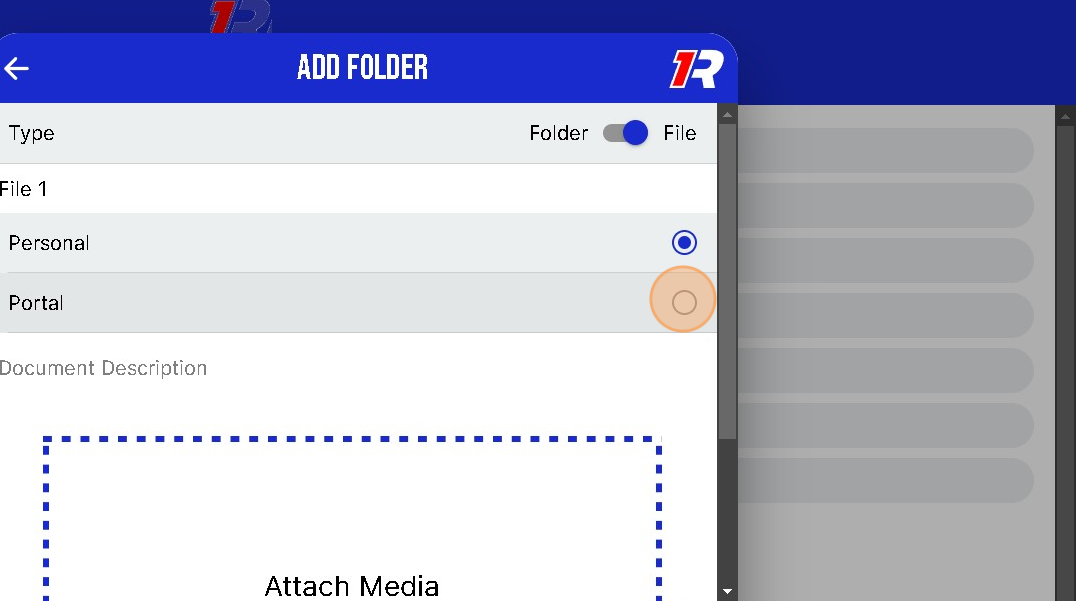
9. Click "CHOOSE FILE" this will allow you to upload a document from your local device storage. You can upload files from your phone or your computer.
Accepted file types:
- png
- jpeg
- jpg
- gif
- plain
- mp4
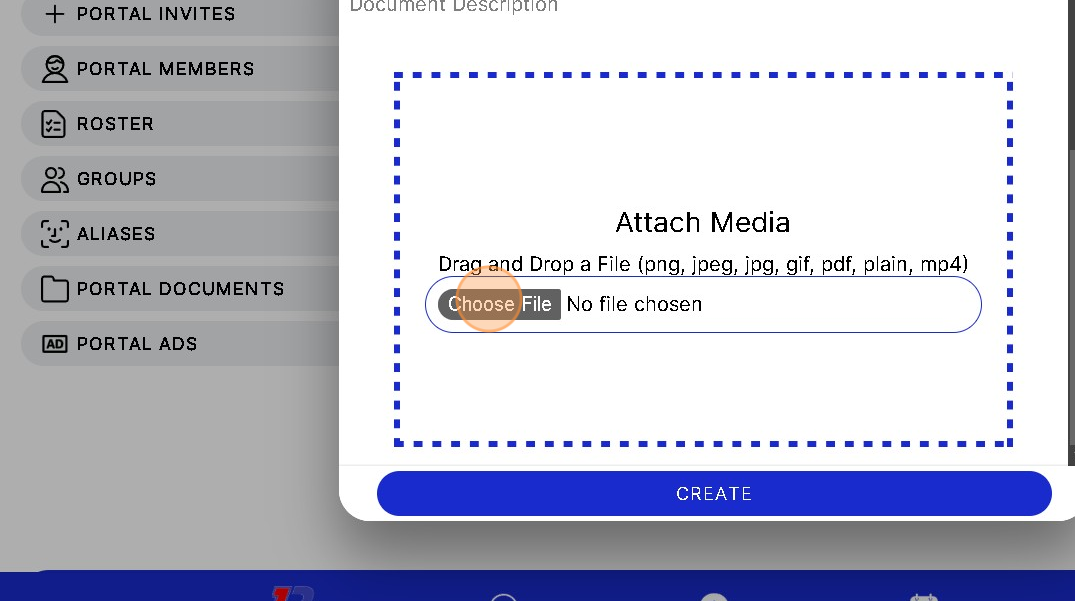
10. Once you have selected the file you want to upload Click "CREATE" to upload the file

11. You can view the file you just uploaded by Clicking anywhere on the File name
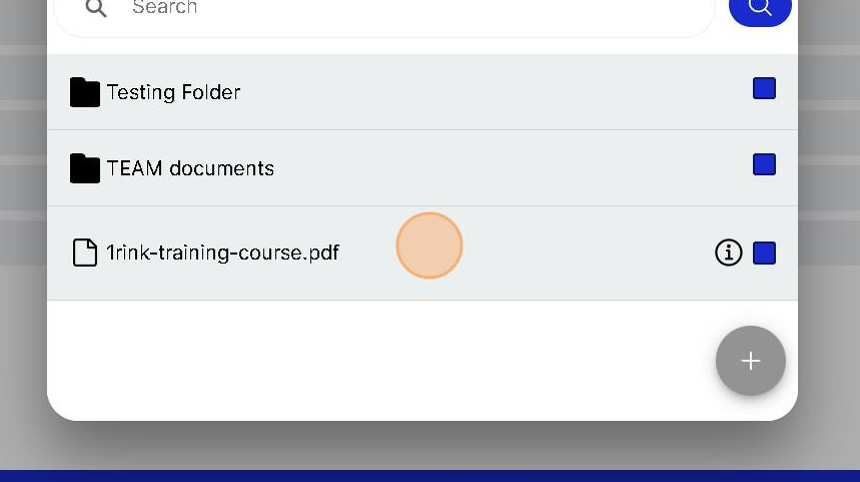
Related Articles
How do I create a Folder for my Team Portal Documents?
Introduction This guide provides step-by-step instructions on how to add a Folder for Team documents on the 1Rink platform. By following these steps, users can easily organize and manage their team documents within the specified group. Walkthrough ...How do I Schedule an Event in my Team Portal?
Introduction This guide provides a straightforward method for scheduling events in your Team Portal, ensuring that you can efficiently organize practices, games, and other team activities. By following the step-by-step instructions, users can easily ...How can I Delete a file or document from my Team Portal?
Introduction This guide provides a step-by-step process on how to delete a file or document from your Team Portal on the 1Rink platform. It includes clear instructions and visuals, making it easy for users to navigate through the process. By ...How can I change the name of a File that has been uploaded to my Team Portal?
Introduction This guide provides a step-by-step process for changing the name of a file that has been uploaded to your Team Portal. Following these instructions will help you easily and efficiently rename your files, allowing for better organization ...Removing a Player from My Roster in a Team Portal
Introduction This guide provides a straightforward process for managing your team roster effectively. By following the steps outlined, you can easily remove a player from your roster, ensuring your team remains up-to-date. It also emphasizes the ...