How do I access different Team Portals if I belong to more than one Portal?
Introduction
This guide offers clear instructions for accessing multiple Team Portals, making it essential for users who belong to more than one team. It simplifies the process by providing step-by-step navigation, ensuring that you can easily switch between different portals without confusion. By following this guide, you can streamline your access and enhance your productivity within various team environments.
Walkthrough
Step by Step
1. Navigate to your Main Dashboard in the 1Rink App
2. Clicking the Home Icon will return you to your Main Dashboard

3. Click one of the Team Portals along the top of your screen

4. You are now in one of your Team Portals
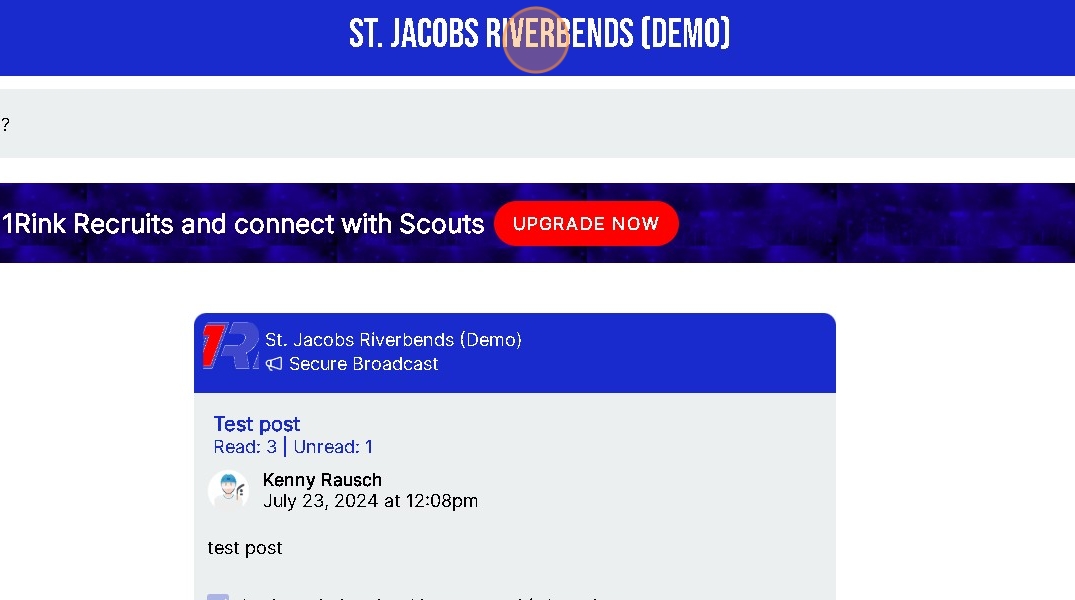
5. Click here to return Home to your Main Dashboard
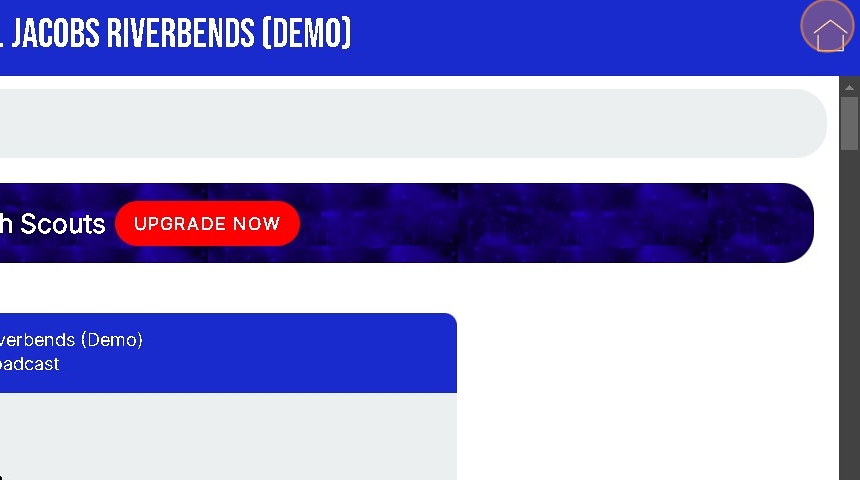
6. Click here.

7. Once you are on your Main Homepage Click the 3 Lines on the top left
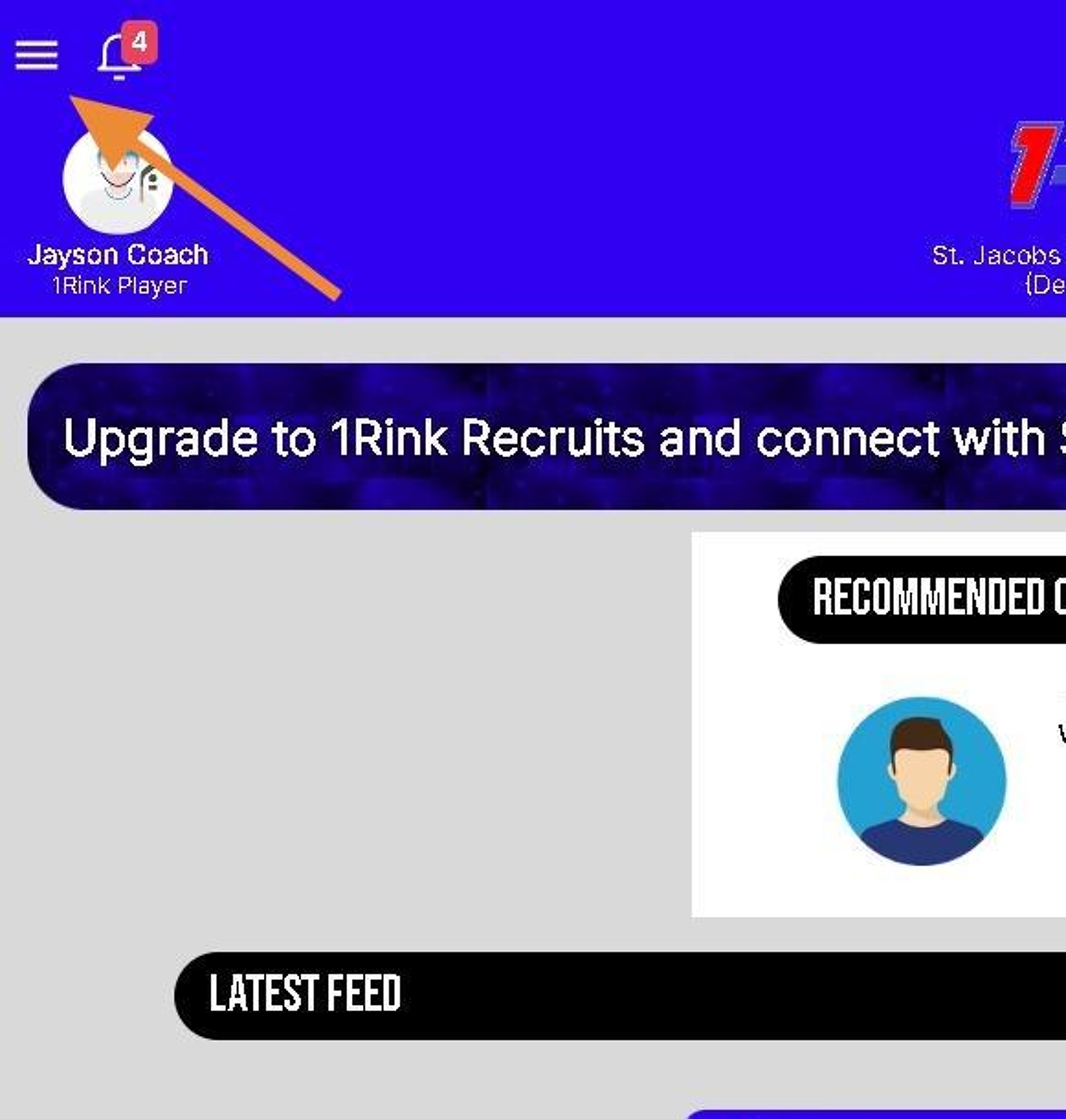
8. Click the arrow to Open and View which Team Portals you are a member of.
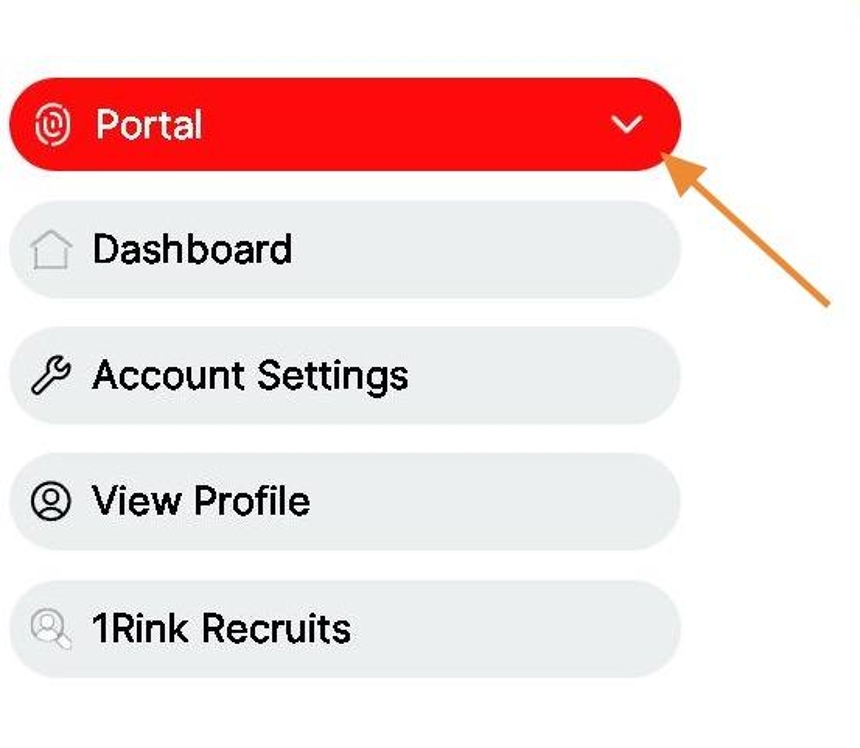
9. Select one of your Team Portals

10. Click here any time you would like to see the Menu
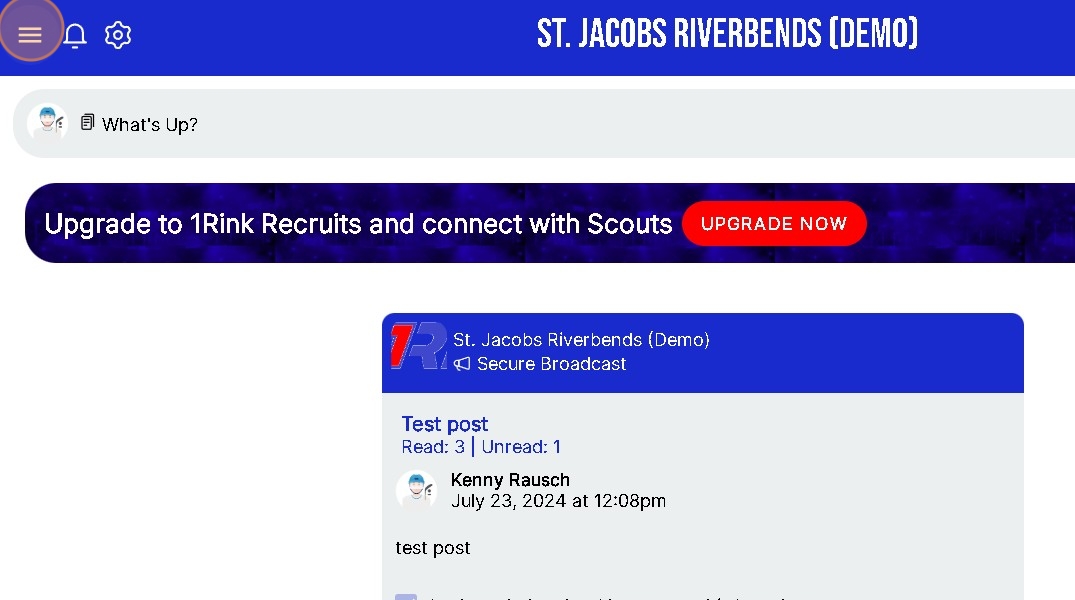
11. Click your Other Team Portal

Related Articles
How do I access different Team Portals if I belong to more than one Portal?
Introduction This guide offers clear instructions for accessing multiple Team Portals, making it essential for users who belong to more than one team. It simplifies the process by providing step-by-step navigation, ensuring that you can easily switch ...How do I Invite One or Multiple Users to my 1Rink Team Portal?
Introduction You can Add/Invite One or Multiple Users to your 1Rink Portal using these steps. Walkthrough Step by Step 1. Click here on the Settings Wheel in the Top Left Corner of the screen. 2. Click here on "Portal Invites" 3. Click in the "Email" ...Removing a Player from My Roster in a Team Portal
Introduction This guide provides a straightforward process for managing your team roster effectively. By following the steps outlined, you can easily remove a player from your roster, ensuring your team remains up-to-date. It also emphasizes the ...How can I Create a Post in my Team Portal?
Introduction This guide provides step-by-step instructions on how to create a post in your team portal. By following these steps, you will be able to easily share messages or posts with your team members. There are 2 ways to Post in your Team Portal ...How do I Remove a Portal Member from my Team Portal?
Introduction This guide provides a straightforward process for removing a member from your Team Portal, ensuring you can efficiently manage your team. By following the steps outlined, you'll maintain control over your portal's membership, enhancing ...