How can I Redeem a Coupon Code for 1Rink Recruits?
Introduction
1Rink Recruits helps hockey players easily get noticed by over 3500 Scouts who use RinkNet Software on a daily basis. Upgrading to 1Rink Recruits allows:
- Ability for scouts to easily find your profile based on your recruitment preferences in your profile
- Follow your posts and game logs
- Connect and chat directly with you within 1Rink
If you received a promo code to try 1Rink Recruits, here's how to redeem it.
Walkthrough
Step by Step
1. Click "Upgrade Now"
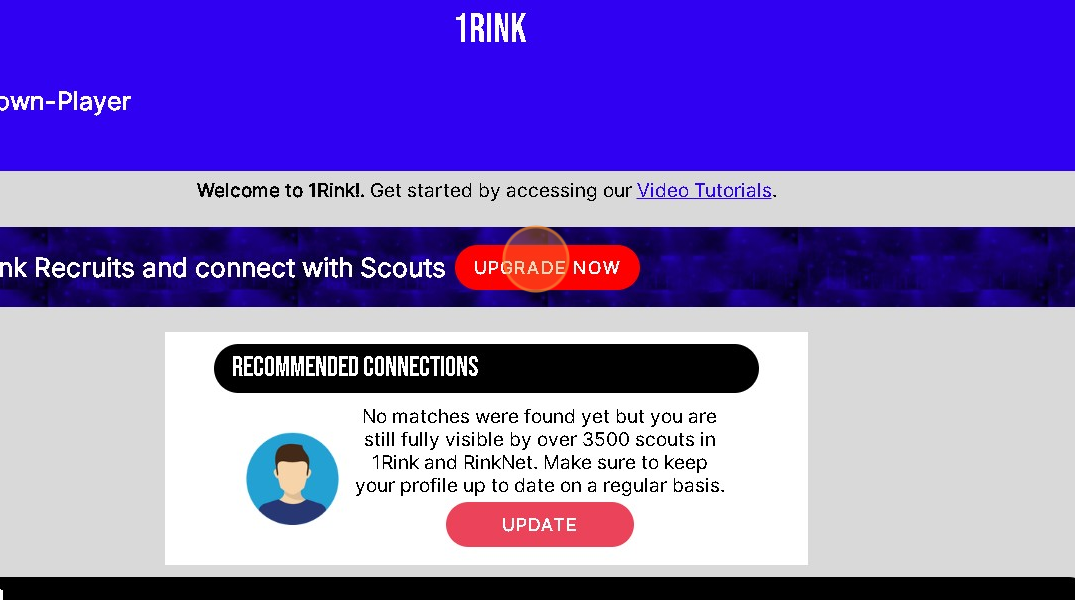
2. Click the "COUPON CODE" field and Enter Coupon Code Provided
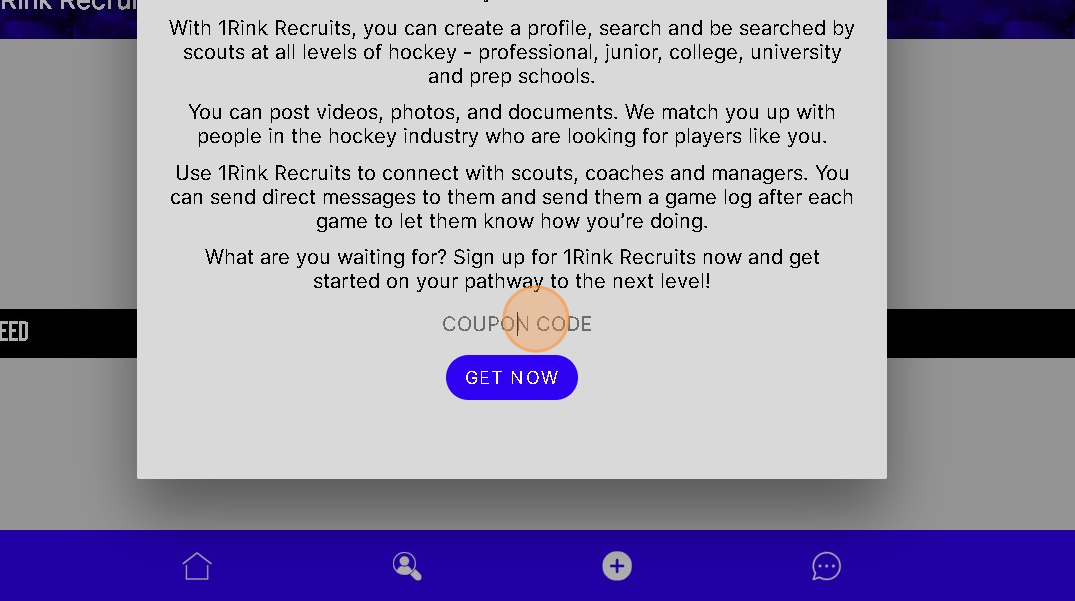
3. Once Coupon Code has been entered correctly. Click "GET NOW"
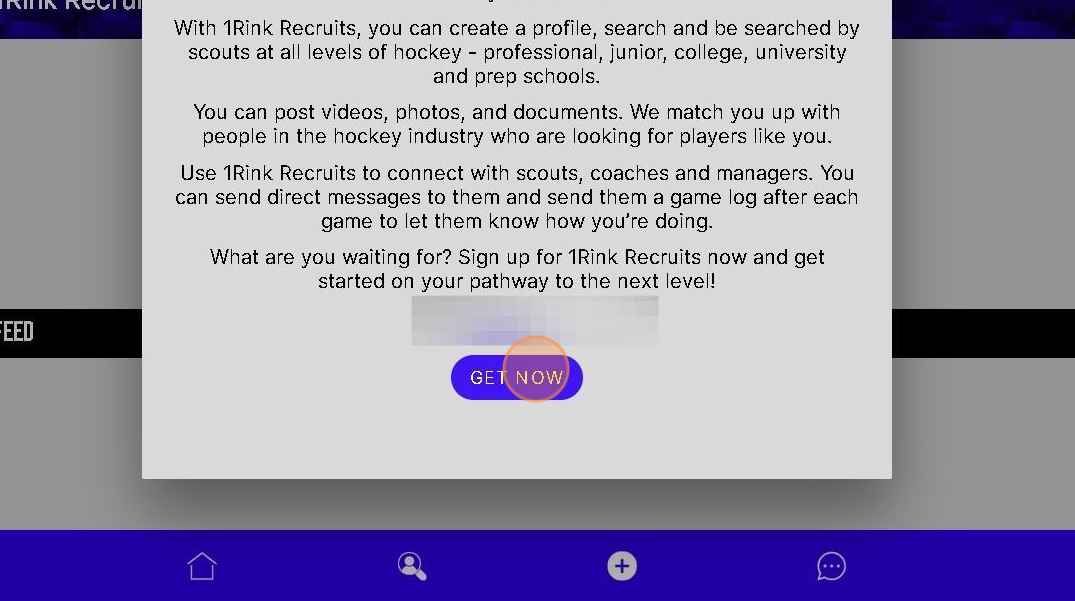
4. It should show how many days the Coupon Code allows and how much subscription will be once Trial Period Ends
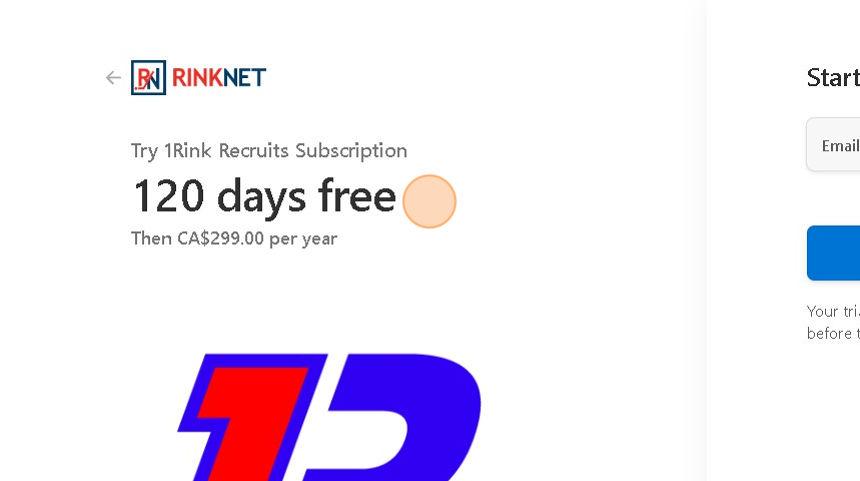
5. Click here " Start Trial"
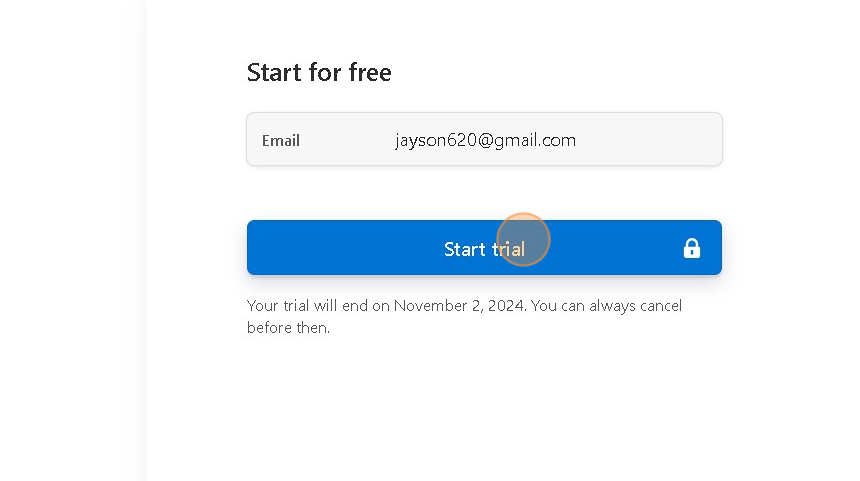
6. Click "DASHBOARD" to Return the 1Rink App Dashboard
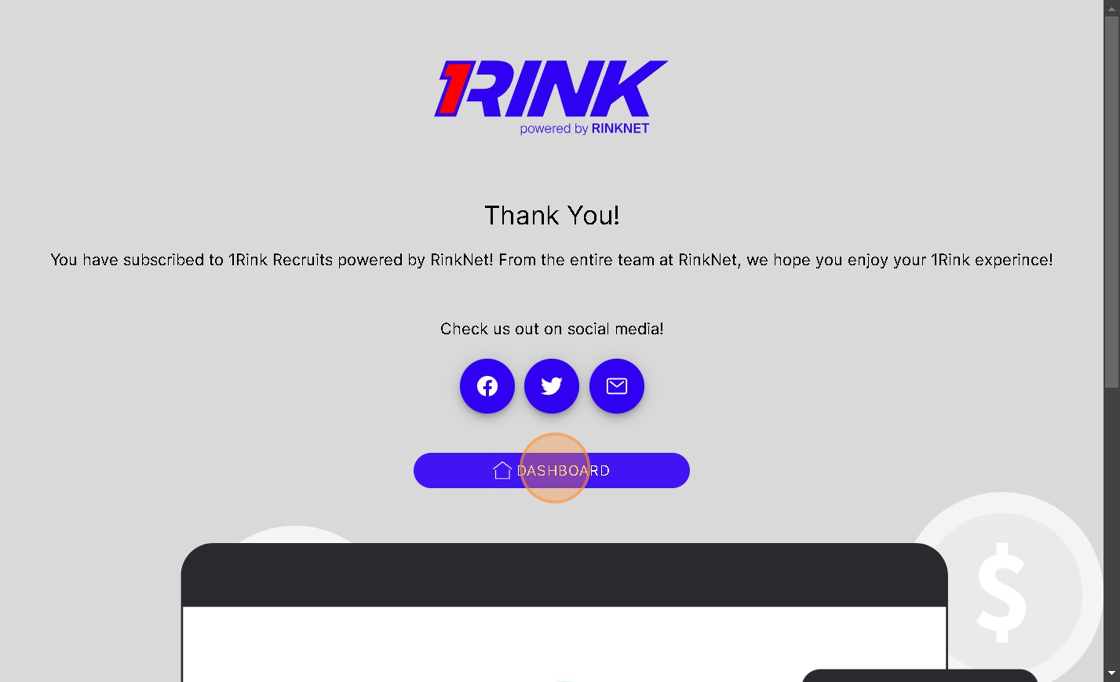
Related Articles
How To Post Content On 1Rink Recruits?
Introduction This guide provides a straightforward process for effectively sharing content on the 1Rink Recruits platform. It simplifies the posting procedure, ensuring users can easily navigate the interface and enhance their engagement with the ...How do I Purchase 1Rink Recruits subscription?
Introduction You can Purchase a 1Rink Recruits Subscription using these Steps Walkthrough Step by Step Upgrading to Enhance your profile with 1Rink Recruits 1. When you first login as a Player you will be brought to your Main Dashboard Click here on ...How to Upload a New Headshot on 1Rink Recruits
Introduction This guide provides a straightforward process for updating your profile with a new headshot on the 1Rink Recruits platform. By following these simple steps, you can ensure your profile remains current and visually appealing, which is ...1Rink Premium: Populating your 1Rink Recruits personal feed
Populating your 1Rink Recruits personal feed is important to add content around your profile that scouts using RinkNet can see. Scouts will have access to this feed as part of what they view in RinkNet and this is a way to help boost your profile and ...1Rink Premium: Connecting and Messaging in 1Rink Recruits
1Rink Premium: Connecting and Messaging in 1Rink Recruits With a 1Rink Premium account, you can search and make unlimited connections with scouts on the RinkNet network. This is just another way to help build up your profile. We'll show you how in ...