How can I change the name of a File that has been uploaded to my Team Portal?
Introduction
This guide provides a step-by-step process for changing the name of a file that has been uploaded to your Team Portal. Following these instructions will help you easily and efficiently rename your files, allowing for better organization and easier identification within your portal.
Walkthrough
Step by Step
1. Navigate to your Team Portal
2. Click here on the Settings Wheel
1. Navigate to your Team Portal
2. Click here on the Settings Wheel
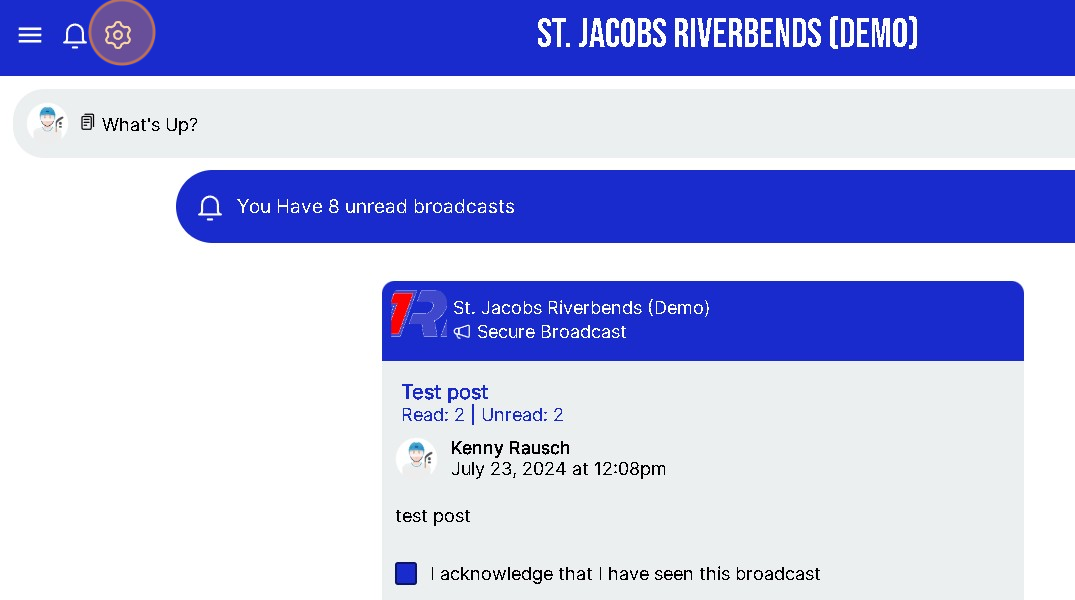
3. Click here on Portal Documents

4. Find and Select the File you want to RENAME
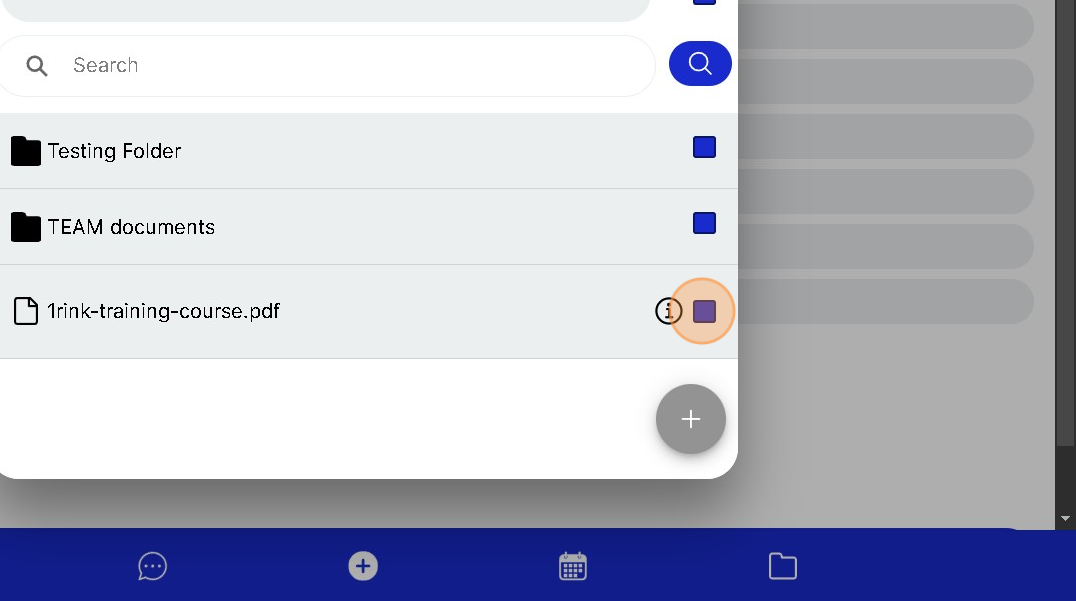
5. Click "ACTION" to open the options menu for Files
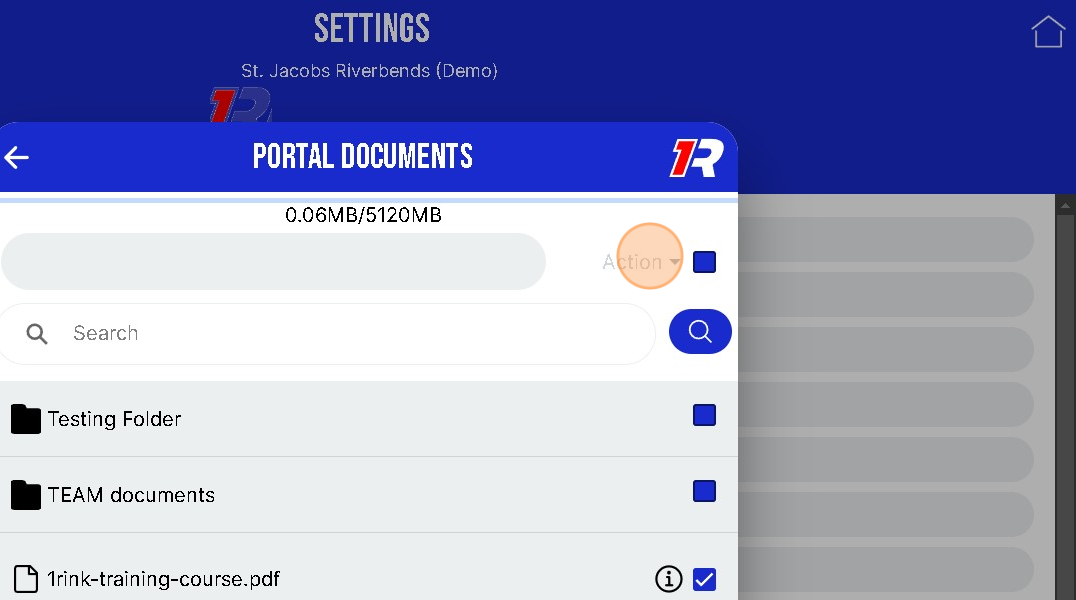
6. Click here and select RENAME
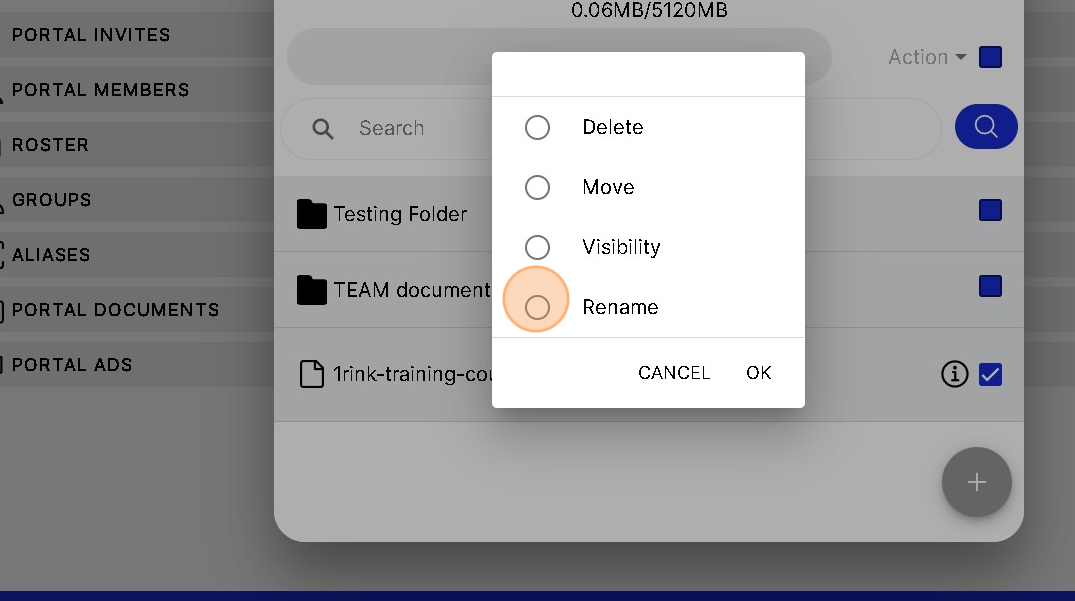
7. Click "OK"

8. Click anywhere in the text field.
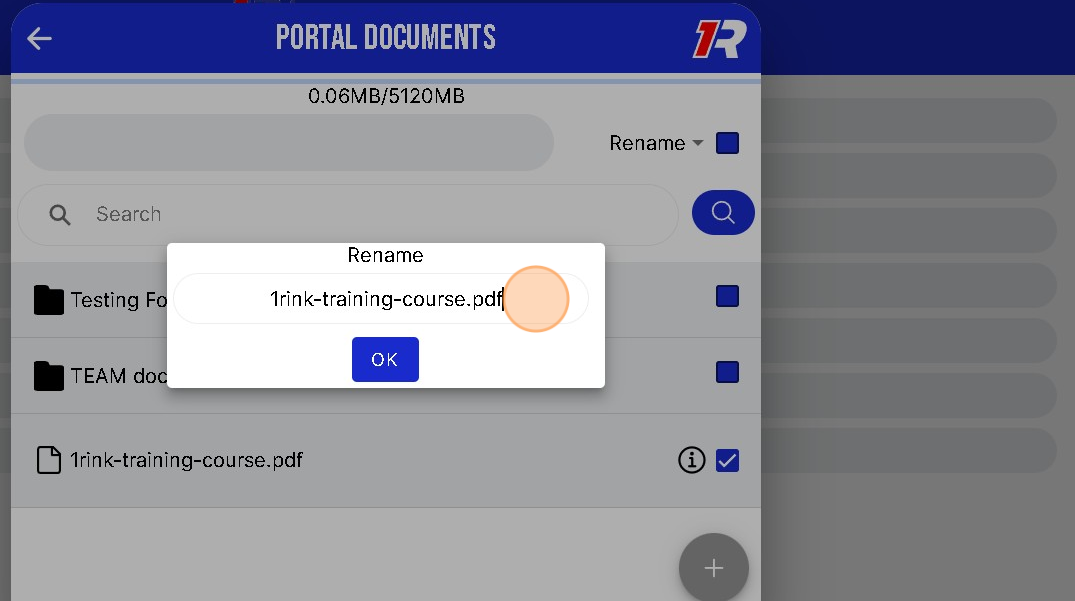
9. Type the NEW Name for the File
10. Click "OK"
The File has now been Renamed
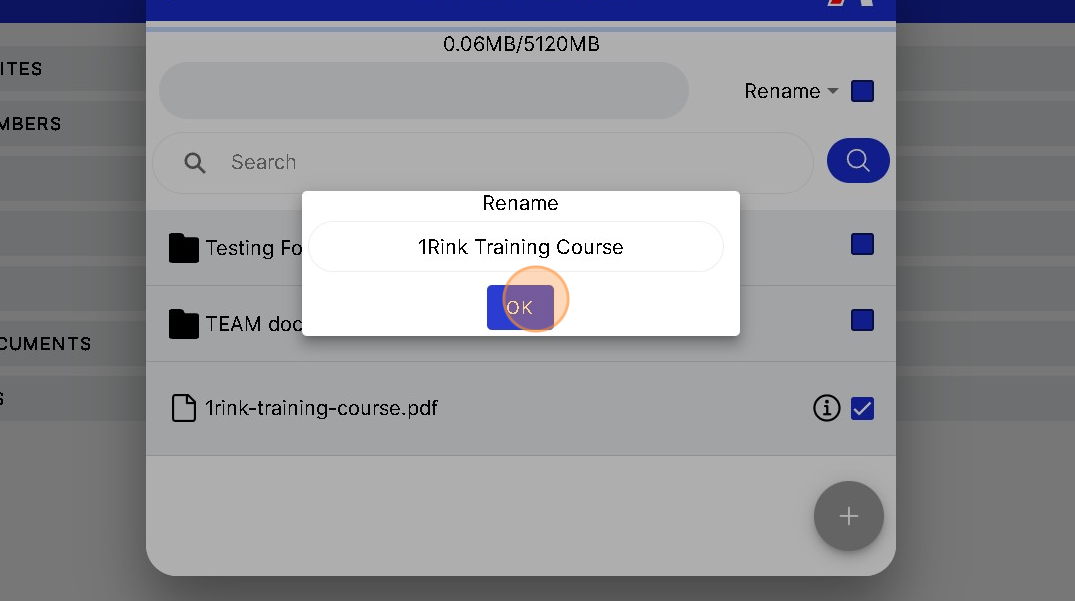
Related Articles
How do I add Documents to my Team Portal in 1Rink?
Introduction This guide provides step-by-step instructions on how to add documents to your Team Portal in 1Rink. It is a simple and straightforward process that will allow you to easily upload and organize files for your team. Walkthrough Step by ...How can I Delete a file or document from my Team Portal?
Introduction This guide provides a step-by-step process on how to delete a file or document from your Team Portal on the 1Rink platform. It includes clear instructions and visuals, making it easy for users to navigate through the process. By ...How can I change the Visibility access for a Portal Document?
Introduction This guide provides step-by-step instructions on how to change the visibility access for a portal document. It includes the necessary links and buttons to click, making it easy to follow along. By following these steps, you can ...How do I Schedule an Event in my Team Portal?
Introduction This guide provides a straightforward method for scheduling events in your Team Portal, ensuring that you can efficiently organize practices, games, and other team activities. By following the step-by-step instructions, users can easily ...How do I Change a User Type for a Portal Member?
Introduction You can Change or Edit a User type for any Portal Member using these Steps Walkthrough Step by Step 1. Click here on the "Settings Wheel" in the Top Left corner. 2. Click here on "Portal Members" 3. Click below a users name in the Drop ...