Create and edit a post with file attachments
2. Open the menu
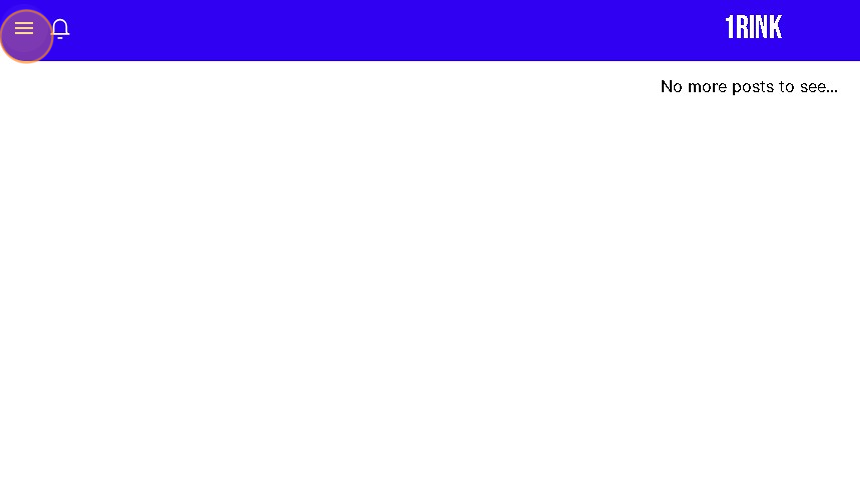
3. Select your portal
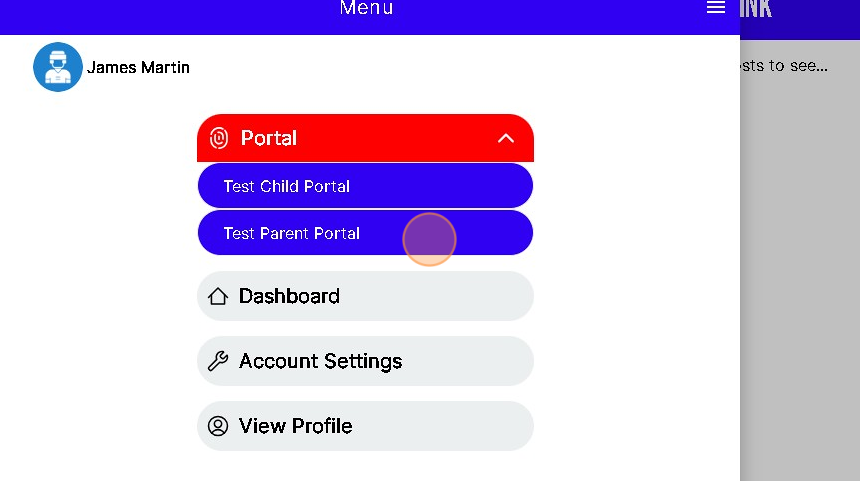
4. Click the "+" button in the bottom right
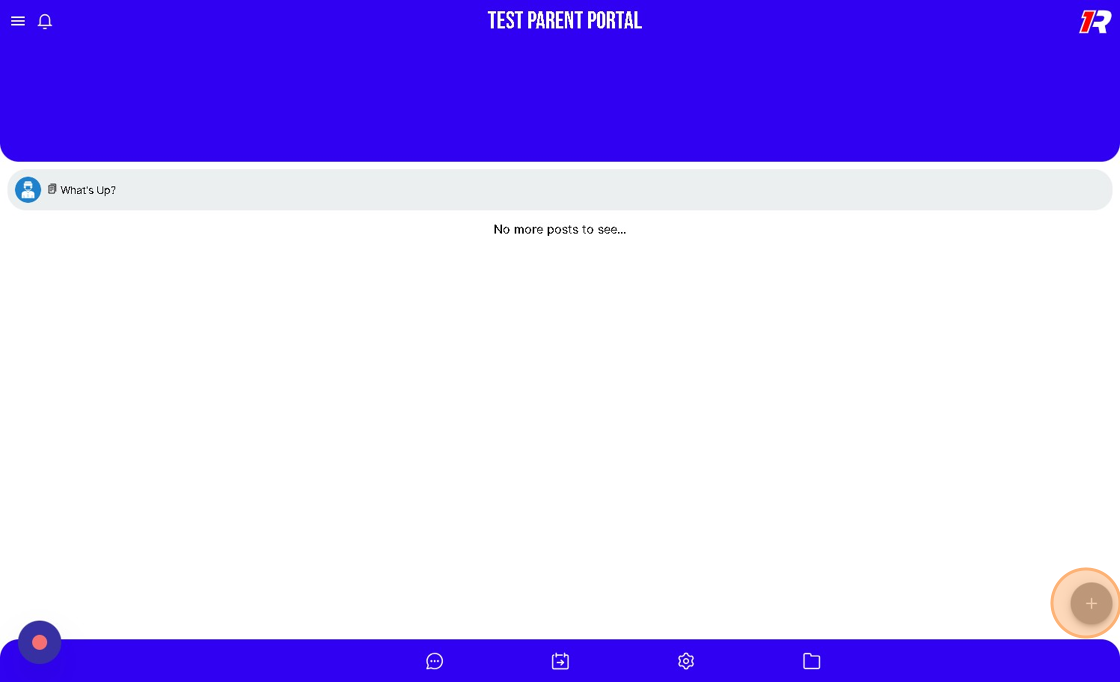
5. Click "Post"
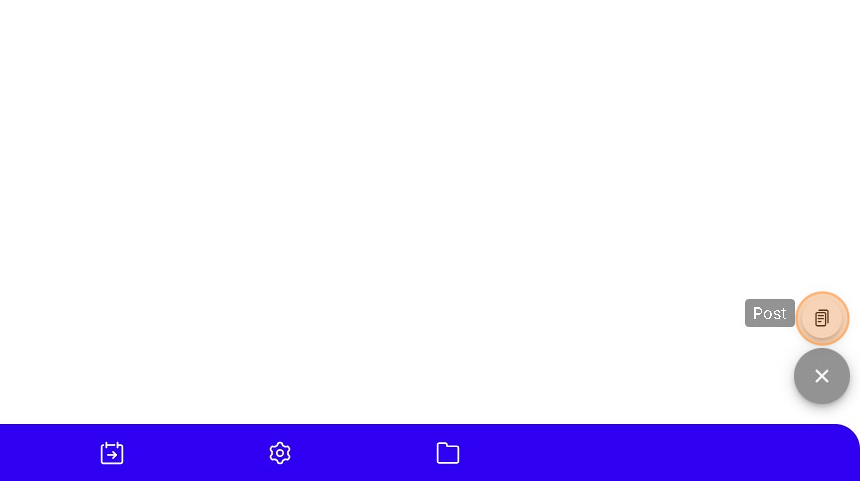
6. Give your post a description
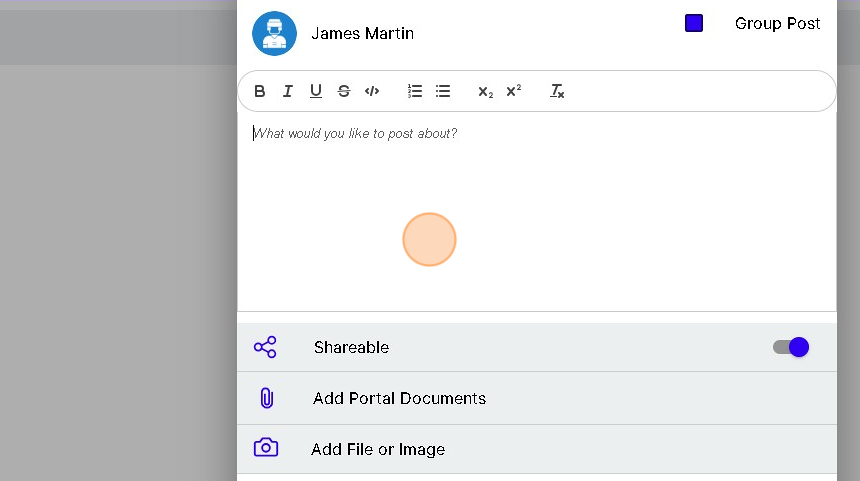
7. Click "Add File or Image"
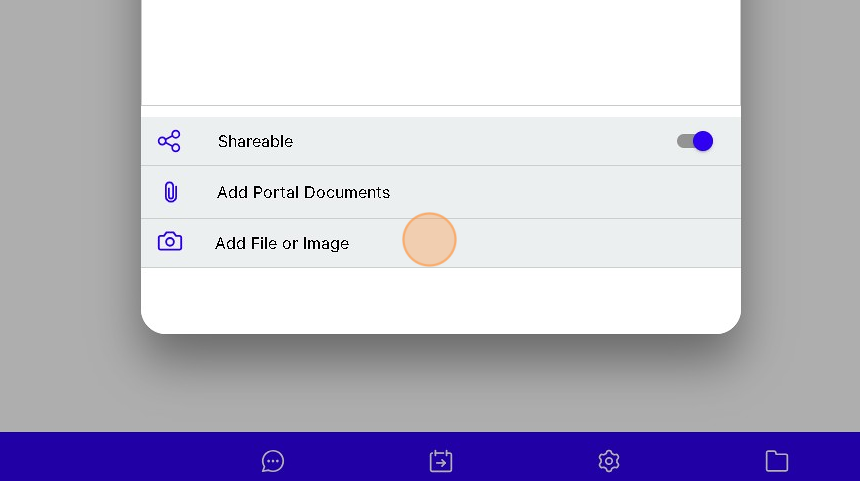
8. Choose the file you wish to attach
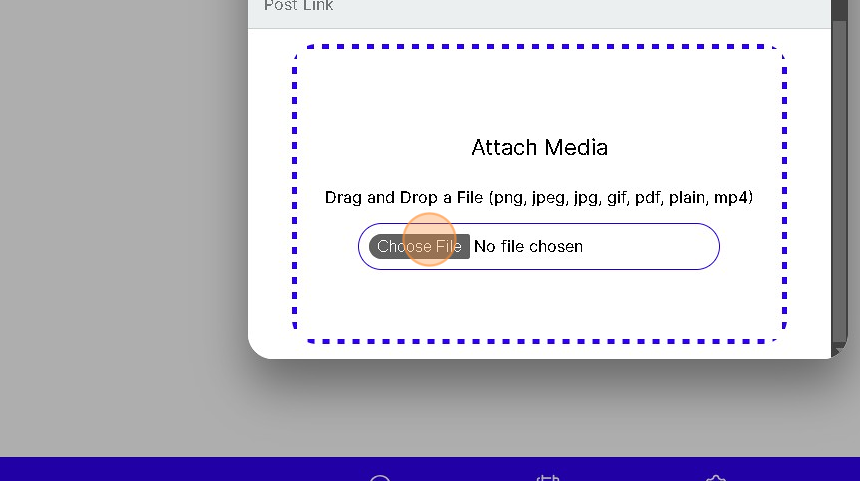
9. Click "POST"
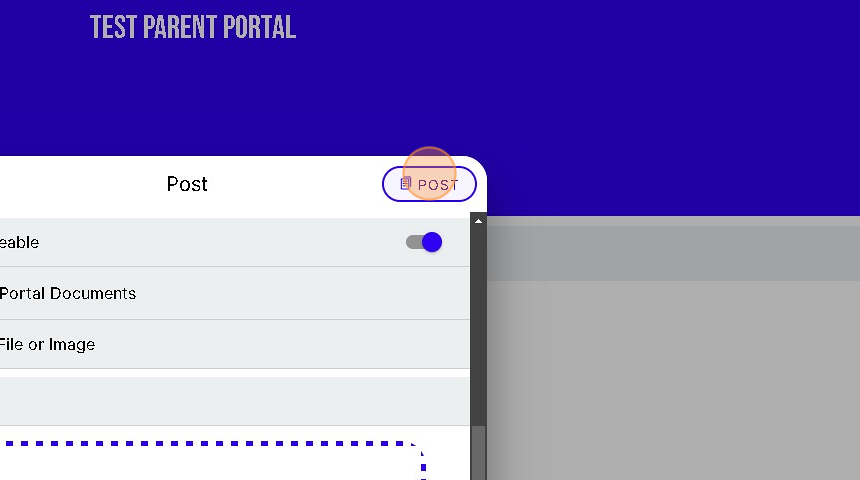
10. Click post options
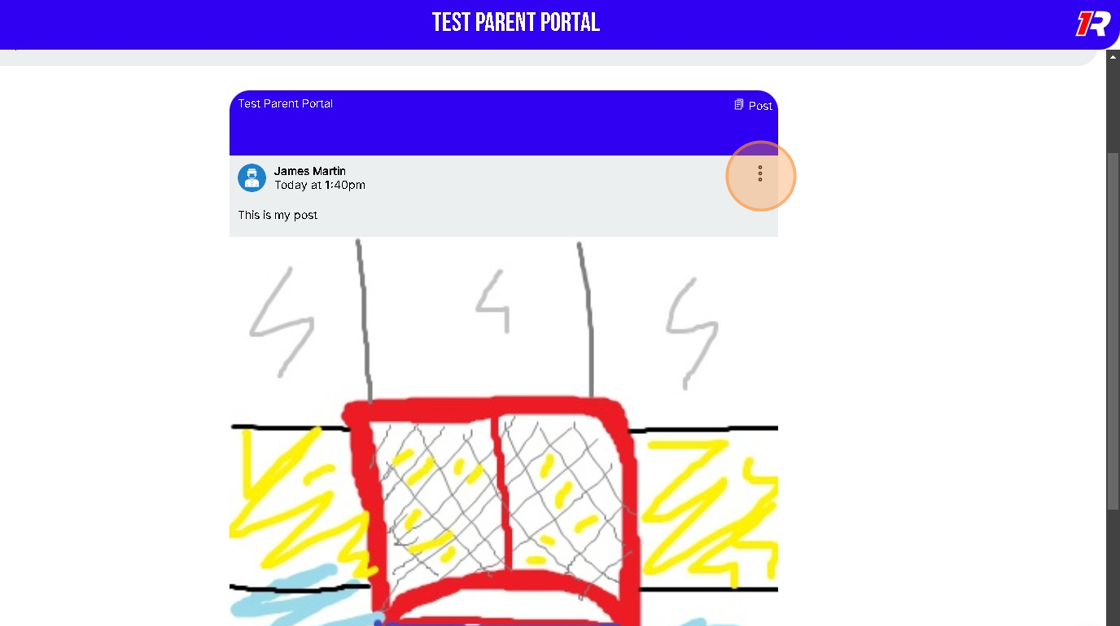
11. Click "Edit Post"
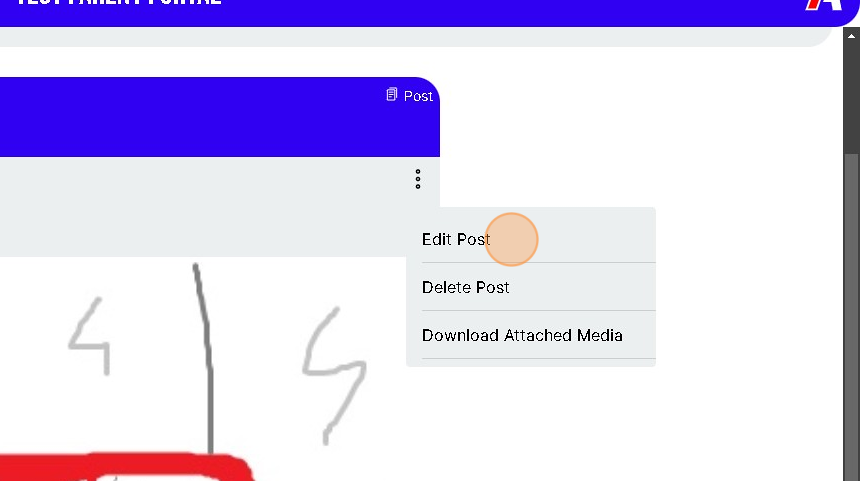
12. Make changes
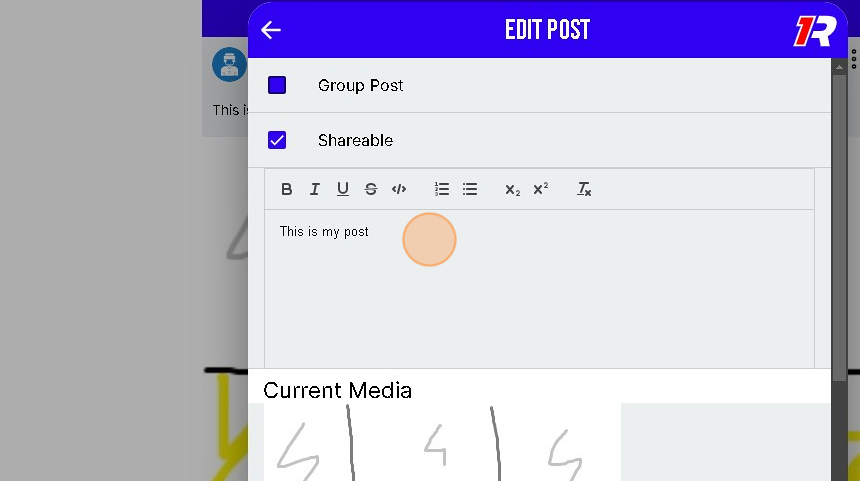
13. Click "SAVE POST"
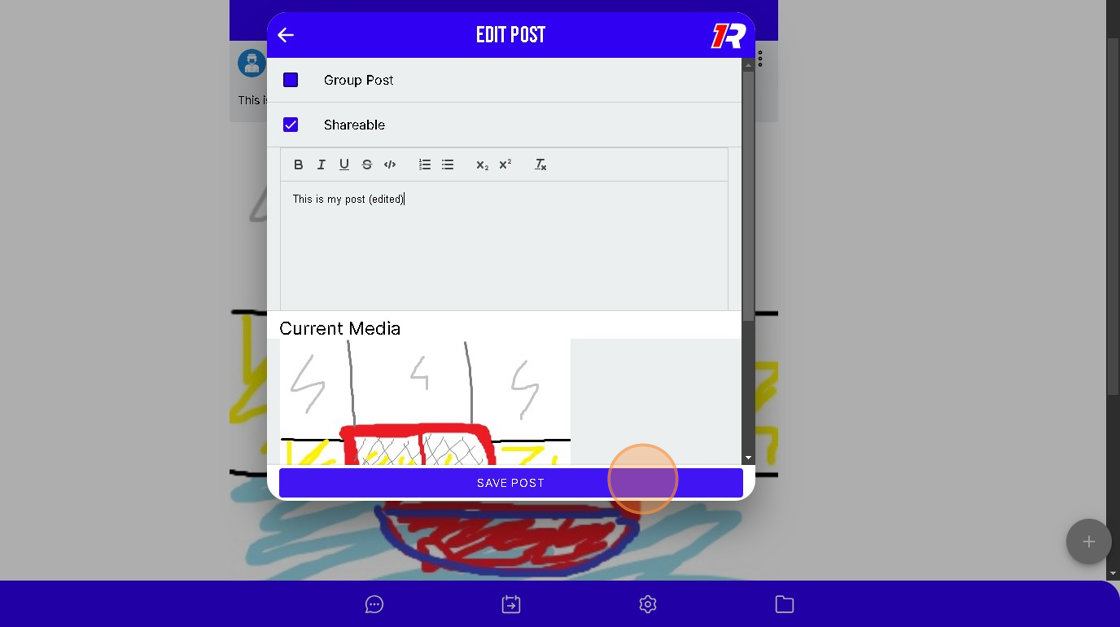
14. You have created and edited a post!
Related Articles
How To Post Content On 1Rink Recruits?
Introduction This guide provides a straightforward process for effectively sharing content on the 1Rink Recruits platform. It simplifies the posting procedure, ensuring users can easily navigate the interface and enhance their engagement with the ...Create a post or secure broadcast
1. You can create a post or Secure Broadcast by pressing the “+” found in the bottom right corner of your screen. 2. You can also opt to switch between a standard post or a Secure Broadcasts by using the “Send a Secure Broadcast” toggle when creating ...How to create/edit/delete calander events
1. Navigate to your portal 2. Click the calendar icon on the menu bar at the bottom 3. Click the "+" to the bottom right 4. Click "Add Event" option 5. Mandatory: Give event a name 6. Choose whether you want a Portal Event or Personal Event 7. ...How can I Create a Post in my Team Portal?
Introduction This guide provides step-by-step instructions on how to create a post in your team portal. By following these steps, you will be able to easily share messages or posts with your team members. There are 2 ways to Post in your Team Portal ...How to create and edit a post (plus attached videos and documents), view your own posts
Coming Soon